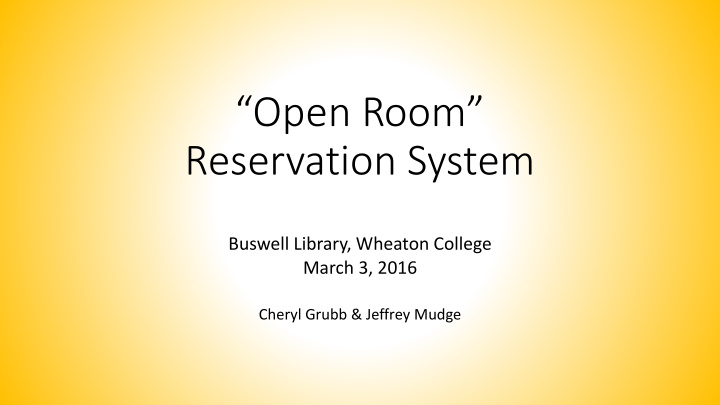

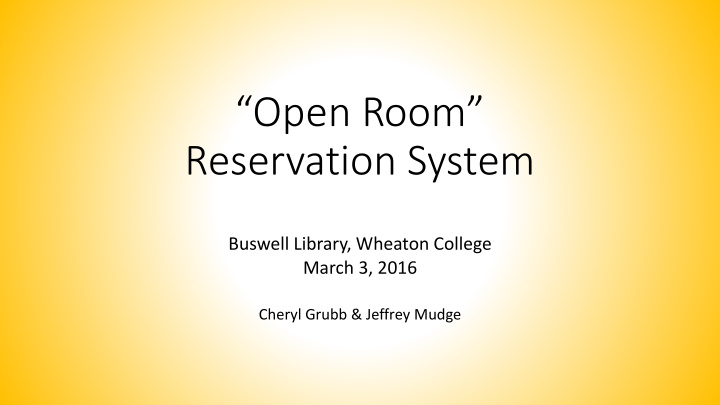

“Open Room” Reservation System Buswell Library, Wheaton College March 3, 2016 Cheryl Grubb & Jeffrey Mudge
The OLD way of scheduling study rooms… • Physical keys • Paper reservation charts • Student worker PowerPoint training • Key checkouts at Circulation
Following are just two slides from our old student worker PowerPoint training explaining our former method of reserving student study rooms.
Buswell has study rooms available for use by anyone with a Wheaton College ID card. All the rooms have keys available for checkout at the Reserve desk. Keys and rooms checkout for 2 hours. These are the keys for the rooms that can be reserved and checked out to students, staff, and others with Wheaton College IDs. Also, note that IDs are kept in exchange for the keys, which have been checked out in the computer.
Room Reservation Binder A binder lists the rooms available for checkout with a schedule for taking reservations and recording users. Wheaton College students, staff, and faculty may reserve rooms in advance. To take a reservation, write in the patron’s name on the appropriate line(s) and block out the hours with a vertical arrow: ↕
Other issues involved non-Wheaton patrons, re-locking rooms, overdue keys, fines for late keys, and so on. All this required a significant degree of student worker training and oversight by Circulation staff.
Fall, 2013 – We began thinking about alternatives that would provide easier room access to patrons. Criteria important to us in a software solution: • Schedule multiple rooms • Easily managed, intuitive to user • Mobile-friendly • Available anywhere • Rich display of room data (images, technology) • Unmoderated scheduling • Set time limits
• Use campus authentication system (LDAP) • Tracking/analytics/statistics • Uses open standards/software (non-Java) • Integrate into library website • Customizable interface • Cancellation feature would be nice The goal was to choose a reservation system product that we could implement in conjunction with an overhaul of our library website, which was to be launched in summer, 2014.
We investigated several room reservation software options: • ScheduleIt (now called “Booked”) - http://sourceforge.net/projects/phpscheduleit - in use at TCU Library - https://libreservations.tcu.edu/ • D!BS – http://dibs.evanced.info/ - in use at University of Arizona libraries • Astra • Meeting Room Scheduler
• Meeting Room Booking System • LibCal from Springshare (used at Columbia, DePaul, SIUC) • Open Room (http://sourceforge.net/projects/openroom) – very informative article at Ball State University, http://journal.code4lib.org/articles/2941. Another useful link for the source material is https://www.bsu.edu/libraries/getopenroom/
Open Room was chosen, and Jeff was experimenting with set-up and implementation by February, 2014. We decided that we would leave the study rooms unlocked and cease room key checkout at Circulation/Reserve! It has worked out GREAT!!!!
We created a link to the new system at our website. We explained a few brief parameters for room use.
Students enter their normal campus login to authenticate.
The staff administrator sees this view when logged in. Students see a similar view, with a red “X” in place of a yellow checkmark to indicate when a room is already reserved.
Room numbers appear along the top. Clicking on a room number provides a photo of the room and customized notes, such as its capacity or furnishings.
Students can use the calendar to select a date, which is displayed at the top. Times down the side allow students to know when a room is available, and they click a green box to begin a reservation.
When a green box is clicked, a pop-up window appears. Students enter their campus username, specify whether they’d like an email confirmation, select a time frame (up to whatever limit the administrator sets), and select the number in their group. Click “yes” to finalize the reservation.
Students then receive a confirmation message.
To cancel a reservation, click on it to generate this pop-up box. Then click “yes” to cancel.
Again, a confirmation message appears to show the reservation is canceled.
Making reservations in the system is very intuitive, and students have easily figured it out. We abandoned our use of room keys and leave all the study room doors unlocked. We do allow students to walk in and use a vacant room, but if someone with a reservation arrives, they have cooperated in leaving. This encourages students to make reservations whenever having the space available is truly important to them. We have not had conflicts between students over room use.
Administrators have a set of options for setting up the rooms, making customizations, and generating reports. Jeff assisted in the set up, but Cheryl and other circulation staff are able to adjust available hours for holidays.
We’ve been very happy with Open Room. If you have further questions about this room reservation option, please contact Cheryl or Jeff: Cheryl Grubb, Circulation Services Supervisor Jeff Mudge, Digital Initiatives Coordinator cheryl.grubb@wheaton.edu jeffrey.mudge@wheaton.edu 630-752-5610 630-752-5893
Recommend
More recommend