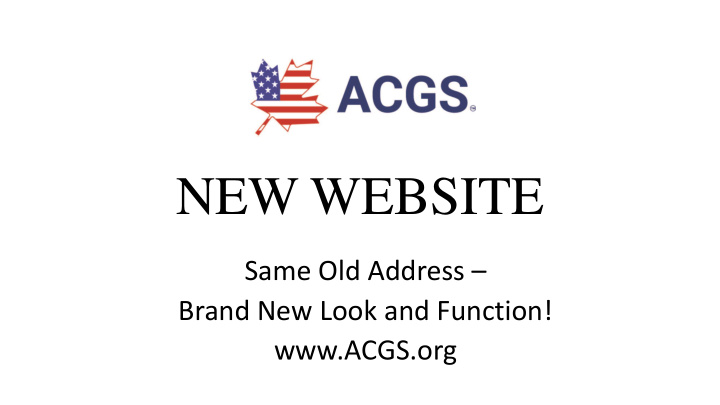

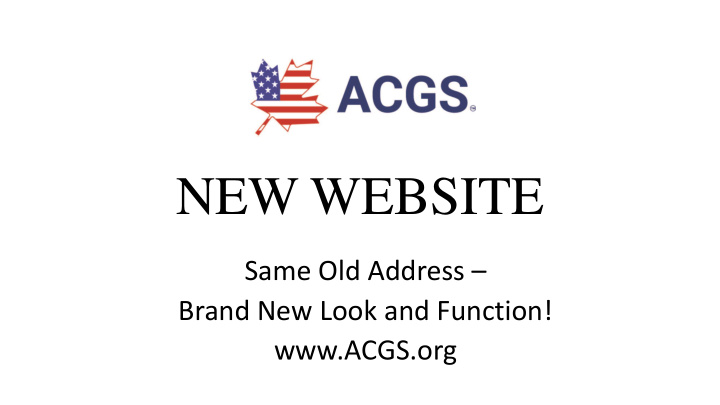

NEW WEBSITE Same Old Address – Brand New Look and Function! www.ACGS.org
Bienvenue to the New ACGS.org Sections Two • Public • Members Only (Private) • History of Library • Personal Profile Update • Resources/Holdings • Change Password • Board Members Bio’s • ACGS Repertoire Search • Research/Education • Genealogist Search • Membership • Future expansions to include • News and Events Obituaries, Ancestral Lines • Catalog
www.ACGS.org
Members Only Section
Member Login From Any Page of the site there is Access to the Member Login page – on the Top Menu – Click to enter that page.
Member Log In Screen • Enter Email address that has previously been supplied to ACGS Member Services • Enter Password then click Sign In
Member Login – First Time • Click Forgot Password • New Screen will open • Enter your Email Address • Click Reset Password Button • An Email will be sent to the email address provided • Follow Instructions in email to reset password
Member Welcome Screen Right now My Profile is the only screen that has information for the members, the other two are to come in future releases.
My Profile If at any time you Change your Address, Change your Phone number, or Change your Email Address, just log into My Profile and click Edit My Profile and change what needs to and Click Save. You can also Change Your Password from this screen at any time.
Now That You Are Logged Into The Members Only Section You Can Start Exploring The Searchable Resources
Members Only Menu Currently Have Option of ACGS Repositories or the Genealogist, but more menu options to come in future!
ACGS Repertoires Search Enter as much or as little of information that is known in the fields of: First & Last Name, Parish, Place of City and State, and/or Event Type of Baptism, Marriage, Burial.
Select Parish Select Drop Down Arrow for the Parishes Box and a list of all the Parishes from all the ACGS Repertoires will come up to select from. If unsure of the parish then click All Parishes.
Select Place of City and State Select Drop Down Arrow for the Place Box and a list of all the City and States from all the ACGS Repertoires will come up to select from. If unsure of the place then click All Places.
Select Type for the Event Select Drop Down Arrow for the Type Box and a list of the three types of Events (Baptism, Marriage, Burial) from all the ACGS Repertoires will come up to select from. If what to see all events available for a person then click All for Type.
Search for Baptism • Search for Surname of Bernier, in all Parishes, in Island Pond, VT and for the Type of Baptism. • Results are displayed three across and will continue down the page and onto additional pages as needed. • Click on the Name in Blue at the top of the result record to open the record.
Detail Record for Baptism These are the fields of data, that if available from the ACGS Repertoires, will be populated for your reference.
Search for Marriage • Enter either first or last name of one of the couple, Select Type of Marriage • Results will give a listing for both the Husband first and then the Wife and vice Versa • Click on the name in Blue to view record details
Detail Record for Marriage These are the fields of data, that if available from the ACGS Repertoires, will be populated for your reference.
Search for Burial • Enter name either first or last name to see all enters with that name, or can leave blank and search any of the categories if want to see all entries for a parish or place. • Select the person to be looked at by clicking on the name in blue.
Detail Record for Burial These are the fields of data, that if available from the ACGS Repertoires, will be populated for your reference.
Genealogist Select Genealogist from the Members Only Menu
Genealogist -Options From main page there are two options. • Issue listed from 1 through 153 can be clicked and opened • Click the Large Red Button that Reads GENEALOGIST LIST
Genealogist – Option 1 Option 1 is best if the issue number for the information that is needed is known. If so, click on any Issue number and the PDF for that entire issue will be downloaded and opened.
Genealogist – Option 2 If the issue number is not known for the information that is needed, then click on the large Red Button on the main page and this listing of all the Titles, and subtitles with the year, Issue# and Page #. Scroll through this listing until the article is found and with the issue # and page, go back to the previous page and find the issue and scroll to the page list from this list.
Members Only Section Will Grow • Announcements will be sent out when new data sources will be available for searching on the Members Only section of the ACGS website. • If you have any problems at any time with the site and need help please contract acgs@acgs.org and someone will get back to you as soon as possible.
Recommend
More recommend