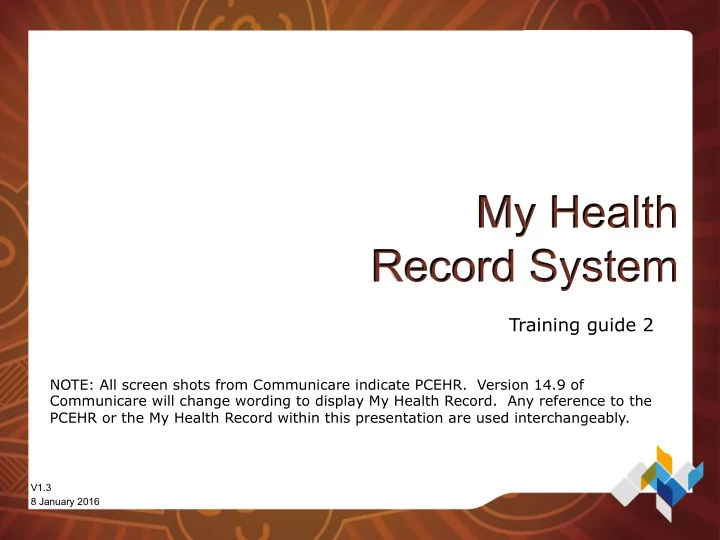
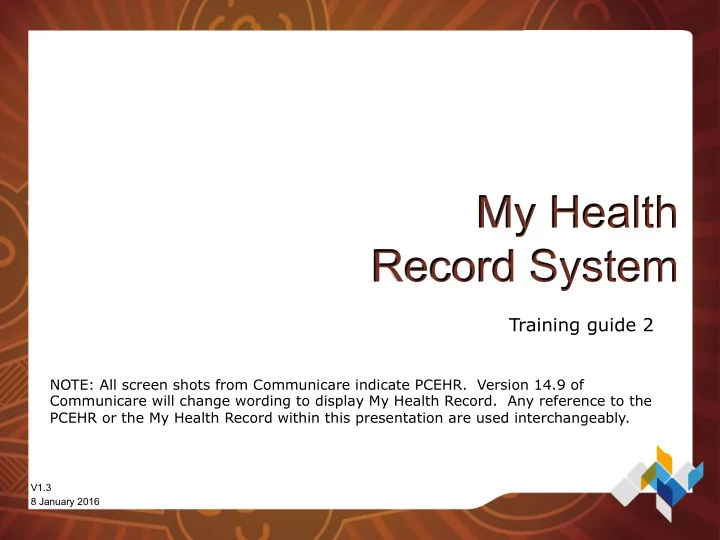
My Health Record System Training guide 2 NOTE: All screen shots from Communicare indicate PCEHR. Version 14.9 of Communicare will change wording to display My Health Record. Any reference to the PCEHR or the My Health Record within this presentation are used interchangeably. V1.3 8 January 2016
Welcome Welcome Introduction
Agenda Shared Health Summary & Event Summary eReferral My Health Record Access
Shared Health Summary & Event Summary What is a Shared Health Summary [SHS]? A Shared Health Summary is a clinically reviewed summary of an individual’s healthcare status authored by a patients ‘nominated provider’. The key components of a Shared Health Summary are: allergies and adverse reactions medications medical history immunisations problem/diagnoses procedures A health care professional must have a HPI-I recorded in Communicare to upload a Shared Health Summary.
Shared Health Summary & Event Summary Nominated Provider A nominated provider is a healthcare professional, involved in the continuing, coordinated and comprehensive care of a patient, who has agreed, with the individual, to create their shared health summary. A nominated provider will typically be an individual’s regular GP, however can be a Registered Nurse or Aboriginal Health Worker. Nominated providers: • are a qualified medical practitioner, registered nurse or an Aboriginal and Torres Strait Islander Healthcare Worker • have assessed and described all aspects of the shared health summary and taken reasonable steps to verify the accuracy of information • have reviewed the shared health summary with the patient; and • have agreed, with the patient, to act as the nominated provider
Shared Health Summary & Event Summary Shared Health Summary Example A SHS will be created as a template from the information contained within your health service’s Communicare system. When you send a SHS from Communicare this is what it will look like.
Shared Health Summary & Event Summary What is an Event Summary [ES]? An Event Summary is a summary of a significant consultation uploaded by a health care professional, such as a: Doctor Nurse AHW A health care professional must have a HPI-I recorded in Communicare to upload an Event Summary.
Shared Health Summary & Event Summary Event Summary Example When you send an ES from Communicare this is what it will look like.
Shared Health Summary & Event Summary Differences Between SHS & ES SHS Item must be ticked ES ‘display on main summary’ Adverse Reactions Lists any AR recorded in Lists any AR recorded in the current Communicare service Medications Contains current medications Contains any new, existing and current recorded in Communicare medications Problem/Diagnosis Any conditions and procedures Any conditions recorded during the current listed on the main summary service screen Procedures Any procedures recorded during the current service Immunisations Any immunisations recorded in the Any immunisations recorded during the patient’s clinical record current service Diagnostic N/A Contains any investigation requests and/or Investigations results from the current service ie pathology results and specimen collection details
Shared Health Summary & Event Summary Health Summaries cannot be changed once created a SHS may be superseded by a new updated SHS allow you to choose what information you want to display a provider cannot remove another provider’s document if a patient requests a health summary be removed from their My Health Record, this must be requested through the organisation that uploaded the summary
Shared Health Summary & Event Summary Prior to Creating a SHS/ES These steps would most likely be undertaken by an administrator/receptionist. First check if a patient has a valid IHI. All healthcare recipients in Australia with a valid Medicare card have been allocated an IHI Open the ‘Biographics’ page and check if the patient has name, DOB, Sex and a valid Medicare card number recorded, and then select ‘Save’ , the system will automatically search for IHI. Communicare v14.8 automatically validates and searches for IHI’s and My Health Records at 8pm each night. IHI’s are also validated upon opening a clinical record. NOTE: Having an IHI does not mean a patient has a My Health Record.
Shared Health Summary & Event Summary Creating a SHS/ES In a patients clinical record if they have do not have a My Health Record you will see a red icon, ‘Open PCEHR’ You may register a patient for a My Health Record by: 1. Select ‘Open PCEHR’ 2. Select ‘Register this Patient for a PCEHR’ You cannot send a SHS/ES if they are not registered.
Shared Health Summary & Event Summary Creating a SHS/ES In a patients clinical record if they have a My Health Record you will see a green icon, ‘Open PCEHR’ If the patient would like you to send a SHS you can do it at the end of the consult or during the consult. To send during a consultation: 1. Select ‘Open PCEHR’ 2. Select ‘Send SHS’ or ‘Send ES’
Shared Health Summary & Event Summary Creating a SHS/ES at the end of a consult In version 14.8 - when you exit a service, a tick box will display. You can tick or un-tick boxes in step 1 Step • Select 2 Step • Select 1 NOTE: Send Event Summary is pre-ticked as a default IF the patient consents to uploads in biographics-administration
Shared Health Summary & Event Summary Creating a SHS/EHS [cont.] Select ‘Yes’ – This service is now complete. A SHS or ES, as selected, will be generated and displayed in a separate window. If both SHS and ES were ticked the ES will be created first. NOTE: At this point the information has not been sent to the My Health Record
Shared Health Summary & Event Summary Creating a SHS/ES [cont.] You may un-tick any clinical information that is not relevant or that a patient does not want sent to their record. NOTE : This does not remove the information from your clinical information system. Use the tree view to exclude any clinical information listed that is not relevant, or is to be excluded from the document.
Shared Health Summary & Event Summary Creating a SHS/ES [cont.] Once you are happy with the document, you can upload it to the My Health Record by selecting ‘Save and Upload to My Health Record’ If you select close at this point, the document will be cancelled and not sent. If you selected to send a SHS and ES. The SHS will be created after sending the ES.
Agenda Shared Health Summary & Event Summary eReferral ü My Health Record Access
eReferral eReferral An eReferral is a type of clinical item, from which a CDA document is generated. In Communicare version 13.2 onwards you can: send eReferrals to other doctors and specialists whose address you have send a copy of the referral letter to the My Health Record Find addresses on the HSD which you can then add to your local Communicare address book. Services must have the HSD and Argus enabled to be able to send the documents to SMD capable recipients.
Agenda Shared Health Summary & Event Summary eReferral My Health Record Access ü
How to access the My Health Record My Health Record Access Step 1 - Open the ‘Clinical Record’ Step 2 - Select ‘Open PCEHR’ [best practice would recommend asking the patients consent]. If the icon is green the patient has a My Health Record.
How to access the My Health Record Emergency Access If a patient has a code restricting access to their My Health Record, and you need to access the record to prevent a serious threat to an individuals life, health or safety or to public safety and you cannot obtain consent you may request emergency access. Note : Using this code will permit the organisation 5 consecutive days access to the patient record
How to access the My Health Record Enter Document Access Code When you view a patient’s My Health Record there may be some documents not visible due to security imposed by the patient. The patient can elect to provide you with an access code which, when entered, will make these documents visible. Enter the code and the restricted documents will we accessible. Note : Using this code once does not mean you now have open access to their record all the time.
How to access the My Health Record Audit Trails A patients My Health Record will have a view showing the activity history related to their record. This will show when information has been added or removed as well as the organisation that viewed the record and when. Health care professionals will be able to see an audit log of their own activity on the My Health Record system.
Presentation Close Questions
Recommend
More recommend