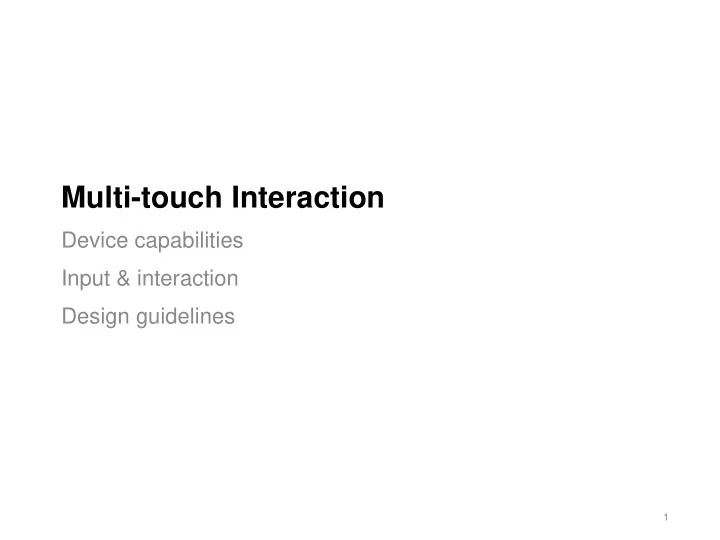
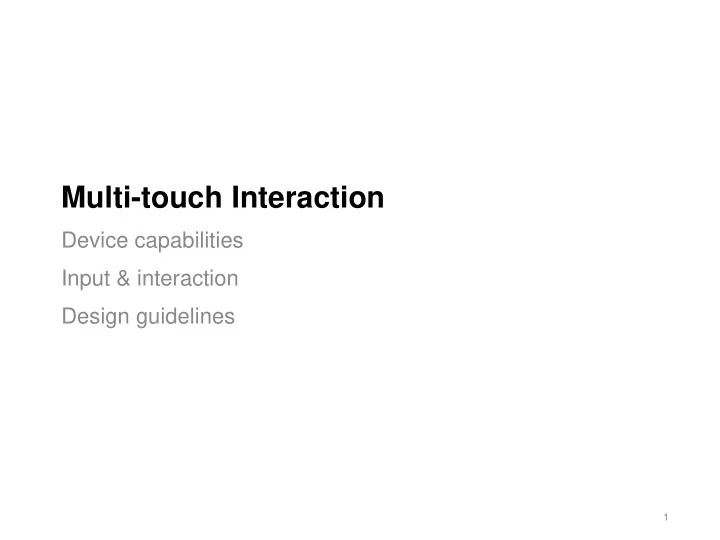
Multi-touch Interaction Device capabilities Input & interaction Design guidelines 1
Desktop and Mobile 2
Mobile Design Implications Limited resources (memory, storage, battery) - Intensive tasks need to be done offline or preprocessed - Single application model (i.e. one foreground app, few background) Small screen (different sizes, orientations supported) - Limits interaction but also limits processing requirements Touch input (restricted input) - Drawing with a finger is difficult! (more on this later) Big implications for UI programming model Design is about constraints (things you have to do and things you can’t do) and tradeoffs (the less-than-ideal choices you make to live within the constraints).” - Steve Krug 4
The Shift to Multitouch Input • Smartphones, tablets and many devices rely on touch screens (aka multitouch input). Touch screens combine input and output : • optimizes the display/output area • It allows interfaces to be completely customized for a specific application. • No external input device required! 5
Capacitive Touch Screen Technology Finger changes material capacitance Surface Capacitance - voltage applied to conductive material creates electrostatic field - a finger touch basically creates a capacitor at that point - measure effective capacitance at four corners to localize touch 6
Capacitive Touch Screens Finger changes material capacitance Projective Capacitive (PCT, PCAP) - X-Y grid of thin wires or electrodes (driving lines, sensing lines) - a capacitor at each wire intersection - measure effective capacitance each point 7
Touch Sensing Accuracy Touch screen input is noisy Sensors vary in their accuracy Estimates for “pressure” very noisy Large input (finger) relative to target size Design for Fingers, Touch and People, Steven Hoober (https://www.uxmatters.com) 8
Touch Input What does multi-touch do well? Absolute + Direct input (& Direct Manipulation) Tracks touch and movement on the screen - Up to 10 points of contact simultaneously! We can sort-of detect finger pressure (Apple 3D touch). We can combine widgets with gestures (e.g. motions on-screen). Issues with it? Your finger is not a high precision input device (e.g. try drawing) We cannot track which finger is being used, which limits input User orientation (e.g. sitting, standing) and context (e.g. running, walking) affects reliability of data. 11
Standard Gestures Touch – screen interaction commonly uses simple, one or two- finger taps and swipes (i.e. we track position and motion on- screen). May be augmented with on-screen widgets e.g. toolbars. 12
Expanded Gestures We can increase expressivity with time-based or contact-based gestures; these aren’t standard across applications, but do exist. Could also be augmented with voice, finger pressure, in-air gestures, but little commercial support (yet). Research suggests that gestures aren’t “intuitive” - Not easily discoverable; no visual affordances 13
Impact of Holding Patterns Users adopt different postures while interacting. The choice of posture is often determined by what else they are doing. • Expectation from users that the device will accommodate these. Design for Fingers, Touch and People, Steven Hoober (https://www.uxmatters.com) 14
Multitouch == Direct Manipulation Jeff Han’s “Lava Lamp” demonstration https://www.youtube.com/watch?v=QKh1Rv0PlOQ&noredirect=1 https://www.student.cs.uwaterloo.ca/~cs349/videos/jeff_han_ted.mp4 15
Direct Manipulation via Gestures patentlyapple.com 16
Stylus versus Finger by Cindy Packard Stylus Finger 17
Stylus versus Touch “Input Technologies and Techniques” by Hinckely and Wigdor. 19
Challenge: Human Accuracy People have “fat fingers”, which leads to occlusion and precision issues Touch targets need to be large - Apple/iOS recommends 15mm - Google/Android recommends 9mm (min 7mm; min spacing 2mm) Design for Fingers, Touch and People, Steven Hoober (https://www.uxmatters.com) 20
Challenge: Human Accuracy Varies By Position and Grip Accuracy affected by - Hand posture (i.e. hand is holding, and hand used to interact) - Finger vs. thumb used to interact - Walking vs. sitting Design for Fingers, Touch and People, Steven Hoober (https://www.uxmatters.com) 21
Challenge: No Hover State in Touch Having a middle “tracking” input mouse input states state allows for hover (e.g. mouse). Users can preview an action before committing Mouse input typically supports 3- states (i.e. not touching, dragging, mouse-down) touch input states Touch input only supports 2-states (i.e. touching or not-touching the screen). “Imprecision, Inaccuracy, and Frustration: The Tale of Touch Input” by Benko and Wigdor 22
Challenge: Multi-touch Dispatch Ambiguity In multi-touch, multiple fingers may hit a control simultaneously … leading to ambiguity When is click event generated? There are a number of possibilities: - “click” events generated for buttons only when the last contact is lifted from the control, or - “click” events generated every time a user taps a button, even if another finger is holding it down, or - over-capture: multi-touch controls captured by more than 1 contact simultaneously (e.g., selecting the thumb of a slider with two fingers can mean that it will not track directly under a single finger when moved.) 23
Challenge: Physical Constraints Touch input relies on the principle of direct manipulation, i.e., user places their fingers onto an object, moves their fingers, and the object changes its position, orientation and size to maintain the contact points. Direct touch breaks when movement constraints are reached (e.g., moving beyond bounds, scrolling past limits). - This breaks immersion, and the sense of working with a physical object. Solution: - Elastic effects that mimic physical responses (e.g., Apple iPhone scrolling past a list, “snaps” back) 24
Designing for Small Devices 25
Device Characteristics: Interaction Assume one app at a time - one app in the foreground - most apps are suspended when not in the foreground Each app has window that fills the entire screen - interaction is a sequence of different screens - consistent navigation model is key Do not expect users to switch between applications - Very difficult to lookup data in a different app Controls need to be large to overcome occlusion and precision issues - Also need to be selectable while moving (walking or running) 26
Standards: Interface Guidelines Platform-specific design guidelines can provide specific usage examples and hints, beyond these basic guidelines IOS Design Guidelines Android Design Guidelines https://developer.apple.com/desi https://developer.android.com/design gn/human-interface-guidelines/ 27
Desktop vs. Mobile 28
Navigation Critical due to ordering of screens in most applications. Pay attention to screen transitions! up back gestures 29
Help Users to Enter Information Provide the Right Anticipate and Data Entry Tool Predict Input “Mobile UI Design Pattern” (Bank and Zuberi) 30
Help Users Find Correct Actions Highlight New Quick Access to Content Frequent Actions 31
Help Users Find Correct Actions Make Actions Distinguish Between Controls Obvious and Content 32
Avoid Clutter Hide Meta Data Hide Secondary Menus 33
Recommend
More recommend