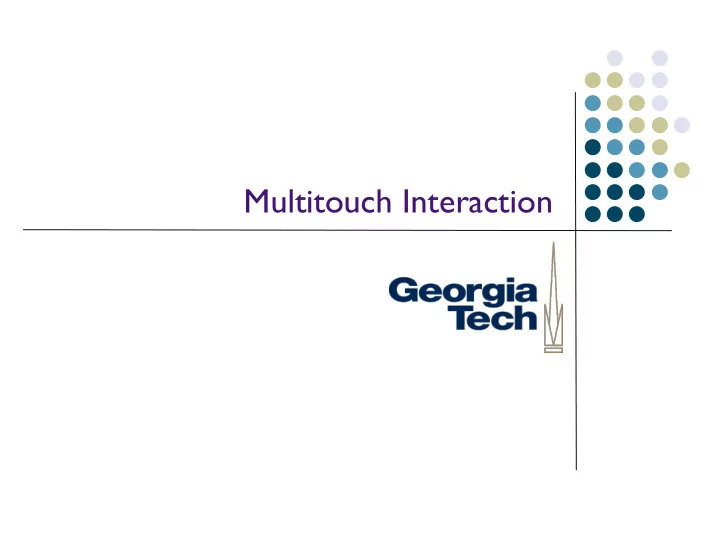
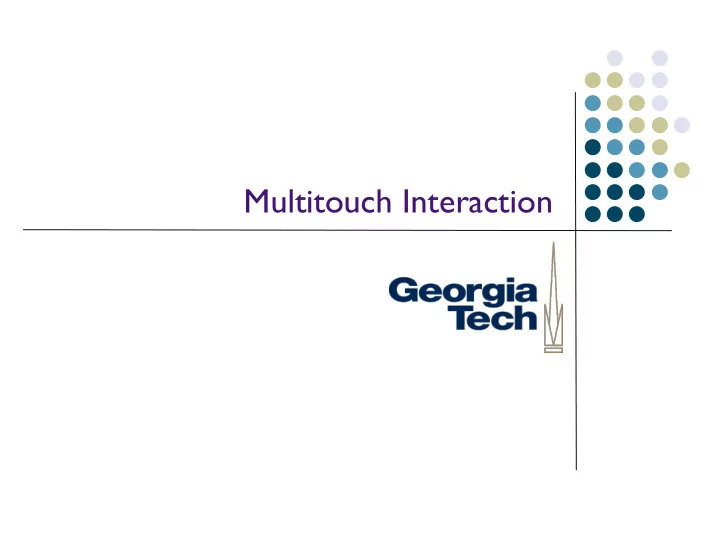
Multitouch Interaction
Types of Touch All have very different interaction properties: l Single touch (already covered with pens) l Multitouch: multiple fingers on the same hand l Multihand: multiple fingers on different hands, also known as bi-manual input l Sometimes involving touch + tools l Multiperson: multiple hands from multiple people! (Collaborative multitouch) l 2
Basics of Multi-Touch Interaction 3
Multitouch Gestures Multitouch: responsiveness to multiple points of input, not just a single point. l Extra hardware required! l E.g., Many single-touch systems will simply average multiple points of input. l Allows a much richer and expressive vocabulary of gestures l Multiple fingers on the same hand l Multiple fingers of different hands l Multiple fingers by different people (when using table-scale or wall-scale devices, typically) l Multitouch combined with other tools l For this section, we’re going to mainly be talking about multiple fingers on the same l hand. 4
Example multitouch gestures T wo-finger: l Scale: pinch, expand two fingers l Rotate: two points lets you do l intuitive rotation Scroll window on OS X l Three-finger: l Three-finger swipe: advance forward, backward l (in web browser, photo browser, etc.) Four-finger: l Task management--swipe left and right to bring up task manager, up and down to hide/ l show all windows on OS X Swipe up to bring up multitasking controls on iPad; swipe left/right to change apps l Five-finger l Five-finger pinch to return to homescreen on iPad l Note: some of these may be used without a touchscreen (e.g., directly on a l multitouch trackpad) 5
Some advantages of multitouch Expressiveness: In many cases, very natural interaction that’s a close map to what l we do in the “real world” E.g., two fingered rotation l Parallelism: Allows for more degrees of freedom: higher dimensionality input, but in a l very natural way. Two-fingered rotation: specifies amount of rotation, pivot point, all in one simple l gesture; can combine with scaling very naturally. Motion of fingers often doesn’t just indicate which command to perform (such as a l tap on a menu would), but parameterizes the command Degree of rotation l Amount of scaling l Fix axis of rotation l 6
Some disadvantages Poor/nonexistent affordances in many cases l How do you know what you can do? l Depends on education (reading a manual, or contextual help, or suggestions) for l people to have access to these. Lots of interesting work to be done in defining interaction techniques in l multitouch-- better affordances, feedback, specific techniques for accomplishing specific tasks (we’ll see some when we talk multi-hand) 7
Bi-Manual Interaction
Spot the difference between these examples and GUIs A student turns a page of a book while taking notes l A driver changes gears while steering a car l A recording engineer fades out the drums while bringing up the strings l [Examples ref. Buxton] l 9
Bi-manual interaction is common in the real world Fig. 2. Behaviors observed during design study. See text. 10
Quick Motivation The desktop paradigm does not demand much l (physically) of its user. Then again, it doesn’t take advantage of the physical l abilities of the user either. Many tasks are handled more easily with multiple l hands. 11
Two-handed (Bi-manual) Interaction Potential advantages: l Expressiveness: do things in a more natural way, use hands the way we use l them in the real world E.g., one finger in a book to hold its place, while thumbing through other l pages Parallelism: multiple actions at the same time. Need to be coordinated, l though, to prevent cognitive burden! E.g., there’s a reason we don’t use two mice at the same time! l Also need to understand relative roles of dominant/non-dominant hands l 12
Two-handed (Bi-manual) Interaction Some examples: l Simplest case today: two hands on a keyboard... l Independent actions from both hands (hitting keys) l Only coordinated in time; but each hand interacts with distinct keys l Also: controlling sliders on a mixing board, playing the violin l 13
Two-handed (Bi-manual) Interaction In the “real world,” though, most often hands are working cooperatively -- l working together to accomplish a task. Two forms: Symmetric . Inputs perform similar but independent actions to accomplish the l same task. Examples: positioning line endpoints or rectangle bounds on a screen, l stretching a rubber band. Asymmetric . Inputs play complementary but disparate roles; one inputs role l must be performed in order for the other input to perform its role (also called compound motion). Examples: opening a jar (the hand grasping the lid can’t perform its role of l rotation unless the non-dominant hand holds the jar in place). Also: drawing/ drafting, lab work, surgeons, dentists, etc... 14
Kinematic Chain Theory Most of this discussion is out of scope for the class, but KCT describes l how dominant and non-dominant hands work together in asymmetric cooperative action Non-dominant hand provides the frame of reference (e.g., moving the l drawing paper to the dominant hand) Dominant hand acts at a finer spatial-temporal scale (smaller, quicker l motions) than the non-dominant hand (larger, coarse-grained motions) Non-dominant hand initiates the action, dominant hand terminates it l 15
Quick Quiz What was the first use of two-handed input with a computer? l 16
Quick Quiz What was the first use of two-handed input with a computer? l Douglas Englebart in 1968 l Point with mouse l Operate chord keyboard l 17
Next Quiz Why has the PC so committed to having a single pointing device? l 18
Next Quiz Why has the PC so committed to having a single pointing device? l Lots of historical baggage l T echnical: Early systems couldn’t keep up with multiple continuous devices l Experimental: Fitts Law has only two parameters, target distance and size; l performance studies typically focus on just a single hand 19
Lots of Recent Interest N. Matsushita, Y. Ayatsuka, J. Rekimoto. Dual touch: a two-handed interface for pen-based l PDAs. UIST 2000, pp. 211-212. Coordinated pen-and-thumb interaction without any additional technology on contact l closure PDA (e.g., Palm or PocketPC device). A GUI Paradigm Using Tablets, Two Hands and Transparency. G Fitzmaurice, T. Baudel, G. l Kurtenbach, B. Buxton. Alias/Wavefront, Toronto. CHI 97 K. Hinckley, M. Czerwinski and M. Sinclair. Interaction and modeling techniques for desktop l two-handed input. UIST ’98 pp. 49-58. T. Grossman, G. Kurtenbach, G. Fitzmaurice, A. Khan, B. Buxton. Creating principle 3D curves l using digital tape drawing. CHI 2002 S. Chatty. Extending a graphical toolkit for two-handed interaction. UIST ’94, pp. 195-204. l MID: Multiple Input Devices l http://www.cs.umd.edu/hcil/mid/ l 20
We can develop interaction techniques that support bimanual interaction 21
Some iPad Examples (from Keynote) “Normal” multitouch systems can support multi-hand input (if they’re large enough, l and stably positioned of course) Constrained Drag: touch and hold one finger anywhere on screen while you drag l an object with the other hand; constrains movement to a perfectly straight line Multi-select: tap and hold one object to select it, then tap other objects l with another finger Match sizes: hold one object while you resize l another one; snaps to size of held object Move text insertion point by word (two finger swipe) l or line (three finger swipe) Nudge: move an object by single pixel increments by holding it l with one finger and then swiping with another finger (nudge by higher numbers of pixels by using more fingers) (Note: all are examples of why affordances are poor in MT) l 22
Bi-manual interaction techniques Key idea: l Dominant hand does fine-precision work l Non-dominant hand “assists” l Examples: l Ken Hinckley: Pen + T ouch = New T ools l Pen in dominant hand affords fine precision marking l Non-dominant hand uses touch: coarser grained l Interaction techniques combine both l Adobe T ools l Specialized tools for input, used alongside touch l 23
Pen + Touch exploration. Ken Hinckley: Pen + Touch = New Tools l Pen in dominant hand affords fine precision marking l Non-dominant hand uses touch: coarser grained l Interaction techniques combine both l 24
Adobe Ink+Slide Digital ruler, used in combination with touch and/or pen l Not just straight lines: perfect circles, French curves, etc. l Battery-free: software recognizes capacitive touch points built into bottom l of ruler 25
Digital Tape Drawing 26
Recommend
More recommend