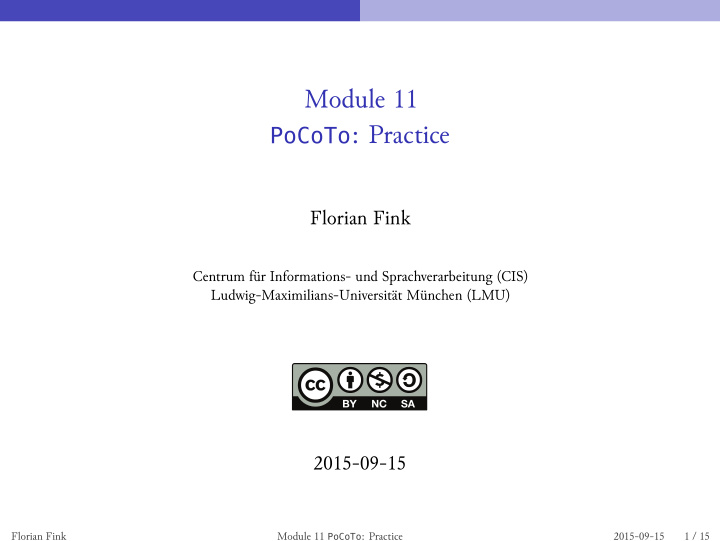

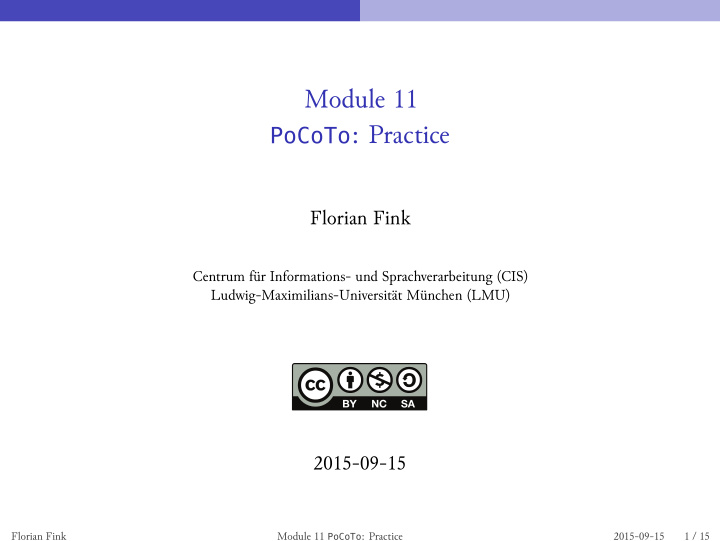

Module 11 PoCoTo : Practice Florian Fink Centrum fýr Informations- und Sprachverarbeitung (CIS) Ludwig-Maximilians-Universität München (LMU) 2015-09-15 Florian Fink Module 11 PoCoTo : Practice 2015-09-15 1 / 15
Preparations Preparations Florian Fink Module 11 PoCoTo : Practice 2015-09-15 2 / 15
Preparations Downloading and installing PoCoTo download the binary distribution of PoCoTo : ocrcorrection.zip this will download a zipped archive file ocrcorrection.zip . extract (unzip) this archive to a convenient place somewhere in your user directory this will create a folder ocrcorrection in the folder ocrcorrection/bin , identifz the appropriate executable for your operating system: MS Windows: either ocrcorrection.exe or ocrcorrection64.exe otherwise it is the file ocrcorrection if you like, you can create a link to the executable of the correction tool on your desktop: drag and drop the executable fsom your file explorer onto your desktop use the operation link from here if asked what to do with the file Florian Fink Module 11 PoCoTo : Practice 2015-09-15 3 / 15
Preparations Download the practice data download the following zip files: 1668-Hobbes-Leviathan.zip and 1841-DieGrenzboten.zip extract (unzip) the archives identifz the contents of the archives: abbyy-xml contains Abbyy XML formatted OCR output tess-hocr contains Tesseract hOCR formatted OCR output tif contains the image files gt contains ground truth abbyy-txt, tess-txt contain OCR output in pure text format (no annotations) Florian Fink Module 11 PoCoTo : Practice 2015-09-15 4 / 15
Preparations Starting PoCoTo before you start the application, make sure that the Java Runtime Environment (jre) is installed on your system to start the application, just double click on either the executable or on the link on your desktop PoCoTo ’s splash screen should open and afuer a while, PoCoTo ’s main GUI will be seen Florian Fink Module 11 PoCoTo : Practice 2015-09-15 5 / 15
Working with PoCoTo Working with PoCoTo Florian Fink Module 11 PoCoTo : Practice 2015-09-15 6 / 15
Working with PoCoTo Creating a new project PoCoTo is described in detail in the manual which may be consulted for any questions First we will create a project using Abbyy XML data Click to file -> new project to open the project wizard project name field: e.g. grenzboten-abbyy project path: navigate to the directory of your XML data note the 3 created files and look up their meaning in the manual Click next : OCR Input : choose the directory containing the abbyy-xml files Input type : in this case, ABBYY XML Encoding : this should normally be set to UTF-8 Click next : Img Dir : choose the directory containing the tif files Florian Fink Module 11 PoCoTo : Practice 2015-09-15 7 / 15
Working with PoCoTo Creating a new project (cont’d) Click finish now your directory structure should look like the image below! Florian Fink Module 11 PoCoTo : Practice 2015-09-15 8 / 15
Working with PoCoTo Page navigation and error correction Try to find an OCR error on any page but the first. Try to correct the OCR error. What is the most common error in the project? How can you examine the most common errors? How can you fix all those errors at once? Afuer you have fixed all these errors, how do you save your work? Florian Fink Module 11 PoCoTo : Practice 2015-09-15 9 / 15
Working with PoCoTo Creating another project using hOCR data Let’s create another project using the hOCR files. Which directory should you choose for OCR Input ? What kind of Input type should you select? What directory should you choose for Img Dir ? Your directory structure should look like the image. Florian Fink Module 11 PoCoTo : Practice 2015-09-15 10 / 15
Working with PoCoTo Comparing two projects What is the striking difference between the Abbyy Project and the hOCR Project? Try to find an OCR error on any page but the first. Try to correct the OCR error. Ok, now lets switch back to the Abbyy Project: goto file -> recent project select the project name of your Abbyy project Florian Fink Module 11 PoCoTo : Practice 2015-09-15 11 / 15
Working with PoCoTo Ordering a document profile Try to order a document profile for the document’s language: Click to profiler -> order document profile . In the window that opens up select the language of your document. Click Ok and start the profiling. Afuer the profiler has finished, what is the most common error pattern (e.g., n -> u ) How do you correct this error pattern? Florian Fink Module 11 PoCoTo : Practice 2015-09-15 12 / 15
Working with PoCoTo Measuring your correction effort let’s compare the error rate of your pages before and afuer correction before correction (with provided text files): for i in gt/*.gt.txt ; do j= ‘basename $i ‘ ; echo $j ; ocrevalutf8 accuracy $i tess-txt/”${j/.gt.txt/.tess.txt}” > tess-txt/ ”${j/.gt.txt/.acc}”; done build a summary report: cd tess-txt accsum *.acc > accum more accsum now export your project ( File -> Export -> as plain text, one file per page ) to a new directory (e.g., tess-corr ) and apply the same procedure as above how many errors have been fixed? exporting your project as text files before correction, you can get the baseline (this is already provided as separate OCR output) Florian Fink Module 11 PoCoTo : Practice 2015-09-15 13 / 15
Working with PoCoTo Books and sources for further experimentation, some book excerpts (ca. 100 pages each) can be found in the data directory of this workshop preprocessed page images ground truth (incomplete for Hobbes and Zonaras) OCR output fsom ABBYY and Tesseract sources for the scans of complete volumes are given below many thanks to Kay Würzner (Grenzboten), Federico Boschetti (Zonaras) and Haide Friedrich-Salgado (Hobbes) for providing us with ground truth Goethe: Wahlverwandtschafuen, vol. 1, 1809 Text in Deutsches Textarchiv Die Grenzboten, 1841 Hobbes: Leviathan, Latin edition, 1668 Zonaras: Epitome historiarum, 1870 Florian Fink Module 11 PoCoTo : Practice 2015-09-15 14 / 15
Thanks for your attention! Thanks for your attention! Florian Fink Module 11 PoCoTo : Practice 2015-09-15 15 / 15
Recommend
More recommend