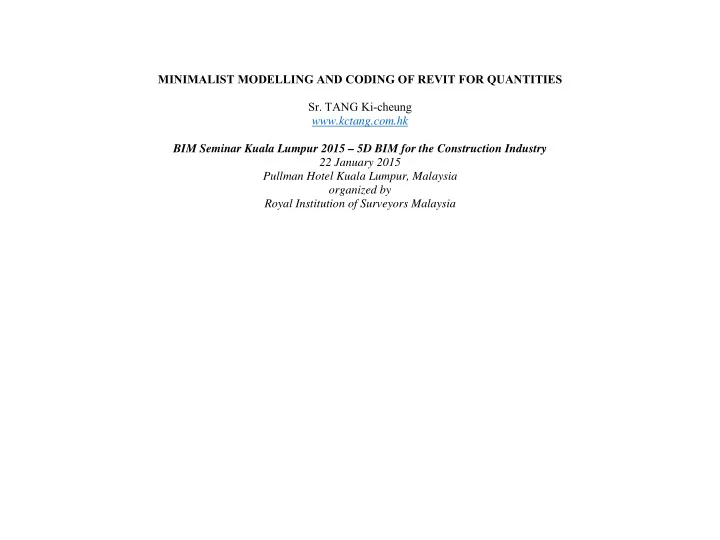
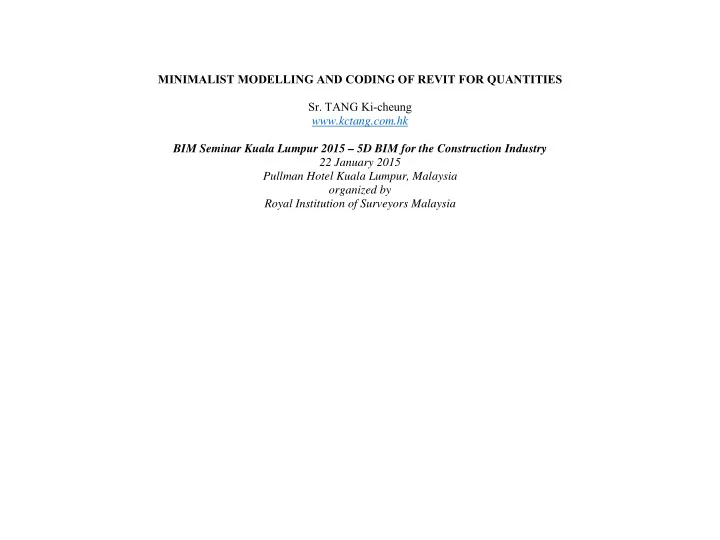
MINIMALIST MODELLING AND CODING OF REVIT FOR QUANTITIES Sr. TANG Ki-cheung www.kctang.com.hk BIM Seminar Kuala Lumpur 2015 – 5D BIM for the Construction Industry 22 January 2015 Pullman Hotel Kuala Lumpur, Malaysia organized by Royal Institution of Surveyors Malaysia
CAPABILITIES OF REVIT Can Revit produce Bills of Quantities from Revit model with the press of a button? Can Revit model provide quantities? elements parameters parametric modelling Are the quantities in compliance with the standard method of measurement? Are the quantities provided by a Revit model sufficient and ready enough to be converted to quantities according to the standard method of measurement? some parameters not schedulable not the desired for SMM purposes concrete shoulders formwork wall and ceiling finish areas Then, how can we use Revit model to produce quantities for estimates or BQ? third party quantity take-off software still need to write the descriptions and do some linking linking process may be quick or tedious changes can be monitored license and training costs Quantity Surveyors are still required
Can we still get something useful from Revit models without third party QTO software? SHOULD QS BUILD MODELS? Are Revit models readily available from Architects and Engineers? Without a BIM model, should QS build up models? dimension sheet cut-and-shuffle schedule scale rule curvimeter planimeter Lotus 1-2-3 spreadsheet Excel worksheet digitizer on-screen taking off, etc. why textural and not graphical Modelling Revit vs drafting 2D CAD within the capability of the average QS Bulk items like structure, fabric and finishes shorter time Models provided by Architects and Engineers
inspect and understand integrity QS parameters Therefore, the answer should be yes Should QS model every detail? items like windows, doors, fittings and furniture Level of details of the models if provided by the Architects and Engineers no less than those traditionally provided for 2D CAD drawings for estimating, tendering and construction HOW MUCH DO WE NEED TO MEASURE? Measure every bit net each time? Inter-relationship between dimensions and quantities Description Primary Qty Multiplier Unit Wall - grade C40 - T thick (centre line area) A Super Reinforced concrete Grade C40 A T Cube Wall formwork A 2 Super To deduct junction with slab if wall measured through slab To adjust for openings To measure end of wall
Description Primary Qty Multiplier Unit Column - grade C40 - W wide x D deep (height) H Run Reinforced concrete Grade C40 H W x D Cube Column formwork (junction with slab to deduct if H (W + D) x 2 Super measured through slab) To deduct junction with slab if column measured through slab Suspended beam - grade C30 - W wide x D deep - S slab L Run (length) Reinforced concrete Grade C30 L W x (D – S) Cube Beam formwork below slab L W + (D – S) x 2 Super Deduct slab formwork L W x -1 Super To adjust for shoulders to higher grade walls or columns Suspended slab - grade C30 - S thick (area) A Super Reinforced concrete Grade C30 A S Cube Slab formwork A 2 Super To deduct junctions with walls, columns and beams To adjust for openings Room - finishes group A - net plan area A Super Floor finishes A Super Ceiling finishes A Super To adjust for beam sides To adjust for door opening To adjust for work behind fixtures
Description Primary Qty Multiplier Unit Room - finishes group A - perimeter including columns - H L Run room height - S skirting height Skirting L Run Wall finishes L H – S Super To adjust for beam sides and ends To adjust for openings To adjust for work behind fixtures Window W1 - W wide x H high opening - T thick concrete N Nr wall - Room A Window W1, fully described N Nr Glazing N Detailed dimensions of Super W1 Deduct T wall concrete N W x H x T x -1 Cube Deduct wall formwork N W x H x 2 Super Add jambs and soffit formwork, T thick (or boxing N W + H x 2 Run number as appropriate) Deduct Room A wall finishes (assuming no dado) N W x H x -1 Super Add Room A wall finishes to window reveal N (W + H x 2) x reveal Run width Add Room A window cill N W Run Door D1 - W wide x H high opening - T thick brickwall - N Nr Room finishes group A Door D1, fully described N Nr Deduct T thick brickwall N W x H x -1 Super Add lintol N W + end laps x 2 Run
Description Primary Qty Multiplier Unit Deduct Room A skirting N W Run Deduct Room A wall finishes N W x H x -1 Super Add Room A floor finishes N W x part of T as Run appropriate Door frames, architraves, painting, dowels, holdfasts, N Detailed dimensions of As D1 appropriate etc. Aggregate areas, lengths, girth first primary quantities converting into secondary quantities Overall gross quantities first before making detailed adjustments Descriptions can be very short Just extract the primary quantities adequately described from the Revit model Use Excel to handle the secondary processing CODING AND WHY? Information to be described in a concise, precise and consistent manner Revit Family and Type descriptions
Separate from Architects’ or Engineers’ descriptions of Families and Types Coding (“ QS Desc ”) sufficient, self-explanatory enough yet short and simple WA-C40-100 CL-C40-500x600 BM-C30-300x500 : 120SL SL-C30-120
RM-F-A RM-P-A WD-W1-1200x1500 : IWConc100-RoomA DR-D1-920x2200 : IWBrick125-RoomA Intuitive and understandable vs cryptic SCHEDULES / QUANTITIES Revit schedules
So many schedules Choices of columns must be well co-ordinated Not practical to transfer the individual total quantity manually one by one Schedule design Consistent left 6 columns Level and Mark for locational identification, for traceability Only Type, QS Tag, QS Qty and QS Unit are really essential for billing Other columns for calculating QS Qty or cross-checking, and can vary Revit schedules to txt file to Excel worksheet
But only handle one schedule at a time Macro:
All schedules exported to ne Excel file 3 columns of Type, QS Tag and QS Unit combined into a single “QS Desc” column in the style of “Type : QS Tag : QS Unit” “All Dim” worksheet “QS Desc” worksheet
file name time marked BILLING WORKFLOW Data (extraction from Revit schedules or direct measurement)
Primary Qty (processing ) Secondary Qty (processing ) Estimate or BQ PRIMARY WORKSHEET First 5 columns only of “All Dim” worksheet copied to “Primary worksheet”: Seq column Highlighted columns
Direct measurement formula used for Row Qty, say at Row 6, is =PRODUCT(E6:J6), meaning product of Dim1 …. Times3. SECONDARY WORKSHEET Column A only of “QS Desc” worksheet copied to “Secondary worksheet”:
right portion
Upper region for direct measurement
Further processing of the Primary Qty is done in the lower region. Primary Qty here = sum (Primary Qty of same QS Desc in Primary worksheet) No sorting or grouping required Formula =SUMIF(Primary!$J$5:$J$181;$C14;Primary!$K$5:$K$181) If QS Desc in Primary worksheet matches QS Desc in Secondary worksheet, then add in corresponding Row Qty in Primary worksheet Code = code of Estimate or BQ items Row Qty = product of all Dims and Times of same row, using “=Product()” function They are also called Secondary Qty Times Used in BQ, BQ Unit, BQ Descriptions are making reference to Estimate or BQ worksheet for error checking Floor columns for analysis of quantities by floors
ESTIMATE OR BQ WORKSHEET Estimate or BQ worksheet Qty here = total of Secondary Qty of same Code in Secondary worksheet Formula = ROUND(SUMIF(Secondary!$J$6:$J$176;$C41;Secondary!$L$6:$L$176);0) If Code in Secondary worksheet matches Code in Estimate or BQ worksheet, then add in corresponding Row Qty in Secondary worksheet Floor columns for internal references only
Formulae to be changed to values and other internal reference data to be removed when formally issued PROJECT UNITS Units against numerical values by default not convenient for further calculations Solution 2 decimal places for Area 3 decimal places for Volume units hidden self-explanatory Define project units click Manage > Project Unit icon
PROJECT PARAMETERS Select Manage > Settings > Project Parameters
SHARED PARAMETERS Select Manage > Settings > Shared Parameters
DEFINING SCHEDULE COLUMNS
LEVEL AND MARK Generally available with elements TYPE
To represent both the information of Family and Type QS TAG QS Tag to supplement the information of “Type”
QS QTY AND QS UNIT QS Qty a calculated field its units being a mixture of Nr, m, m2, m3 mixture not permitted by Revit tricks
QS Unit a calculated field specially used to tell the real unit of QS Qty WALL SCHEDULES Wall Area schedule QS Qty = wall areas for generation of concrete volume and formwork area
Recommend
More recommend