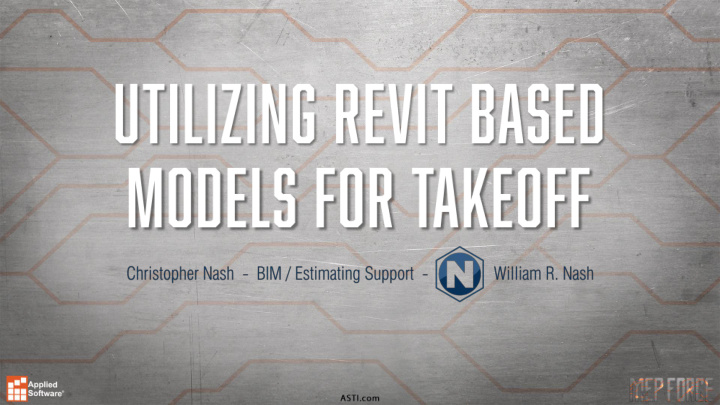

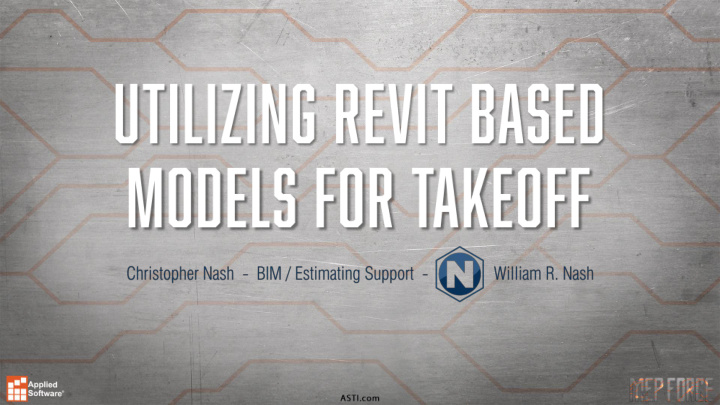

• Do you receive Revit Files prior to bidding? • If not, have you requested them? • Your Fabrication database that is used for ESTmep can be directly accessed in Revit. • Converting Revit Families into Fabrication .ITM Content • Running Fabrication Reports & Export .CSVs directly out of Revit • Export from Revit into ESTmep for Estimate completion. • Level of Detail completed in Revit is up to the user or corporation • Final Details can be done either in Revit prior to conversion or in ESTmep upon completion.
• Browse through received Revit file to ensure that your scope is covered and somewhat accurate. • Check that all systems are drawn & connected. • Check that all systems are accurately labeled and associated with the correct service. • Check that areas of scope are not missing.
• Create a Profile in ESTmep • Profiles will assist you in curating and tailoring information specific to this project. • Setup button mappings specific to Revit Conversion (if needed). • David Ronson on Inline Accessories & Valves. • Create Filters or Utilizing Existing Filters for all systems required. • This is critical in ensuring that all systems are converted.
• How to Convert Systems? • Filter down to single service. • Window to select all items in service. • Filter out anything that is not “Pipes” & “Pipe Fittings” (for Pipework) or “Ducts” & “Duct Fittings” (for Ductwork) • Click the “Design to Fabrication” toolbar button. • Select the Service which you want to convert to. • Click “Optimize Lengths” to develop cut lengths. • Note: No hangers will be placed in this process. • Quality of Revit Model will affect the quality of your conversion. “Garbage in, Garbage Out”.
• Select all parts you want to export as an .MAJ to ESTmep. • Filter only “MEP Fabrication” Parts (Ductwork &/or Pipework) • Click on the “Import and Export” button on the toolbar then on “Export Autodesk Fabrication Job File”. • Save to a location you prefer for your ESTmep Takeoff Files.
• Open exported file in ESTmep. • Use Command “ revd ” or “ revdesign ” to generator a designline. • Filter & Select each service and run command individually. • Delete 3D data from export and refill designline. • This process will add your hangers. • Modify and/or correct as required and finalize Estimate.
Recommend
More recommend