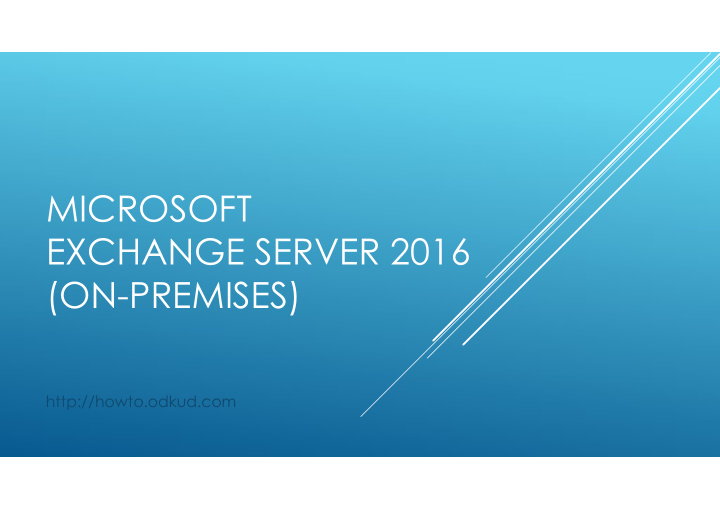

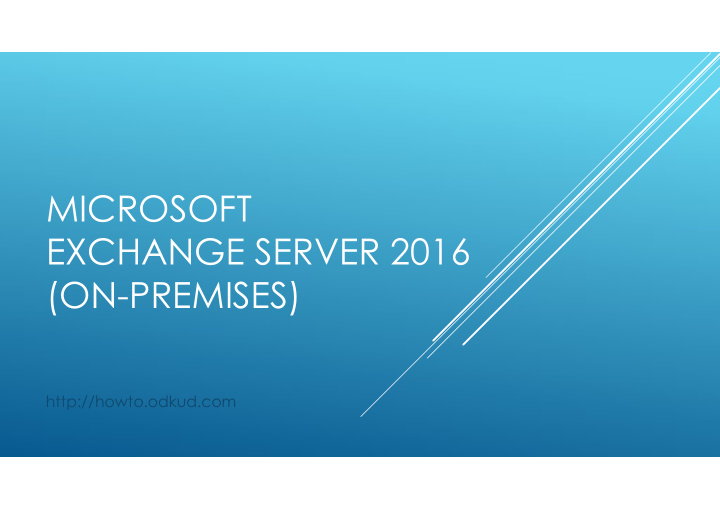

MICROSOFT EXCHANGE SERVER 2016 (ON-PREMISES) http://howto.odkud.com
MANAGEMENT TOOLS Exchange admin center (EAC) https://<ServerFQDN>/ ecp Exchange Management Shell (based on Microsoft Windows PowerShell) RDP, Rest-API
Exchange admin center (EAC) https://<ServerFQDN>/ ecp
Exchange Management Shell (based on Microsoft Windows PowerShell) GET-, SET- (Add-,Disable-,Enable-,Export-,New-,Remove-,Restore-,Resume-,Serach-,Test-,Update-) Get-ExCommand (Get-Command | findstr XYZ ) Get-help COMMAND (Get-help COMMAND –examples) Examples : Get-exchangeserver |ft name,admindisplayversion Get-mailbox adlogin (Get-mailbox adlogin | format-list) Get-MailboxStatistics -Server SERVERNAME | Sort-Object TotalItemSize -Descending | ft DisplayName,@{label=”TotalItemSize(MB)”;expression={$_.TotalItemSize.Value.ToMB()}},ItemCount -auto Get-MailboxStatistics -database "DATABASE NAME" | Sort-Object TotalItemSize -Descending | ft DisplayName,@{label=”TotalItemSize(MB)”;expression={$_.TotalItemSize.Value.ToMB()}},ItemCount –auto Get-Mailbox -ResultSize Unlimited | Get-MailboxStatistics | Sort-Object TotalItemSize -Descending | Select-Object DisplayName,TotalItemSize -First 10 | Export-CSV top100mailboxes.csv https://exchangepedia.com/reference/ExQuick.html
MailFlow: Send connector send mail • to the Internet Receive Connector for • Incoming Internet Email (Relay)
MailFlow: Send connector send mail • to the Internet Receive Connector for • Incoming Internet Email (Relay)
MailFlow: Receive Connector for Incoming Internet Email • (Relay) 1. A message from outside the organization enters the transport pipeline through the default Receive connector named "Default Frontend <Mailbox server name> " in the Front End Transport service. 2. The message is sent to the Transport service on the local Mailbox server or on a different Mailbox server. The Transport service listens for messages on the default Receive connector named "Default <Mailbox server name> ". 3. The message is sent from the Transport service to the Mailbox Transport Delivery service on the local Mailbox server or on a different Mailbox server. 4. The Mailbox Transport Delivery service uses RPC to deliver the message to the local mailbox database .
MailFlow: Send connector send mail to the Internet • 1. The Mailbox Transport Submission service uses RPC to retrieve the outbound message from the local mailbox database. 2. The Mailbox Transport Submission service uses SMTP to send the message to the Transport service on the local Mailbox server or on a different Mailbox server. 3. In the Transport service, the default Receive connector named "Default <Mailbox server name> " accepts the message. 4. What happens next depends on the configuration of the Send connector: Default The Transport service uses the Send • connector you created to send the message to the Internet. Outbound proxy The Transport service uses the • Send connector you created to send the message to the Front End Transport service on the local Mailbox server or on a remote Mailbox server. In the Front End Transport service, the default Receive connector named "Outbound Proxy Frontend <Mailbox server name> " accepts the message. The Front End Transport services sends the message to the Internet.
MailFlow: Transport Rules • Conditions – here you define what specific message’ properties should trigger a given action. The actions can be triggered based on: the sender’s address, email subject, message direction, and more. Actions – they are applied to a message, when it meets specified conditions. The list of available actions is different in every Exchange Server version. Exceptions – as the name suggests, here you can define what specific message attributes should stop the rule from applying an action. The list of exceptions mirrors the list of conditions.
DATABASES http://howto.odkud.com/2016/05/04/archivace-na-exchange-2016
Resilient File System (ReFS) is the new recommendation for all volumes that contain databases and logs. Use of ReFS should result in less corruption, less reseeds and less rebuilds. It is also recommended that all disks be created as GPT versus MBR.
Different types of address lists that are available: Global address lists (GALs) The built-in GAL that's automatically created by Exchange includes every mail-enabled object in the Active Directory forest. You can create additional GALs to separate users by organization or location, but a user can only see and use one GAL. Address lists Address lists are subsets of recipients that are grouped together in one list, which makes them easier to find by users. Exchange comes with several built-in address lists, and you can create more based on you organization's needs. Offline address books (OABs) OABs contain address lists and GALs. OABs are used by Outlook clients in cached Exchange mode to provide local access to address lists and GALs for recipient look-ups. For more information, see Offline address books in Exchange 2016. Nick Name Cache (Našeptávač) Outlook / Options / Mail / Send messages: Auto-Complete List to suggest names when typing in the To, Cc, and Bcc lines Outlook 2003-2007 ( C :\Users\Username\AppData\Roaming\Microsoft\Outlook\ profilename.nk2 ) Outlook from 2010 (C:\Users\Username\AppData\Local\Microsoft\Outlook\RoamCache\ Stream_Autocompl ete_X_AAAAAAAAAAAAAAAAAAAAAAAAAAAAAAAA.dat ) http://www.nirsoft.net/utils/outlook_nk2_edit.html
Mailbox User Groups Distribution Resources Room Equipment Contacts Shared Full Access Send As Send on Behalf RESOURCES
1. EAC 2.Outlook PUBLIC FOLDERS http://msexchangeguru.com/2016/07/15/exchange2016-publicfolders/
OWA https://exchangeserver/ owa IE, Edge Outlook Supported Clients Outlook 2010 SP2 or later with KB2956191 and KB2965295 Outlook 2013 SP1 or later with KB3020812 Outlook 2016 Outlook for Mac 2011 or Later MAPI/CDO clients are not supported Outlook 2007 is not supported Outlook for MAC 2008 EWS version is not supported Mobile Aplication CLIENT ACCESS
Troubleshooting: https://testconnectivity.microsoft.com/ https://mxtoolbox.com/ http://www.kitterman.com/spf/validate.html http://www.serversmtp.com/en/smtp-error LOGs ECP / Servers / Servers / Nme (Properties – Transport Logs) C:\Program Files\Microsoft\Exchange Server\V14\TransportRoles\Logs\ProtocolLog\SmtpReceive MessageTracking Get-MessageTrackingLog -ResultSize Unlimited -Start “Jan 3 2013” | more Get-MessageTrackingLog -ResultSize Unlimited -Start “Nov 2 2012” | Out-GridView https://refikunver.wordpress.com/2016/0 1/18/exchange-2016-visual-message-tracking-with-powershell- parameter-out-gridview/ Services Services.msc Test-ServiceHealth ExchangeServerName | ft Role,RequiredServicesRunning –auto Iisreset
ANTISPAM https://technet.microsoft.com/en-us/library/jj218660(v=exchg.160).aspx Howto enable: https://technet.microsoft.com/cs-cz/library/bb201691(v=exchg.160).aspx or http://www.techieshelp.com/exchange-2013-enable-anti-spam/ BACKUP Granular Backup Clearing Transaction Logs Export / Import pst (Outloock, cmd) Archivace, Retence
Recommend
More recommend