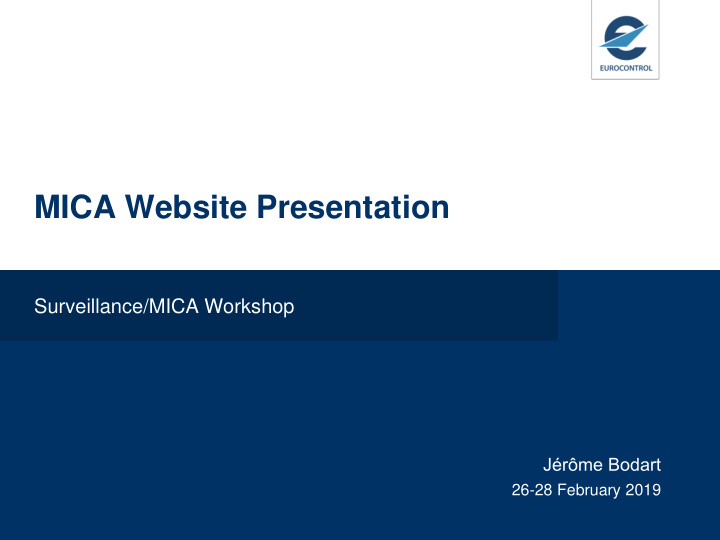

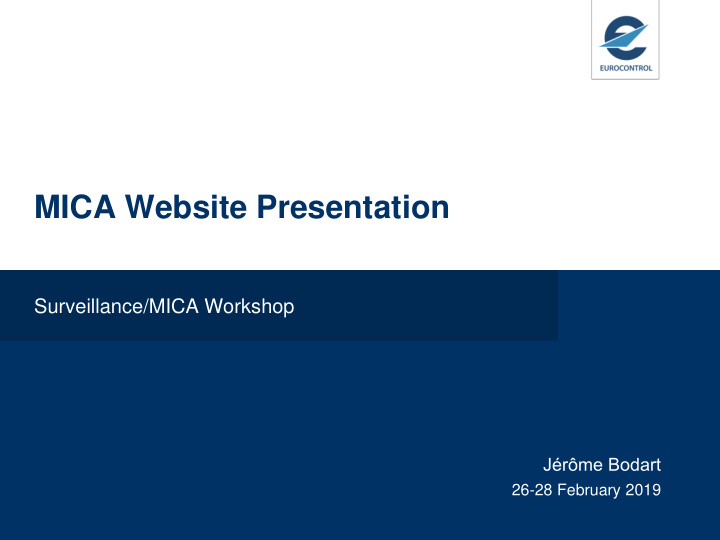

MICA Website Presentation Surveillance/MICA Workshop Jérôme Bodart 26-28 February 2019
MICA website overview The Mode S Interrogator Code Allocation (MICA) website is used to coordinate and manage the allocation of IC and coverage maps to Mode S radar in the ICAO EUR region and in the ICAO MID region. submit IC applications review IC allocation proposals retrieve issued IC allocations with coverage maps report IC conflict The MICA website provides a graphical representation of the coverage maps provided with the IC allocations online on Google Map or through download in Google Earth. The access to the MICA website is managed through the Eurocontrol OneSkyOnline portal. MICA website presentation 2
Mode S IC Allocation Flow created modified by Operator by Operator or (Super) Focal Point Application TO BE ACKNOWLEDGED LEGEND modified by Operator acknowledged created by ICAC phase 1 ICAC phase 2 ICAC phase 3 ICAC phase 4 ICAC phase 5 by Focal Point (Super) Focal Point Allocation Simulation Allocation Review Allocation Publication Allocation Publication Implementation 28 d. 28 d. Preparation14 d. 14 d. 84 d. 1 Airac cycle 1 Airac cycle 1/2 Airac cycle 1/2 Airac cycle 3 Airac cycles modified Application modified by 6 AIRAC CYCLES by Operator TO BE INTEGRATED (Super) Focal Point modifIed by integrated (Super) Focal Point Application Allocation Proposal Issued Allocation by Admin 3 CONCEPTS Application 2 ENTITIES TO BE (re)PROCESSED Notes: The overlap of background colors indicate when a concept is at the border of different phases. Start of Simulation Phase The Administrator can do everything except giving an objection on an allocation proposal. Application Allocation Proposal XML import XML export ICAT+ Tool UNDER PROCESS CREATED Start of Review Phase objected by modified Allocation Proposal (Super) Focal Point by Admin PROPOSED Start of rejected By accepted by (Super) Focal Point Publication implemented (Super) Focal Point Preparation updated by Operator by Admin phase or (Super) Focal Point Issued Allocation Start of Start of Allocation Proposal Allocation Proposal Implementation REJECTED ACCEPTED Publication Issued Allocation phase Application phase PROCESSED MICA website presentation 3
MICA website Home Page Menu bar to navigate through the MICA website Applications: the number of IC applications not yet processed or under process is provided. • A Focal Point can see the number of IC applications for the country under his responsibility. • An Operator can see the number of IC applications for his organisation. Allocations: the number of IC allocations and their status. • A Focal Point can see the number of IC allocations for the country under his responsibility and the total number of IC allocations. • An Operator can see the number of IC allocations for his organisation. MICA website presentation 4
Menu bar to navigate through: • Radar menu: list of Mode S radars for which an IC allocation is issued • Applications menu: to access the existing IC applications or to create a new one • Allocations menu: to access the existing IC allocations (proposed, issued, expired … ) • Users menu: to access the contact details of registered users • Conflict Report menu: to report a new IC conflict, to add information about an existing IC conflict, to consult current and past IC conflicts • Download Area menu: to download document stored on the MICA website • Miscellaneous menu MICA website presentation 5
List of Mode S Radars ( ‘ Radars ’ button) “ Radar ” button on the menu bar to display the list of Mode S radars for which an IC allocation is issued “ Search Criteria ” frame to refine the displayed list of radar Export in PDF or CSV the list of radar Edit button only for Admin MICA website presentation 6
IC Applications ( ‘ Applications ’ button) “ Applications ” button on the menu bar to access existing IC applications, or to create new IC application, Access rights to IC applications depends on the user profile. “ Search Criteria ” frame to refine the displayed list of IC applications Export in PDF or CSV the list of IC applications Edit an IC application to display the details Export in PDF the details of an IC application (cf access rights) “ New ” button to create a new IC application MICA website presentation 7
New IC Application Creation “ Sectors ” button to provide the requested range MICA website presentation 8
IC Allocations ( ‘ Allocations ’ button) “ Allocations ” button on the menu bar to access the list of IC allocations Access rights to IC allocations depends on the user profile. “ Search Criteria ” frame to refine the IC allocations to display Export in PDF or CSV the list of IC allocations Edit an IC allocation to display the details Export in PDF the details of an IC allocation (cf access rights) “ Map ” button to display coverage maps MICA website presentation 9
Detailed IC Allocation (1) Access rights to detailed IC allocation depends on the user profile. “ Radar ” Tab “ Map ICD ” tab to download the coverage map in EMS format if available The layout may depends on user profile MICA website presentation 10
Detailed IC Allocation (2) “ Allocation ” tab MICA website presentation 11
Detailed IC Allocation (3) “ Sectors ” tab provides the coverage in range per sector MICA website presentation 12
Detailed IC allocation in PDF (1) MICA website presentation 13
Detailed IC allocation in PDF (2) MICA website presentation 14
Coverage display in Google Map Display in Google Map the surveillance coverage and lockout coverage allocated to Mode S radars in ICAO EUR region and ICAO MID region. In the list of IC allocations, checkbox in front of the IC allocations to select the coverages to display. Depending on the user profile, the pin indicating the radar position may not be displayed in Google Map. The display of radar coverage is provided IC by IC MICA website presentation 15
Filter on the layers to display. Lockout Coverage of all Mode S radars having received an IC Allocation on II Code 02 MICA website presentation 16
Filter on the layers to display. Surveillance Coverage of all Mode S radars from ICAO MID Region having received an IC Allocation on II Code 02, II Code 03 or II Code 04 MICA website presentation 17
Export Coverage in Google Earth Users can export in Google Earth (KML file) the coverage maps of Mode S radar. In the list of IC allocations, checkbox in front of the IC allocations to select the coverages to export in KML. What can be exported depends on the access rights of the user profile MICA website presentation 18
List of Registered Users ( ‘ Users ’ button) “ User ” button on the menu bar to display the list of users which are registered on the MICA website. “ Search Criteria ” frame to refine the displayed list of users Export in PDF or CSV the list of users MICA website presentation 19
User Access Rights 6 different profiles are defined in the MICA website. Administrator: members of MICA Cell in Eurocontrol Super Focal Point: ICAO MID regional officer who is the Focal Point for all countries in ICAO MID Region. Focal Point: representative of national regulatory authority Operator: representative of Mode S operator Inspector: access to IC applications and IC allocations for Mode S radars installed or planned to be in a country Viewer: “ public ” access All users have access to the list of Mode S radars for which an IC allocation is issued ( “ Radars ” button). MICA website presentation 20
Super Focal Point Access Rights IC Applications: Detailed access in Read/Write to IC applications from all countries in his ICAO Region (read/write “ Edit ” access + PDF) No access to IC applications from countries in other ICAO regions. IC Allocations: Detailed access to IC allocations for all countries in his ICAO region (read only “ Edit ” access with management + PDF). Access to the list of IC allocations for countries in other ICAO regions. Visualization in Google Earth (KML export): The radar position, the surveillance coverage and the lockout coverage allocated to Mode S radars from his own ICAO region only. Visualization in Google Map: The surveillance coverage and lockout coverage allocated to Mode S radars both in his own ICAO region and in other ICAO regions. Only the position of radars located in his own ICAO region is disclose. The position of radars located in other ICAO regions is not disclose. MICA website presentation 21
Recommend
More recommend