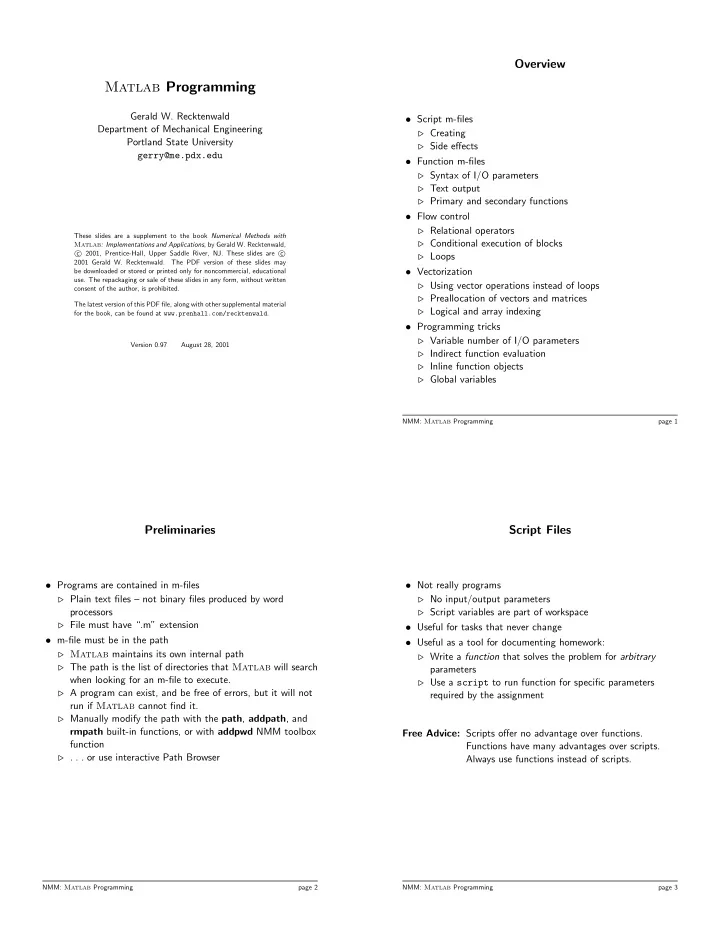
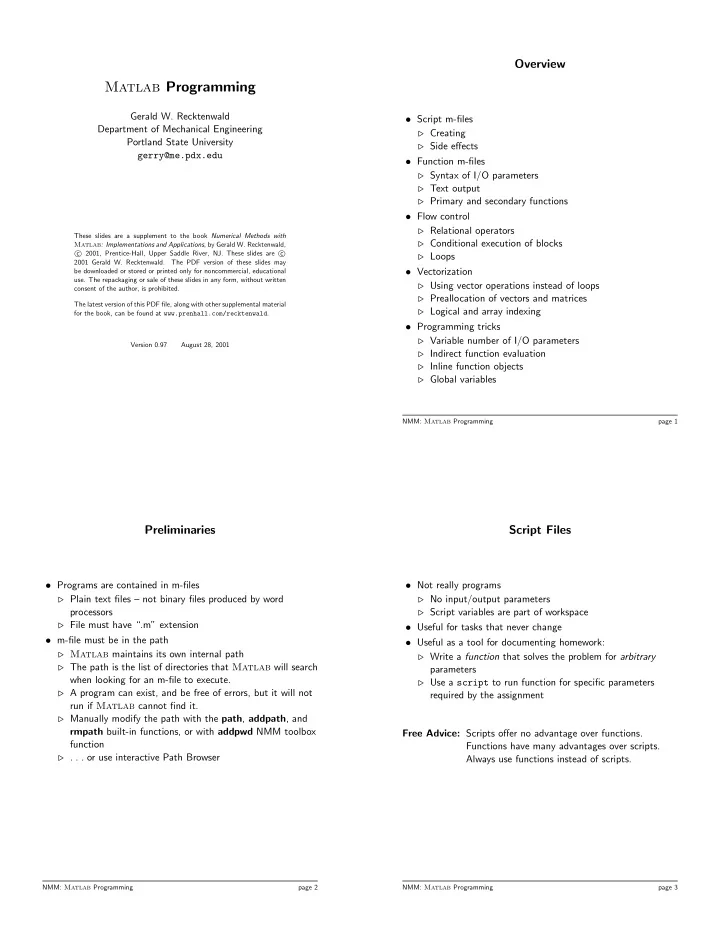
Overview Matlab Programming Gerald W. Recktenwald • Script m-files Department of Mechanical Engineering ⊲ Creating Portland State University ⊲ Side effects gerry@me.pdx.edu • Function m-files ⊲ Syntax of I/O parameters ⊲ Text output ⊲ Primary and secondary functions • Flow control ⊲ Relational operators These slides are a supplement to the book Numerical Methods with ⊲ Conditional execution of blocks Matlab : Implementations and Applications , by Gerald W. Recktenwald, � 2001, Prentice-Hall, Upper Saddle River, NJ. These slides are c � c ⊲ Loops 2001 Gerald W. Recktenwald. The PDF version of these slides may be downloaded or stored or printed only for noncommercial, educational • Vectorization use. The repackaging or sale of these slides in any form, without written ⊲ Using vector operations instead of loops consent of the author, is prohibited. ⊲ Preallocation of vectors and matrices The latest version of this PDF file, along with other supplemental material ⊲ Logical and array indexing for the book, can be found at www.prenhall.com/recktenwald . • Programming tricks ⊲ Variable number of I/O parameters Version 0.97 August 28, 2001 ⊲ Indirect function evaluation ⊲ Inline function objects ⊲ Global variables NMM: Matlab Programming page 1 Preliminaries Script Files • Programs are contained in m-files • Not really programs ⊲ Plain text files – not binary files produced by word ⊲ No input/output parameters processors ⊲ Script variables are part of workspace ⊲ File must have “.m” extension • Useful for tasks that never change • m-file must be in the path • Useful as a tool for documenting homework: ⊲ Matlab maintains its own internal path ⊲ Write a function that solves the problem for arbitrary ⊲ The path is the list of directories that Matlab will search parameters when looking for an m-file to execute. ⊲ Use a script to run function for specific parameters ⊲ A program can exist, and be free of errors, but it will not required by the assignment run if Matlab cannot find it. ⊲ Manually modify the path with the path , addpath , and rmpath built-in functions, or with addpwd NMM toolbox Free Advice: Scripts offer no advantage over functions. function Functions have many advantages over scripts. ⊲ . . . or use interactive Path Browser Always use functions instead of scripts. NMM: Matlab Programming page 2 NMM: Matlab Programming page 3
Script to Plot tan( θ ) ( 1 ) Script to Plot tan( θ ) ( 2 ) Running tanplot produces the following plot: Enter statements in file called tanplot.m 5 1. Choose New. . . from File menu 4 3 2. Enter lines listed below 2 1 tan( θ ) Contents of tanplot.m : 0 -1 -2 theta = linspace(1.6,4.6); -3 tandata = tan(theta); -4 plot(theta,tandata); -5 2 2.5 3 3.5 4 4.5 θ (radians) xlabel(’\theta (radians)’); ylabel(’tan(\theta)’); grid on; axis([min(theta) max(theta) -5 5]); If the plot needs to be changed, edit the tanplot script and rerun it. This saves the effort of typing in the commands. The tanplot script also provides written documentation of how to 3. Choose Save. . . from File menu create the plot. Save as tanplot.m 4. Run it Example: Put a % character at beginning of the line containing the axis command, then rerun the >> tanplot script NMM: Matlab Programming page 4 NMM: Matlab Programming page 5 Script Side-Effects ( 1 ) Script Side-Effects ( 2 ) All variables created in a script file are added to the workplace. The easyplot script affects the workspace by creating three This may have undesirable effects because variables: • Variables already existing in the workspace may be >> clear overwritten >> who (no variables show) • The execution of the script can be affected by the state >> easyplot variables in the workspace. >> who Your variables are: D x y Example: The easyplot script % easyplot: Script to plot data in file xy.dat The D , x , and y variables are left in the workspace. These generic variable names might be used in another sequence of calculations % Load the data D = load(’xy.dat’); % D is a matrix with two columns in the same Matlab session. See Exercise 10 in Chapter 4. x = D(:,1); y = D(:,2); % x in 1st column, y in 2nd column plot(x,y) % Generate the plot and label it xlabel(’x axis, unknown units’) ylabel(’y axis, unknown units’) title(’Plot of generic x-y data set’) NMM: Matlab Programming page 6 NMM: Matlab Programming page 7
Script Side-Effects ( 3 ) Function m-files ( 1 ) Side Effects, in general: • Functions are subprograms: • Occur when a module changes variables other than its input ⊲ Functions use input and output parameters to and output parameters communicate with other functions and the command window • Can cause bugs that are hard to track down ⊲ Functions use local variables that exist only while the • Cannot always be avoided function is executing. Local variables are distinct from variables of the same name in the workspace or in other functions. Side Effects, from scripts • Input parameters allow the same calculation procedure (same • Create and change variables in the workspace algorithm) to be applied to different data. Thus, function m-files are reusable . • Give no warning that workspace variables have changed • Functions can call other functions. • Specific tasks can be encapsulated into functions. This Because scripts have side effects, it is better to encapsulate any modular approach enables development of structured mildly complicated numerical in a function m-file solutions to complex problems. NMM: Matlab Programming page 8 NMM: Matlab Programming page 9 Function m-files ( 2 ) Function Input and Output ( 1 ) Syntax: Examples: Demonstrate use of I/O arguments The first line of a function m-file has the form: • twosum.m — two inputs, no output • threesum.m — three inputs, one output function [ outArgs ] = funName( inArgs ) • addmult.m — two inputs, two outputs outArgs are enclosed in [ ] • outArgs is a comma-separated list of variable names • [ ] is optional if there is only one parameter • functions with no outArgs are legal inArgs are enclosed in ( ) • inArgs is a comma-separated list of variable names • functions with no inArgs are legal NMM: Matlab Programming page 10 NMM: Matlab Programming page 11
Function Input and Output ( 2 ) Function Input and Output Examples ( 3 ) Example: Experiments with twosum : function twosum(x,y) >> twosum(2,2) % twosum Add two matrices twosum.m ans = % and print the result 4 x+y >> x = [1 2]; y = [3 4]; >> twosum(x,y) ans = 4 6 function s = threesum(x,y,z) >> A = [1 2; 3 4]; B = [5 6; 7 8]; % threesum Add three variables >> twosum(A,B); threesum.m % and return the result ans = s = x+y+z; 6 8 10 12 >> twosum(’one’,’two’) ans = 227 229 212 function [s,p] = addmult(x,y) % addmult Compute sum and product Notes: addmult.m 1. The result of the addition inside twosum is exposed because the x+y % of two matrices expression does not end in a semicolon. (What if it did?) s = x+y; p = x*y; 2. The strange results produced by twosum(’one’,’two’) are obtained by adding the numbers associated with the ASCII character codes for each of the letters in ‘one’ and ‘two’. Try double(’one’) and double(’one’) + double(’two’) . NMM: Matlab Programming page 12 NMM: Matlab Programming page 13 Function Input and Output Examples ( 4 ) Function Input and Output Examples ( 5 ) Example: Experiments with twosum : Example: Experiments with threesum : >> clear >> a = threesum(1,2,3) >> x = 4; y = -2; a = >> twosum(1,2) 6 ans = 3 >> threesum(4,5,6) ans = >> x+y 15 ans = 2 >> b = threesum(7,8,9); >> disp([x y]) 4 -2 Note: The last statement produces no output because the assignment expression ends with a semicolon. The >> who value of 24 is stored in b . Your variables are: ans x y In this example, the x and y variables defined in the workspace are distinct from the x and y variables defined in twosum . The x and y in twosum are local to twosum . NMM: Matlab Programming page 14 NMM: Matlab Programming page 15
Recommend
More recommend