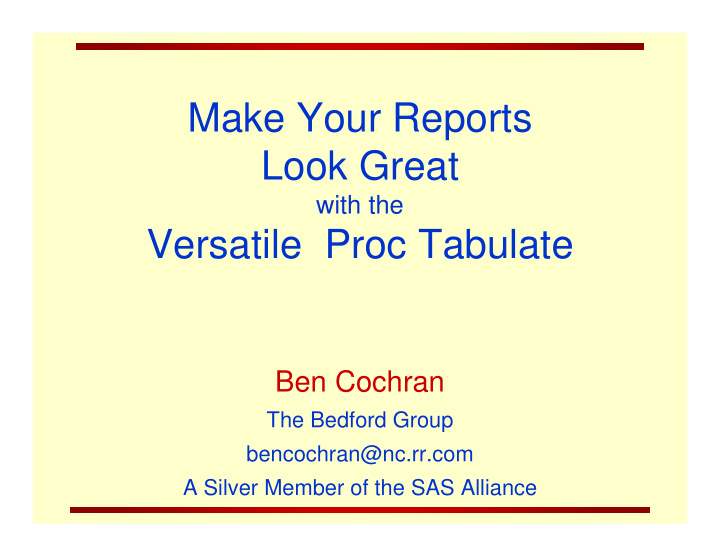

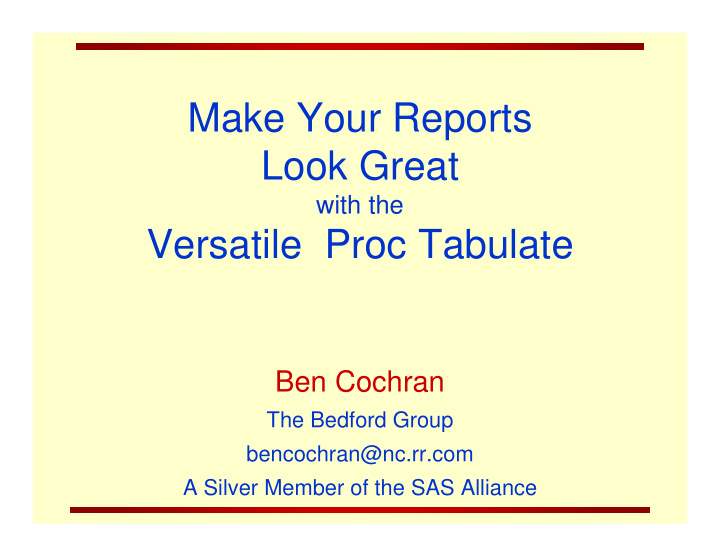

Make Your Reports Look Great with the Versatile Proc Tabulate Ben Cochran The Bedford Group bencochran@nc.rr.com A Silver Member of the SAS Alliance
Make Your Reports Look Great with the Versatile Proc Tabulate by Ben Cochran Bio: After more than 11 years with SAS Institute in the Professional Services (as an Instructor) and Marketing Departments (as Marketing Manager for the SAS/EIS product), Ben Cochran left to start his own consulting and SAS Training business in the fall of 1996 – The Bedford Group. As an affiliate member of SAS Institute’s Alliance Partner Program, Ben has been involved in many teaching and consulting projects over the last 20+ years. Ben has authored and presented several papers at SUGI, SGF, and regional user groups on a variety of topics since 1988.
Contents 1. Introduction to Tabular Reports 2. Defining Styles with PROC TABULATE 3. Calculating Percentages
1. Introduction to Tabular Reports The TABULATE procedure offers most of the statistics that the MEANS and SUMMARY procedures provide as well as flexible report writing features such as : flexible table construction multiple dimensions use of labels and formats Generic PROC TABULATE report 4
PROC TABULATE The general form of the TABULATE step : PROC TABULATE data= SAS data set options ; CLASS variables ; VAR variables ; TABLE expression ; RUN; class variables are declared on the CLASS statement, analysis variables are declared on the VAR statement, only ‘declared’ variables are used on the TABLE statement. Statistic keywords that are available to PROC TABULATE are : Descriptive: COLPCTN COLPCTSUM NMISS MIN MAX VAR CV MODE KURTOSIS ROWPCTN ROWPCTSUM SUMWGT CSS USS RANGE STD SKEWNESS REPPCTN REPPCTSUM STDERR SUM MEAN STDERR N LCLM UCLM PAGEPCTN PAGEPCTSUM PCTN PCTSUM STD STDDEV Hypothesis Testing: T PRT | PROBT Quantile Keywords: P1 P5 P10 P25 P50 P75 P90 P95 P99 table Q1 Q3 QRANGE MEDIAN 5
PROC TABULATE TABLE Statement this is the real workhorse of PROC TABULATE, the table format with stats & variables are specified here, focus will first be on the ‘shape’ of the table, shape is ‘dictated’ by the TABLE Statement operators. Selected operators : Operator Task Comma , determines the number of dimensions Asterisk * cross, subgroup or ‘within’ Blank table concatenator Parentheses ( ) grouping agent Brackets < > specifies denominator definitions Equal = assigns labels or formats example 6
PROC TABULATE Given the following Class variables and values : Variable: Values: REGION EAST, WEST QTR 1, 2 YEAR THIS, LAST proc tabulate ; class region qtr year ; table year , qtr * region ; run ; data 7
PROC TABULATE Data for upcoming examples : Only the first 18 obs are shown. example 8
PROC TABULATE Trick 1: Use multiple table statements to generate multiple reports . output 9
PROC TABULATE Trick 2: Use multiple CLASS variables to generate a two dimensional report. Notice the comma in the TABLE statement. Notice the TYPE and Sum ‘labels’ . We may decide to suppress them in future reports . output 10
PROC TABULATE Trick 3: Use multiple statistics and an OUT = option . The format = option on the PROC statement has a global effect for all the ‘cells’ in the report ( there is an option that has a ‘local’ effect that can override the global effect ) . Notice the statistics are ‘connected’ with a blank operator (concatenation) . These statistics are calculated on INCOME (notice the * ) and will make up the columns of the report . This step creates a report as well as an output dataset . More 11
PROC TABULATE The report and the WORK.PM data set . output 12
PROC TABULATE Trick 4: Use the ‘=‘ operator to suppress labels. Notice the absence of the TYPE and Sum ‘labels’ ( see Trick 2 ). Also, notice how wide the Row Title Space is. output 13
PROC TABULATE Trick 5: Enhance the program by including the f = , and the rts option, and the special ALL variable . The ‘pink’ all is in the row dimension, while the ‘red’ all is in the column dimension . The f = option will override the format = option. The RTS option controls the row title space. output 14
PROC TABULATE Let’s introduce a little color into this report. ODS 15
2. Defining STYLES for PROC TABULATE The STYLE = (COMPONENT) = {attribute = value } syntax can also be used to control the appearance of PROC TABULATE output. STYLE= options are used within ODS statements, otherwise they are ignored. The following table indicates where you can use the STYLE = option. Use the STYLE= option on this statement… To affect this part of the report…. PROC TABULATE Data cells CLASS Class variable name headings CLASSLEV Class level value headings VAR Analysis Variable name headings KEYWORD Keyword headings TABLE Table borders, rules and other parts that are not specified elsewhere TABLE statement, BOX= option Text in upper left box or the report TABLE statement, MISSTEXT= option Text for missing values in data cells. 16
Using STYLES to Enhance the Output The STYLE = (COMPONENT) = {attribute = value } syntax can also be used to control the appearance of the report. The following ‘COMPONENTS’ can be controlled by the STYLE = option : Box = option {background=cxbbffbb} CLASS statement … {background=red} VAR statement … {background=yellow} CLASSLEV statement … {background=orange} CLASSLEV statement … {background=pink} KEYWORD statement … {background=cxffffaa} program 17
Using STYLES to Enhance the Output Trick 6: Use the STYLE = options in the PROC TABULATE step. output 18
19 Using STYLES to Enhance the Output
Using STYLES to Enhance the Output Putting Hyperlinks in the Report Trick 7: Modify the program by using different style attributes. Define a URL to be used as a hyperlink in the BOX = option. Make it link to a spreadsheet. output Noticed the label in the BOX = option. 20
Using STYLES to Enhance the Output When you click on ‘New Flights’… … the ‘newflights.xls opens . 21
3. Calculating Percentages The TABULATE procedure can calculate the following statistics : ROWPCTN & ROWPCTSUM - calculate the percentage of the value in a cell in relation to the total of the values in the ROW. COLPCTN & COLPCTSUM - calculate the percentage of the value in a cell in relation to the total of the values in the COLUMN. PAGEPCTN & PAGEPCTSUM - calculate the percentage of the value in a cell in relation to the total of the values in the PAGE. REPPCTN & REPPCTSUM - calculate the percentage of the value in a cell in relation to the total of the values in the REPORT. PCTN & PCTSUM - these statistics can calculate these same percentages. They enable you to manually define denominators. These statistics print the percentage of the value in a single table cell in relation to the value (used in the denominator of the calculation of the % ) in another table cell or to the total of the values in a group of cells. The N statistics are calculated as a ‘frequency count’ and does NOT use an analysis variable. The SUM statistics are calculated with an analysis variable. 22
Calculating Percentages with PROC TABULATE Trick 8 – Ilustrate the N, SUM, PCTN, and PCTSUM statistics. (Program is run in EG). The TOTAL number of observations ( N ) is 19. PCTN = N / 19. The SUM of all the student’s HEIGHT is 1,184.40. PCTSUM = SUM / 1184 23
Calculating Percentages with PROC TABULATE Trick 9 – Ilustrate the N, SUM, ROWPCTN, and ROWPCTSUM statistics. Add SEX to the TABLE statement to make a 2D report. When the RowPctN columns are added, they total 100 for each row. The same is true with RowPctSum. Note: Program was run in EG. 24
Calculating Percentages with PROC TABULATE Trick 10: Use the denominator definitions as an alternative way to create percentages that add to 100 across the row. Note: PCTSUM is formatted while PCTN is not. The output is basically the same as the previous report. Before ROWPCT was developed, this was the statistical method. 25
Calculating Percentages with PROC TABULATE Trick 11 – Modify the previous program by adding STYLE = options and the Keyword ALL to the Column dimension. (Style= can be abbreviated as S=).
Calculating Percentages with PROC TABULATE Trick 12 – Ilustrate the N, SUM, COLPCTN, and COLPCTSUM statistics. 27
Calculating Percentages with PROC TABULATE Trick 13 – Ilustrate the N, SUM, REPPCTN, and REPPCTSUM statistics. (Program was run in EG). 28
Calculating Percentages with PROC TABULATE Trick 14 – Ilustrate traffic lighting using PROC FORMAT. (Program run in EG). Notice the VALUE statement in the FORMAT procedure. Also notice the STYLE= option in the TABULATE procedure. 29
Calculating Percentages with PROC TABULATE Trick 15 – Insert a bitmap into the title area. Send the report to a pdf file. Notice the TITLE statements. 30
Calculating Percentages with PROC TABULATE Trick 15 output. . 31
Recommend
More recommend