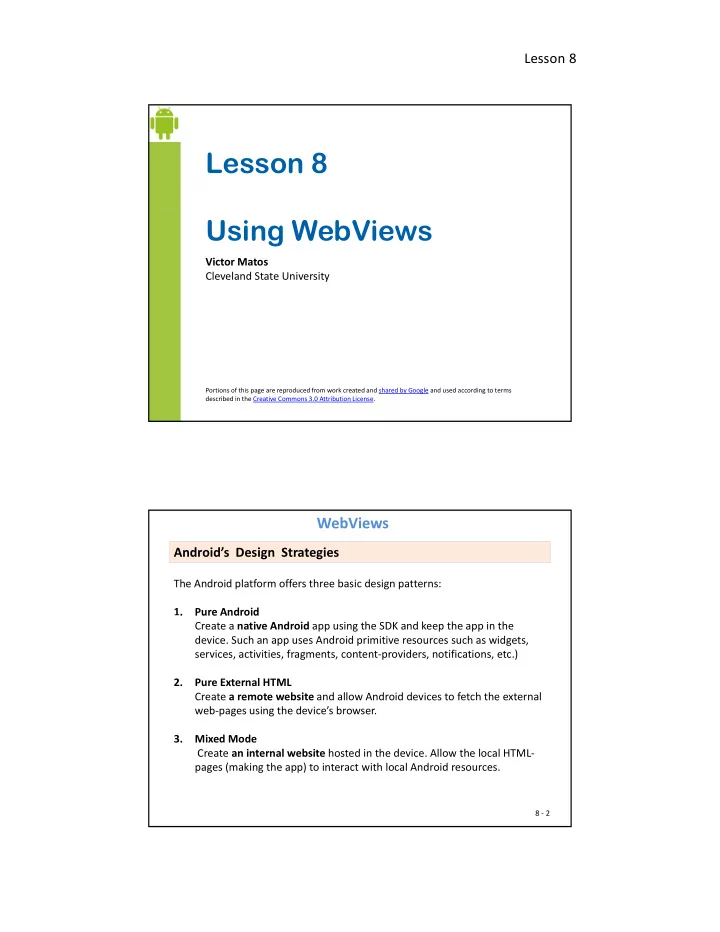
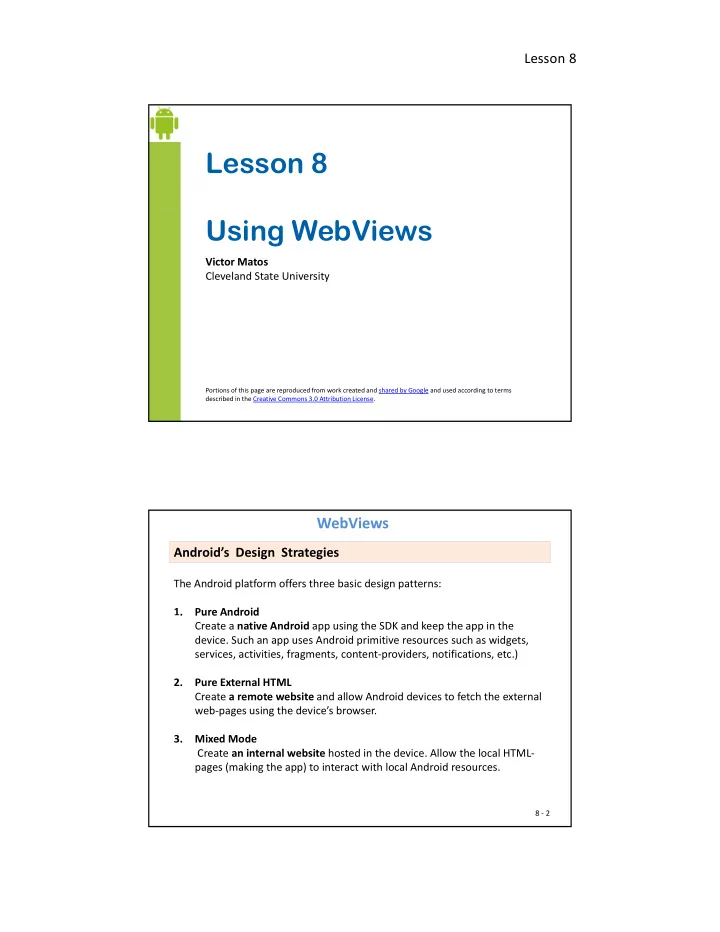
Lesson 8 Lesson 8 Using WebViews Victor Matos Cleveland State University Portions of this page are reproduced from work created and shared by Google and used according to terms described in the Creative Commons 3.0 Attribution License. WebViews Android’s Design Strategies The Android platform offers three basic design patterns: 1. . Pure Android Pure Android Create a native Android app using the SDK and keep the app in the device. Such an app uses Android primitive resources such as widgets, services, activities, fragments, content ‐ providers, notifications, etc.) 2. Pure External HTML Create a remote website and allow Android devices to fetch the external web ‐ pages using the device’s browser. 3. Mixed Mode Create an internal website hosted in the device. Allow the local HTML ‐ pages (making the app) to interact with local Android resources. 8 ‐ 2
Lesson 8 WebViews Android’s Design Strategies Each approach offers advantages & disadvantages . For instance, • Option (1) is richer in GUI and logic controls but is limited to Android Option (1) is richer in GUI and logic controls but is limited to Android devices. Porting the app to other platforms (say Apple’s IOs or Windows Mobile) requires full re ‐ write of all its parts. • Option (2) is the most portable version. Any device with Internet access can interact with the external remote site; however this model does not use any of the multiple Android’s hardware and software resources (with the exception of its system browser). • Option (3) is an interesting in ‐ between compromise. Solutions based on this approach are –at least in principle ‐ more ‘easily’ transferred from one platform to the other. Current improvements in the HTML5 standard make the strategy even more appealing. 8 ‐ 3 WebViews WebView Features 1. WebViews use the WebKit Open Source Engine (this engine is also present on other systems such as Apple’s IOs ‐ http://www.webkit.org ) 2. In principle, a WebView is not exactly a regular browser. Although it is used to show webpages, it does not include the common browser’s buttons such as Back, Forward, Reload, etc. 3. The WebView class includes (among others) methods to: • Load /Reload a page, navigate forward and backward through a history record, • Zoom in and out Zoom in and out, • Use CSS and JavaScript features to provide different styles and images based on the screen's pixel density. • Exchange data with the Android device using a JavaScript Interface • Perform text searches, capture pictures, load data / stop loading … • Implementing those methods and services could be done in various ways, for instance through Menus, ActionBar, Buttons, etc. 8 ‐ 4
Lesson 8 WebViews ⟵ WebView Showing redirected page at p g m.ebay.com Android’s browser showing a webpage Android app (Example1A) using an on an HTC phone. Originally embedded WebView to show the same www.ebay.com was requested, but webpage illustrated on the figure to the redirected to http://m.ebay.com left. Image obtained from an HTC phone. 8 ‐ 5 WebViews Android app (Example1A) running on a tablet. The ⟵ WebView original requested site www.ebay.com is shown as it would be on a ‘normal’ browser running on a laptop/desktop computer ( no redirection ). 8 ‐ 6
Lesson 8 WebViews Adding Permissions Warning! In order for your Activity to access the Internet you must add the INTERNET permission to your Android Manifest file. For using add ‐ on libraries such as Google Maps , you need an explicit < uses ‐ library… > clause included in your Manifest. <manifest xmlns:android= "http://schemas android com/apk/res/android" <manifest xmlns:android= http://schemas.android.com/apk/res/android package= “csu.matos.webview_demo1" android:versionCode= "1" android:versionName= "1.0" > <uses ‐ sdk android:minSdkVersion= "8" android:targetSdkVersion= "18" /> <uses ‐ permission android:name= "android.permission.INTERNET"/> <application . . . <activity . . . </activity> <uses ‐ library android:name="com.google.android.maps" /> </application> </manifest> 8 ‐ 7 WebViews Example 1. Populating a WebView In this example we explore three different ways in which a WebView could be populated: 1. First, our WebView is loaded with an external web ‐ page whose URL is known to us. 2. A second case is shown in which a WebView exposes a set of locally stored HTML pages stored HTML pages. 3. A third WebView is used to display an HTML page whose code is dynamically supplied by the app. 8 ‐ 8
Lesson 8 WebViews Example 1. Populating a WebView Constructing the example Eclipse users can find the WebView widget in the Composite pane of the GUI C it f th GUI Editor. 8 ‐ 9 WebViews Example 1. Layout – activity_main.xml <?xml version= "1.0" encoding="utf ‐ 8"?> <LinearLayout xmlns:android= "http://schemas.android.com/apk/res/android" android:orientation= "vertical" android:layout_width= "match_parent" android:layout_height= "match_parent" > <TextView android:id= "@+id/txtMsg" android:layout_width= "wrap_content" android:layout_height= "wrap_content" android:textAppearance= "?android:attr/textAppearanceMedium" /> <WebView android:id= "@+id/webView1" android:layout_width= "match_parent" android:layout_height= "match_parent" /> </LinearLayout> 8 ‐ 10
Lesson 8 WebViews Example 1. Option Menu – activity_main_menu.xml <menu xmlns:android = "http://schemas.android.com/apk/res/android" > <item android:id= "@+id/back_page" android:orderInCategory= "100" android:showAsAction= "never" d id h A A ti " " android:title= "Back Page"/> <item android:id= "@+id/forward_page" android:orderInCategory= "110" android:showAsAction= "never" android:title= "Forward Page"/> <item android:id= "@+id/reload_page" android:orderInCategory= "120" android:showAsAction= "never" android:title= "Reload Page"/> <it <item android:id= "@+id/zoom_in" android:orderInCategory= "130" android:showAsAction= "never" android:title= "Zoom In"/> <item android:id= "@+id/zoom_out" android:orderInCategory= "140" android:showAsAction= "never" android:title= "Zoom Out"/> </menu> 8 ‐ 11 WebViews Example 1. MainActivity.java public class MainActivity extends Activity { TextView txtMsg; WebView webview; @Override public void onCreate(Bundle savedInstanceState) { super.onCreate(savedInstanceState); setContentView(R.layout. activity_main ); txtMsg = (TextView) findViewById(R.id. txtMsg ); // Try demo1, demo2, or demo3 (please, uncomment one at the time!!!) demo1TrySpecificUrl(); // demo2TryLocallyStoredHtmlPage(); // demo3TryImmediateHtmlPage(); // demo3TryImmediateHtmlPage(); // demo4TryRichGoogleMap(); }// onCreate // ‐‐‐‐‐‐‐‐‐‐‐‐‐‐‐‐‐‐‐‐‐‐‐‐‐‐‐‐‐‐‐‐‐‐‐‐‐‐‐‐‐‐‐ // Demo1, Demo2 and Demo3 code goes here... // ‐‐‐‐‐‐‐‐‐‐‐‐‐‐‐‐‐‐‐‐‐‐‐‐‐‐‐‐‐‐‐‐‐‐‐‐‐‐‐‐‐‐‐ }//MainActivity 8 ‐ 12
Lesson 8 WebViews Example 1. MainActivity ‐ (Demo1) Show a Remote Page @SuppressLint("SetJavaScriptEnabled") private void demo1TrySpecificUrl() { This app is webview = (WebView) findViewById(R.id. webView1); hard ‐ wired 1 webview.getSettings().setJavaScriptEnabled( true); to eBay.com y //webview.setWebViewClient(new WebViewClient()); //try later //webview.setWebViewClient(new WebViewClient()); //try later //set ebay.com as "home server" ‐ go do some shopping as “home 2 webview.setWebViewClient( new MyWebViewClient(txtMsg, "ebay.com")); server” webview.loadUrl("http://www.ebay.com"); 3 //webview.loadUrl("http://www.amazon.com"); //try later } Comments 1. Allow the visited page to execute its JavaScripts functions (if any) 2. The extended class MyWebViewClient is asked to control page traffic and update 2 The extended class MyWebViewClient is asked to control page traffic and update the GUI showing the actual URL used by the browser. In our example, only pages from ebay.com are allowed to be shown on the WebView widget. Other sites will be displayed in a separate browser ( more on this class at the end of the example ) 3. The given URL is used to initiate the Internet navigation process. Caution, the final page could be different from the original address due to redirection enforced by the remote server. In this example we asked to visit www.ebay.com but ended up at m.ebay.com (when using small screens!). 8 ‐ 13 WebViews Example 1. MainActivity ‐ (Demo1) Show Remote Page ⟵ Web Page g To which the app is redirected Click to navigate forward. Use Menu for other options. 8 ‐ 14
Recommend
More recommend