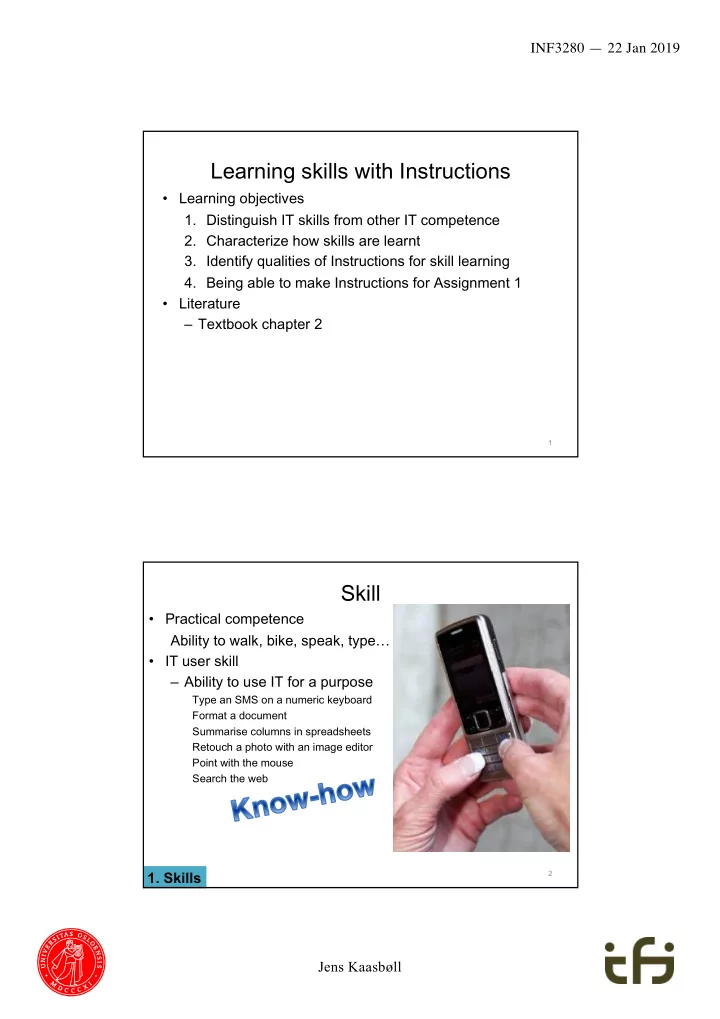
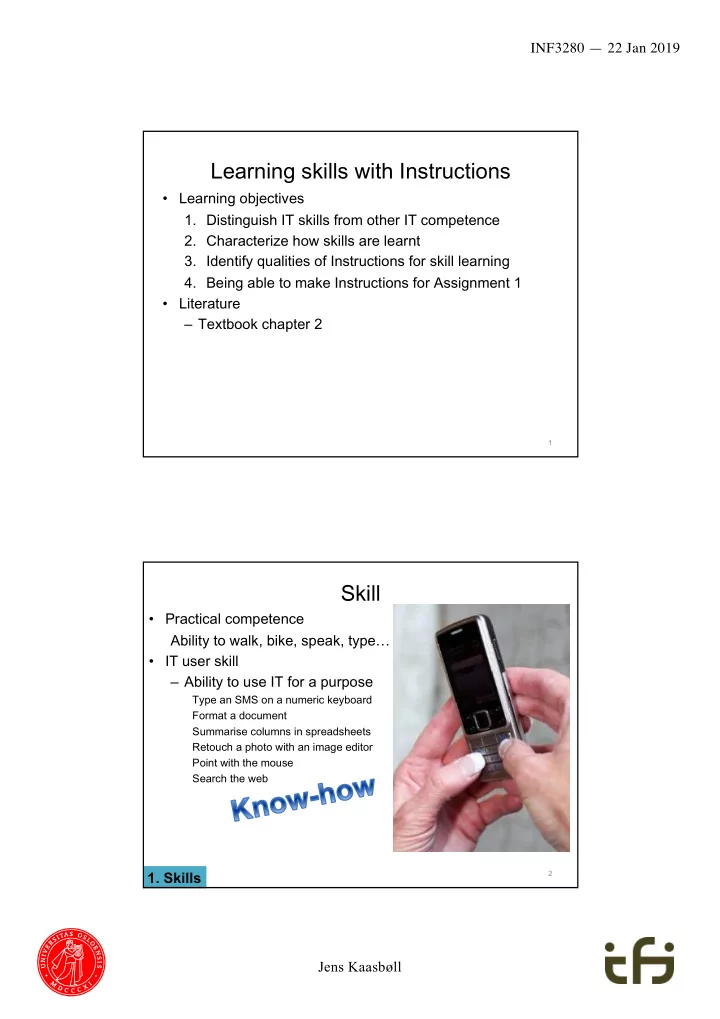
INF3280 — 22 Jan 2019 Learning skills with Instructions • Learning objectives 1. Distinguish IT skills from other IT competence 2. Characterize how skills are learnt 3. Identify qualities of Instructions for skill learning 4. Being able to make Instructions for Assignment 1 • Literature – Textbook chapter 2 1 Skill • Practical competence Ability to walk, bike, speak, type… • IT user skill – Ability to use IT for a purpose Type an SMS on a numeric keyboard Format a document Summarise columns in spreadsheets Retouch a photo with an image editor Point with the mouse Search the web 2 1. Skills Jens Kaasbøll
INF3280 — 22 Jan 2019 Understanding • Ability to talk about it ”The Ʃ function can summarise cells in a row or a column.” • Often expressed as a model Folder consists of and Files and Links Data model of the file system Industrial office. 3 1. Skills Scientific American, 1982, p 127 Learning Development of competence that provides a relatively stable change of behaviour Discovering the Track Changes functionality à Using it regularly Finding out how to set up the internet connection à Not being able to repeat it the next time needed 4 2. Learning skills Jens Kaasbøll
INF3280 — 22 Jan 2019 Imitation • Observing – Others’ behaviour • Random • Teachers’ instructions – Instruction videos – Instruction sheets Foto: Zentall Akins : Imitation in Animals: Evidence, Function, and Mechanisms. http://www.pigeon.psy.tufts.edu/avc/zentall/ 5 2. Learning skills Repetition • Practicing the same skill repeatedly à Doing it more efficiently à Automating it Do it without attention • Examples Walking Typing 6 2. Learning skills Jens Kaasbøll
INF3280 — 22 Jan 2019 Teacher’s instruction Transf sfer of of learn rning Fphoto: www.megabyte.net And forget when Learners imitate back at work during course à Hand out Instruction sheets or videos during training 7 2. Learning skills Module for Underst standing 1. Introduction a. Usefulness of the learning objectives. Slide + demo b. Explanation of new functionality/structure 2. Practical hands-on exercises a. Exercise 1: follow inst struct ctions b. Exercises 2 and 3: somewhat different from the instructions 3. Summary a. Multiple choice question on new concept b. Discuss concept and confront misunderstanding c. Discuss usefulness 8 3. Instructions Jens Kaasbøll
INF3280 — 22 Jan 2019 An instruction sheet for novices • Save and open 1 Saving. Before quitting a program: 1.1 Click the < button. 1.2 Click the down-arrow in the “Save in” box. 1.3 Type the name you will give the file in the “File name:” box. 1.4 Click the “Save” button 2 Opening. The next time you have opened the program and want to work on the same file: 2.1 Click the 1 button 2.2 Click the down-arrow in the “Search in” box. 2.3 Double-click on the file name. 9 3. Instructions Instruction videos • How Can I Put Text & a Formula Into the Same Cell in an Excel Spreadsheet? : Microsoft Excel Tips eHow tech, 2013 – • Uploading And Sharing Files With Google Drive 2018 Tested Tricks, 2018 – 10 3. Instructions Jens Kaasbøll
INF3280 — 22 Jan 2019 Perception — Proximity • People group stimuli – Located closely together – Constituting expected shapes – Similar 1 • Shape • Font 2 • Colour 3 11 3. Instructions Demonstrating with projector • Point to what you are talking about • The cursor – when moving it 12 3. Instructions Jens Kaasbøll
INF3280 — 22 Jan 2019 Instructions for Imitation KISS – Keep It Small and Simple Guiding the user through a series of operations à Sequential Basis for imitation à Recognisable Users interested in doing, not reading à Short Navigate to the right place à Direction Avoid getting stuck à Complete and Feedback Understandable à Users’ terminology Photo: LIFE free-best-wallpaper.com 13 3. Instructions Sequential 1 Numbered sheet 2 3 Video Instructor actions 14 3. Instructions Jens Kaasbøll
INF3280 — 22 Jan 2019 Recognisable Screenshot Example •Recognisable format •Unrecognisable content à Content does NOT attract attention 15 3. Instructions Short One page or slide or minute • Example No example • Operations Options could have been removed 3. Instructions 16 Jens Kaasbøll
INF3280 — 22 Jan 2019 Complete 1. Click where you want to create the table. • All steps 2. Click Table , and then click Draw Table . The pointer changes to a pencil. 3. To define the outer table boundaries, draw a rectangle. 4. Draw the column lines and row lines inside the rectangle. • Often forgotten – Last step of saving, etc • Last step should allow for feedback – Visible result – Checking whether the goal is achieved 17 3. Instructions Directions • Funct ctionality • Wh Where to locate it Draw a table Functionality You can draw a complex table — for example, one that contains cells of different heights or a varying number of columns per row. 1.Click where you want to create the table. 2. Under Insert , click Table , and then click Draw Table . Instructions The pointer changes to a pencil. 3.To define the outer table boundaries, draw a rectangle. 4.Draw the column lines and row lines inside the rectangle. 18 3. Instructions Jens Kaasbøll
INF3280 — 22 Jan 2019 Terminology issue • Designers’ terms do not match users’ 80% - 90% cases • Users do not find the button for the functionality – The button has an unfamiliar name – There are maa a a a a a a ny buttons and menu choises à Users look up in software documentation – Users do not find the place for the functionality – The documentation uses an unfamiliar name 19 3. Instructions à Directions should be written by users – Blogs – E-mail groups – Frequently Asked Questions • Access for general software • Internal business information systems – Links from user interface – Intranet search – Skills 20 3. Instructions Jens Kaasbøll
INF3280 — 22 Jan 2019 Videos • Four principles – Medium is sequential – Screenshot video is recognisable • Example should be well known – One minute length • One example of the operation • The learner can replay – Complete • Include start and stop • Replace written text with oral Photo: LIFE free-best-wallpaper.com • Only essential mouse movements 21 3. Instructions Instructions in learning Abstract Written instructions Video instructions Trainer demonstrating with projector Concrete • Some users don’t follow instructions – Those with poor skills – Those who already know a way (or think so) 22 3. Instructions Jens Kaasbøll
INF3280 — 22 Jan 2019 Media for instruction A. Learners quickly forget details of computer operation B. Reviewing training material is twice ce as successful as searching for help when solving problems à Always include instruction sheets or videos in training C. Imitating a person is easier than imitating anything else D. Low skilled users do not follow instructions Novices or complex tasks à Also demonstrate at the projector 23 3. Instructions Development process Identify functionality Divide into one page/minute chunks Make the sheets/video Review Developer test Learner test 24 4. Making instructions Jens Kaasbøll
INF3280 — 22 Jan 2019 Tools for making instruction sheets • Screen capture – Windows Snipping tool – Macintosh – Ubuntu Linux Applications à Accessories à Take Screenshot à Grab • Media generation Slides Google Presentation Impress PowerPoint Prezi 25 4. Making instructions Professional production of user documentation • Screenshots – Portable Network Graphics format .png • Graphics and text – Scalable Vector Grahics format .svg 3 Adobe Illustrator CSS Inkscape • DocBook or another XML storage format .xml Tagged text format Similar to HTML Serna Free emacs à Basis for generation in any media 26 4. Making instructions Jens Kaasbøll
INF3280 — 22 Jan 2019 Technical production sequence Multiple output formats Vector graphics Text Screenshots DocBook XSL DocBook XML Stylesheets DocBook only specifies the content. Stylesheets transform DocBook XML to a presentation format. 27 4. Making instructions Making videos from the computer screen 1. Screenshots à A series of frames 2. Editing frames 3. Rendering à Video files Animated vector graphics – Flash .swf • Compressed video – MPEG-4 .mp4 • 28 4. Making instructions Jens Kaasbøll
INF3280 — 22 Jan 2019 Download 1. Recording File à New à Choose Screen or Window Alt/Pause – Switching capture on/off 2. Edit frames with Properties, right column 3. Project à Render Detailed instructions à Syllabus/achievement requirements à Under the headline Tutorials 29 4. Making instructions Learner tests • Give the learners the instructions • Observe closely what they do • Note down when they – deviate from the instructions – get stuck • Afterwards – Ask them about what happened when they did not follow the instruction – Where they got stuck • Check the instructions 30 4. Making instructions Jens Kaasbøll
INF3280 — 22 Jan 2019 1. Provi vide use sers s with inst struct ction sh sheets s or vi videos, s, also so during training. 31 Jens Kaasbøll
Recommend
More recommend