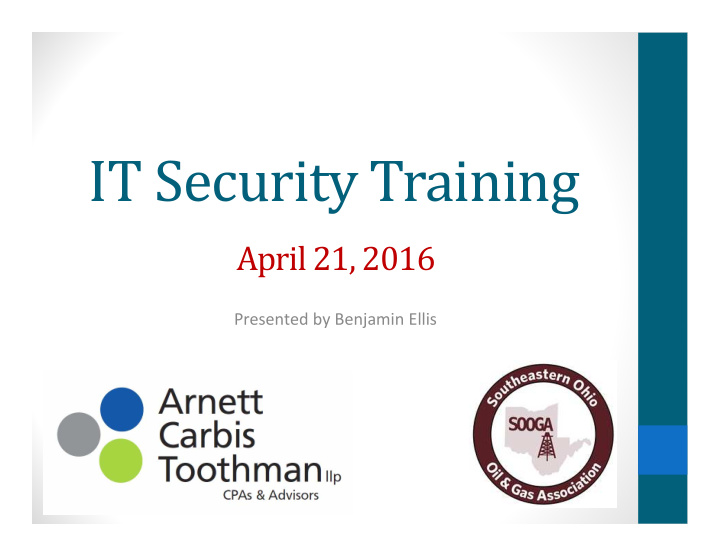

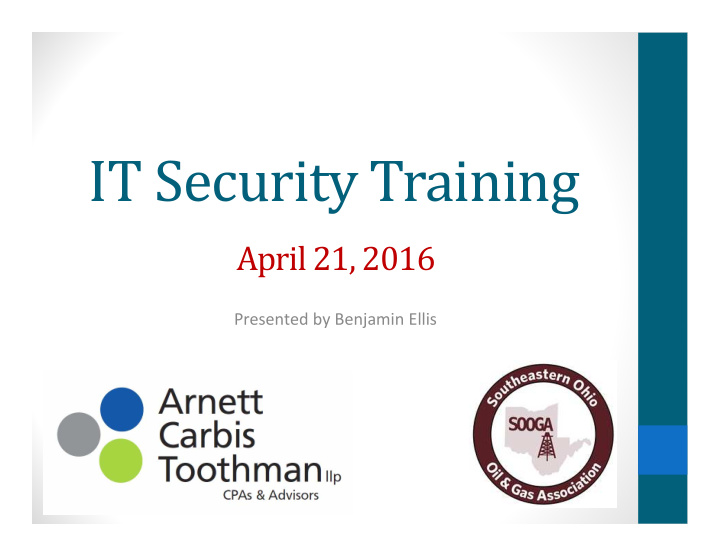

IT Security Training April 21, 2016 Presented by Benjamin Ellis
Topics to be Covered • What has changed to make IT security harder? • What are the common areas your business is being attacked? • What can you do about those areas? • What products do we recommend to help? • What are some things you can do to keep yourself and your family safe? 2
Anywhere Access • Wireless Security • Citrix / Terminal Services • Intranets • VPNs • MiFis • Hosted Services • The Cloud 3
Multiple Devices • Laptops • Desktops • Tablets • Smartphones • Desk Phones • Kiosks • Public Use Computers • Servers 4
Mobile Devices • 5 ‐ 10 years ago Smartphones were just entering the workplace • Multiple platforms / No management tools available • 3 years ago Tablets became an item • Wild West from an IT security standpoint • IT has little management over these devices • Carriers abandon 1 ‐ year ‐ old devices • Android was not built with security as a concern 5
How is Business Being Attacked? • Phishing • Web Surfing: • Malware from ads and downloads • Infected Files from: • USB • Emails • Portals • Internet accessible services • WHY? Big business in Ransomware, ID theft, Direct transfer from bank accounts (Zeus). 6
LinkedIn – Recent Exploits • Well ‐ developed, fake profiles linked to legitimate businesses. • Used to send malicious links or emails to victims. • Many of these profiles had 500 or more connections. • Users should "adopt a position of sensible caution" when engaging with unknown individuals who claim to have mutual connections. Just because that person is in a colleague's or friend's network doesn't mean the person is trusted. Verify outside of LinkedIn who the person is before divulging information. 7
Email Security Phishing & Spear Phishing 8
Phishing Attacks • Phishing uses social engineering, a technique where cyber attackers attempt to fool you into taking an action. • These attacks often begin with a cyber criminal sending you an email pretending to be from someone or something you know or trust, such as a friend, your bank, or your favorite online store. • These emails then entice you into taking an action, such as clicking on a link, opening an attachment or responding to a message. • Cyber criminals craft these emails to look convincing. 9
Phishing Attacks – The Four Types • Harvesting information ‐ usernames and passwords, credit cards, SSNs, etc. • Infecting your computer with malicious links ‐ to websites that will install Key loggers, redirectors, malware, etc. • Infecting your computer with malicious attachments ‐ such as PDFs, Excel, QuickBooks. • Scams ‐ generally asking you to send money. 10
Protecting Yourself • Be suspicious of any email that requires “immediate action” or creates a sense of urgency. • Be suspicious of emails addressed to “Dear Customer” or some other generic salutation. If it is your bank they will know your name. • Be suspicious of grammar or spelling mistakes. • Do not click on links. 11
Protecting Yourself • Hover your mouse over the link to see true destination. • Be suspicious of attachments and only open those that you were expecting. • Just because you got an email from your friend does not mean they sent it. • Stay diligent. 12
Validate Shortcuts/Links • Shortcuts and Website links can easily be spoofed/faked. • Always double check URLs for sites that deal with personal information. • Hovering over a link can display the actual URL you would be taken to if the link is clicked. • If there is any doubt, manually type the address into your internet browser. 13
Validate Shortcuts/Links • Be mindful of search results. • The first result is not always the right one. • Sponsored /ad redirected results cannot always be validated. • Many malicious websites attempt to mimic legitimate sites either in appearance or by the domain name. • Example: MonPower.com • http://Monpower.com is a website on the internet. • The URL and site are designed to mimic the real utility website. • https://www.firstenergycorp.com is the real website. 14
Why Does Anyone Want My Email? • Access to your personal information. • Access to your company information. • To send spam or Spear ‐ phishing attacks. • To access your online accounts through password changes. 15
Value of Hacked Email Account 16
Web Security • Viruses / Malware from ads and downloads 17
Types of Malware • Malware ‐ a program designed to damage your computer. • Virus ‐ Looks to corrupt or delete data. • Worms ‐ Replicate themselves. • Trojans ‐ Disguised as a different application. • Spyware ‐ Captures user data and sends to remote user. • Adware ‐ Advertising. • Ransomware ‐ Prevents or limits users from accessing their system until users pay the ransom. 18
Run a good Anti‐Virus • Must Be Centrally Managed • Should report infections to IT immediately • Needs Real ‐ time scanning and reporting • Necessary to prevent well ‐ known attacks 19
The Best Anti‐Virus Is You! • Awareness and knowledge. • Knowing the risks and being cautious. • Only using reputable sources. • Knowing that eventually you will be attacked and have the appropriate anti ‐ virus protection. • Viruses evolve and adapt too fast for AV companies to keep up. 20
CryptoWall 21
TeslaCrypt 22
CryptoFortress 23
IT Security Best Practices Tips and tricks to keep you safe 24
Suspicious Emails & Links • Don’t let curiosity get the best of you. • Always delete suspicious emails and links • Even opening or viewing these emails and links can compromise your computer and create unwanted problems without your knowledge. • Remember, if something looks too good to be true, it 25 probably is.
Don’t Be Tricked into Giving Away Confidential Information • Don’t respond to emails or phone calls requesting confidential company information including employee information, financial results, or company secrets. • It’s easy for an unauthorized person to call us and pretend to be an employee or one of our business partners. • Stay on guard to avoid falling for this scam. • Report any suspicious activity to IT. 26 • Protect your personal information just as closely.
Always Use Hard‐to‐Guess Passwords • Don’t use obvious passwords like “password,” “cat,” or obvious character sequences on the qwerty keyboard like “asdfg” and “12345.” • Create complex passwords by including different letter cases, numbers, and even punctuation. • Try to use different passwords for different websites and computers. So if one gets hacked, your other accounts aren’t compromised. 27 • Use Password Haystacks.
How to Create Strong Passwords • Size Does Matter: 8 Characters, Minimum • You need to choose a password that’s long enough. There’s no minimum password length everyone agrees on, but you should generally go for passwords that are a minimum of 8 characters in length. A longer password would be even better. • Includes Numbers, Symbols, Capital Letters, and Lower ‐ Case Letters • Use a mix of different types of characters to make the password harder to crack. 28
Firewalls • UTM (Unified Threat Management) firewall combines: • Packet filtering • Anti ‐ Virus • Content filtering • Intrusion detection • Intrusion prevention monitoring and control • Country blocking • VPN access • Software firewalls • Domain / home or work / public 29
Best Small Business Firewalls UTM Firewalls: • Sophos • Watchguard • SonicWall AntiVirus Products: • Webroot • Sophos • Kaspersky
How to Create Strong Passwords • Isn’t a Dictionary Word or Combination of Dictionary Words • Stay away from obvious dictionary words and combinations of dictionary words. Any word on its own is bad. Any combination of a few words, especially if they’re obvious, is also bad. For example, “house” is a terrible password. “Red house” is also very bad. • Doesn’t Rely on Obvious Substitutions • Don’t use common substitutions either ‐ for example, “H0use” isn’t strong just because you’ve replaced an o with a 0. That’s just obvious. 31
How to Create Strong Passwords • Try to mix it up ‐ for example, “BigHouse$123 ″ fits many of the requirements here. It’s 12 characters and includes upper ‐ case letters, lower ‐ case letters, a symbol, and some numbers. But it’s fairly obvious — it’s a dictionary phrase where each word is capitalized properly. There’s only a single symbol, all the numbers are at the end, and they’re in an easy order to guess. • Password Haystacking – Added characters to every password. • Example: Tinker or Tinker11 ‐ = ‐ = ‐ = 32
Areas that need to be Covered? • Antivirus • Encryption • Firewalls • Software Updates and Update Management • Passwords • Backups, Online Backups, • Wireless Networks and offsite Backups (especially public) • Secure Browsing • Public Computers • Content Filters • Mobile Devices (tablets, phones, etc) • Pop Up Blockers • Copiers • Training end users (especially on security) • USB and other external devices • Protecting yourself at home 33 • I think I have a Virus • And More…
Recommend
More recommend