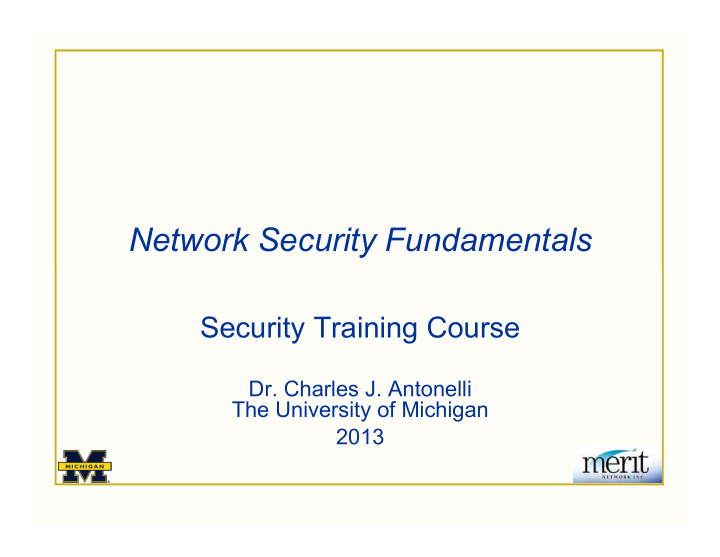

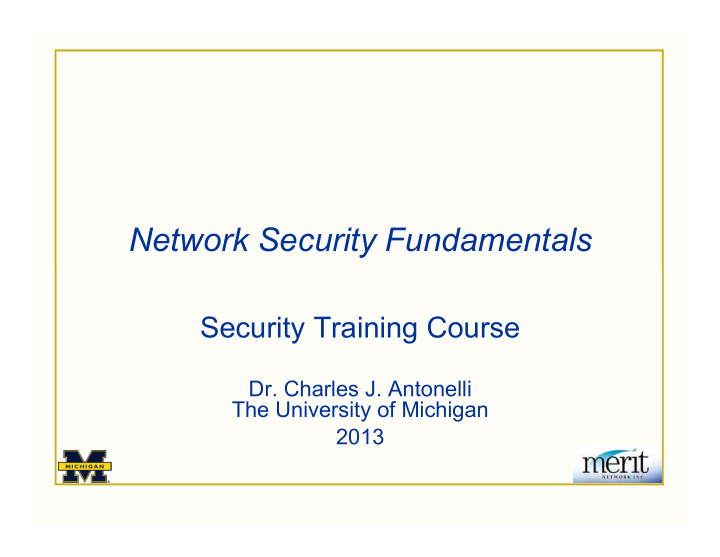

Network Security Fundamentals Security Training Course Dr. Charles J. Antonelli The University of Michigan 2013
Installing the Lab Environment
Virtual Lab Environment • Student-supplied hosts IA32-compatible The more CPU(s) and memory, the better Linux, Windows, Mac OS X Run VMware Player, Fusion, or Server Download and run virtual lab environment Linux CentOS VMware guest 04/13 2013 cja 3
VMware Player • Obtain VMware Player http://www.vmware.com/products/player/ • Install VMware Player Perform standard, default install 04/13 2013 cja 4
VMware Guest • Obtain Virtual Lab Environment Resources & directions http://www.umich.edu/~cja/NSF13 Create a virtual guest directory Copy the .vmx and .vmdk.gz files to your virtual guest directory Uncompress the vmdk.gz » Windows and Mac OS X free expander http://my.smithmicro.com/win/stuffit/ expander.html 04/13 2013 cja 5
VMware Guest • Start VMware Guest Start VMware player Select Open VM icon Browse to and select your .vmx file If you are asked if you moved or copied the guest, select “ copied ” The virtual lab environment should boot! 04/13 2013 cja 6
VMware Guest • Using the VMware guest Login as user “ lab ” You should set better passwords » sudo passwd root » sudo passwd lab Keep your guest patched » sudo yum update If the network did not start properly sudo service network restart To change the type of network connection Select the new connection type under Network Adapter Restart the network as above 04/13 2013 cja 7
VMware Guest • Three ways to stop the VMware guest Suspend your guest and exit, allowing you to resume it later: Select VMware Player | Exit Shut down your guest cleanly sudo shutdown –h now Force quit your guest (as a last resort): Select VMware Player | Troubleshoot | Power Off and Exit 04/13 2013 cja 8
Recommend
More recommend