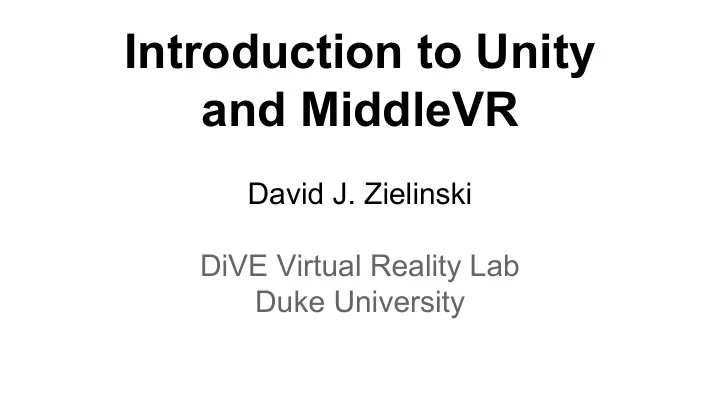
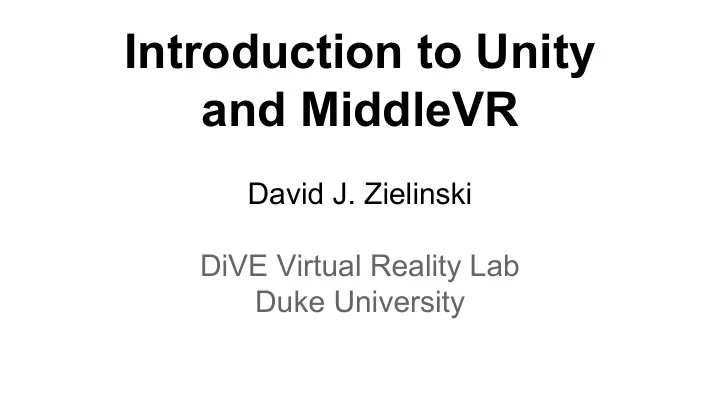
Introduction to Unity and MiddleVR David J. Zielinski DiVE Virtual Reality Lab Duke University
Overview ● Unity Overview ● Editor Interface ● Scripting ● MiddleVR
Unity - Why even use a game engine? Simplify development of games. ● Game Mechanics ○ physics, AI ● Rendering Effects ○ shadows, lighting ● I/O Abstraction ○ input devices ○ output devices
Unity - What is it? ● Commercial game engine (Free and Pro) ● Cross platform ● Popular
Unity - Commercial Game Engine Pro Version offers: ● LOD ● Occulsion culling ● Profiler ● Full screen post processing effects (Oculus) ● Quad Buffered Stereo (for zSpace and DiVE) ● … and more!
Unity - Cross Platform Multiple Build Targets (Input/Output Abstraction) ● Windows ● Linux ● iOS ● Android ● Web ● … and more!
Unity - Popular ● 2 million registered users ● Large asset store (models, scripts) ● Utilized in other Duke classes
Unity - Competitors
Unity - Understanding Projects A Unity project... ● is actually the directory ● will contain all the assets for your game ● can contain multiple scenes
Unity Editor - Windows Scene Hierarchy Inspector Project Console
Unity Editor - Scene Window Orbit: alt+left mouse right mouse button Pan: middle mouse Zoom: scroll wheel alt+ right mouse
Unity Editor - Hierarchy ● Show objects in current scene ● Can drag objects underneath another object. ● Selecting an object will change the view in the inspector window (next slide) ● Tip: can use ‘f’ key to center on object in scene view
Unity Editor - Inspector ● Shows currently selected game object. ● Lists all components of that game object. ● Scripts will show up here as well.
Unity Editor - Project ● Lists all assets in your project
Unity Editor - Console If there are errors in your script, they will show up here when you press play.
Unity Editor - Game Window ● When you press play the scene window will switch to the game view window. ● IMPORTANT: values adjusted while in play mode will revert when play ends.
Example - Adding a Cube GameObject Create Other Cube
Example - Moving a cube ● can use handles in scene view to move ● can adjust values in inspector view ● Tip: click value and use mouse to quickly adjust
Example - add material to cube Assets Create Material
Example - add material to cube part2 Drag material from project window onto Cube in Hierarchy window.
Example - Material added to cube ● We can change the shader used ● We can change the color by bringing up the color picker
Example - Color picker
Building File Build & Run
Building - Platform Chooser ● This lets you generate a standalone exe ● Tip: make sure scene is in build. ● Look at “Scenes In Build” window.
Scripting ● UnityScript (similiar to JavaScript) ● Boo (similiar to python) ● C#
Which language to use? Answer: C# ● interoperability with libraries written in C# ○ MiddleVR is written in C# ● less errors ○ JS Implicit variable declaration can cause problems ● advanced features available if needed ○ Properties, delegates, lambdas, generics
Comments // for single line comments /* for multi line comments */
Variables ● Various Data Types ○ bool, char, byte, float, double, int, string, … ● Public vs Private keyword ● Pass by reference: use ref instead of & Example: public int playerHealth=5;
Functions (called methods in C#) ● allows us to compartmentalize and reuse code effeciently public int SquareANumber(int number) { return number * number; }
If Statements if (m > 10) { //do something } else { //do something }
Basic Functions void Start() { //called once. do any initialization here } void Update() { //called every frame. move objects here }
For Loop for (int i = 1; i <= 5; i++) { Debug.Log(“hello”); }
Example - Rotating Cube void Update() { transform.Rotate(0,speed,0); }
Example - Rotate Cube Properly void Update() { transform.Rotate(0,speed*Time.deltaTime,0); }
MiddleVR ● Commercial Plugin ● Support for 3D interaction devices ● Stereoscopy (active, passive) ● Multi-screens / multi-computers ○ (needed for CAVE-type systems)
MiddleVR Licensing Free Version: ● export for oculus ● simulator for desktop development Academic (licensed) Version: ● Build/Export to zSpace ● Build/Export to DiVE ● Can be node locked or floating license.
Add MiddleVR to Unity Project Assets Import Package Custom Package
Find the MiddleVR Package
Adding to Scene Need to drag “VRManager” from project to Hierarchy window
Pick Config File ● Select VRManager. ● Many options in inspector window. ● Pick configuration file.
Pick Config File - Part 2 ● I’ve been working (in progress) on some config files. ● Located on the DiVE fileserver.
Now Click Play We can see that VRRootNode is created dynmically.
Virtual Hand Technique ● MiddleVR has easy ways to enable Virtual Hand technique. ● Add VRActor script to object we want to pickup
Virtual Hand Demo ● touch an object and click, the object is moved underneath the handnode
Learn More Unity http://docs.unity3d.com/Documentation/Manual/index.html Walker Boys Studio - Video tutorial http://www.walkerboystudio.com/html/unity_training___free__.html Lynda http://www.lynda.com/Unity-3D-tutorials/Unity-3D-35-Essential-Training/96677-2.html Middle VR http://www.imin-vr.com/doc/current/
Thank You! Questions?
Recommend
More recommend