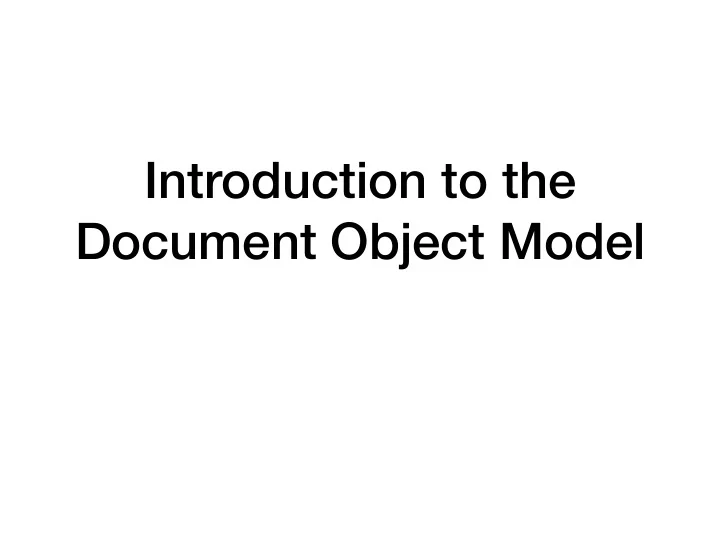
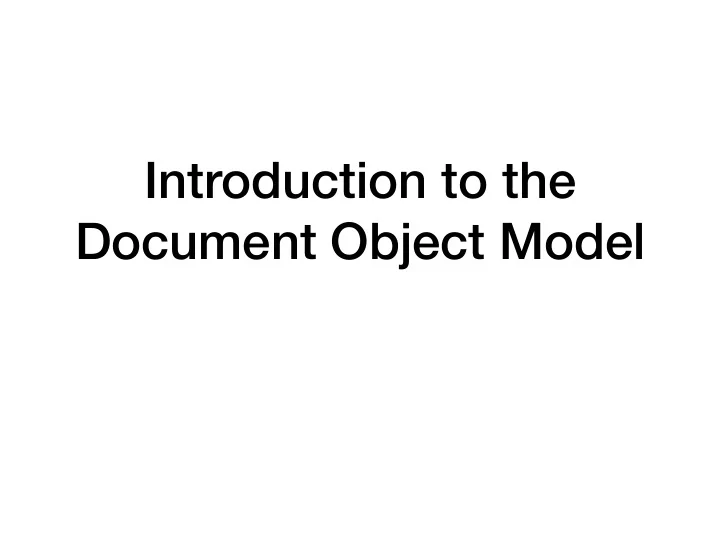
Introduction to the Document Object Model
Before we DOM it up • Rest / Spread Operators • Array.isArray and why we need it
Rest / Spread Operator • The Rest / Spread operator (…) was introduced in ES6 and provides some great functionality. • Rest: used in functions to gather any nth number of arguments that may be passed after the defined parameter into an array. • Spread: opposite of Rest, and is used to restructure an array (or array-like object) into individual parts. Simplest use case is to concatenate arrays, but has many other helpful use cases.
Array.isArray • As we noticed yesterday with our typeof demo, Arrays [ ] are actually Objects. This has to do with the fact that Arrays are descendants of the Object prototype chain. We will attempt to dive into this more in the future, but here is a good medium article discussing the prototype chain: https://codeburst.io/master-javascript-prototypes- inheritance-d0a9a5a75c4e • Because we cannot use typeof to determine if something is an Array, the Array.isArray(value) method was created to serve this purpose.
You’re about to learn • What is the DOM? • Why should we care? • DOM Manipulation • Searching the DOM • How to traverse the DOM • How to change the DOM
What is the DOM?
What is the DOM? The Document Object Model is what allows web pages to render, respond to user events, and change
The DOM is a tree • The main idea here: There is a root Node that branches into other Nodes, known as its children Nodes • Each Node can have none or many children Nodes • Nodes can have 0 or 1 parent • Nodes can have 0 to many Sibling Nodes
Browser Dev Tools (Chrome, Firefox)
Why do we care?
The DOM makes it possible to use JavaScript to manipulate the document content and structure
Nodes have lots of Attributes • Nodes are JavaScript Objects • Nodes have Attributes that are JavaScript properties • Attributes define how the Node looks and responds to User activity
The document Object • ‘document’ is the Global reference to the DOM entry point • Provides methods for navigating and manipulating the DOM • The document object is the important connection between the DOM and JavaScript code˜
Searching the DOM • getElementById - finds node with a certain ID attribute • document.getElementById(“will”); • getElementsByClassName - finds nodes with a certain CLASS attribute • document.getElementsByClassName(“will”) • getElementsByTagName - finds nodes with a certain HTML tag • document.getElementsByTagName(“div”); • querySelector, querySelectorAll - searches using CSS selectors • document.querySelector(“#will .will:first-child”);
Array-Like Objects? • When you use any DOM selector methods that will return a collection of Nodes, what is returned is an object called HTMLCollection (or NodeList if you use querySelectorAll). • This NodeList looks suspiciously like an array, but it is not. const divList = document.getElementsByTagName(“div”) Array.isArray(divList) // false • The NodeList is still zero-indexed, and values are accessible by index look-up like arrays, e.g. divList[0] gets you the first element. • However, you won’t have access to any of the array methods available to true arrays, and therefore are somewhat limited in how you could programmatically operate over the NodeList
Array-Like Objects? • There are three ways to get around this: • const divArr = [].prototype.slice.call(divList) • const divArr = Array.from(divList) • const divArr = […divList]
Traversing the DOM • As the DOM is a Tree Structure, it is relatively easy to navigate because: • At any point in the DOM you are at a Node • No matter where you go, you’re still at a Node • Child • Parent • Sibling • All Nodes share similar DOM navigation methods
Traversing the DOM • Access children Nodes element.children, element.lastChild, element.firstChild • Access sibling Nodes element.nextElementSibling, element.previousElementSibling • Access parent Node (if any) element.parentElement
Changing the DOM: Changing style attributes element.style.fontWeight = “bold”; • CSS • JavaScript • background-color • backgroundColor • border-radius • borderRadius • font-weight • fontWeight • list-style-type • listStyleType • word-spacing • wordSpacing • z-index • zIndex
Changing the DOM: Changing CSS Classes • className attribute is a string of all of a Node’s classes • classList is HTML5 way to modify which classes are on a Node document.getElementById(“MyElement”).classList.add(‘class’); document.getElementById(“MyElement”).classList.remove(‘class’); if(document.getElementById(“MyElement”).classList.contains(‘class’)){ document.getElementById(“MyElement”).classList.toggle(‘class’); }
Changing the DOM: Creating Elements • Create an element • document.createElement(tagName) • Duplicate an existing Node • node.cloneNode() • Nodes are just free floating, and not connected to the document itself until you link them to the DOM.
Changing the DOM: Adding Elements to the DOM • Insert newNode at end of current Node • node.appendChild(newNode); • Insert newNode at beginning of current Node • node.prependChild(newNode); • Insert newNode before a certain childNode • node.insertBefore(newNode, sibling);
Changing the DOM: Removing Elements • Remove the oldNode child • node.removeChild(oldNode) • Quick hack: • oldNode.parentNode.removeChild(oldNode)
JS Event Handling
What is an event? • A JavaScript event is a callback that gets fired when something happens related to the DOM on your website. • For instance, when an element is clicked, or perhaps hovered over • An event handler can be attached to an element so that when a specific event happens, a specific “callback” function gets fired
Listening for events - native JS document.getElementById(“myId”).addEventListener(“click”, function(event){ alert(‘you clicked me’) } • The key bit to the snippet above is the .addEventListener, which attaches an event handler (an anonymous function to execute) when the element is clicked • There are many other events to listen for, too, such as: • hover • keyup / keydown • mouseover • scroll
The HTML <form> element • The login, signup, and address forms you see online all share a common tag: <form> • Inside of <form> are several elements that make up forms: • Text input boxes • Dropdown • Radio buttons, • Checkboxes, etc
<form> example Don’t worry about action and method for now - also don’t worry about submitting your form just yet.
Retrieve input from a form element You can see what’s inside of a form element fairly easily, using the .value attribute:
Get the title of the form Imagine a <form> with an <h1> tag above it that has the form title. We can use the attribute .innerText to retrieve the title inside the <h1> tag, or even change it.
Get the title of the form
Change the content of a <div> Let’s now say that our <h1> lives inside of a <div>. Using the .innerHTML attribute, we can change the innerHTML of the <div> entirely.
Change the content of a <div>
Assignment
Recommend
More recommend