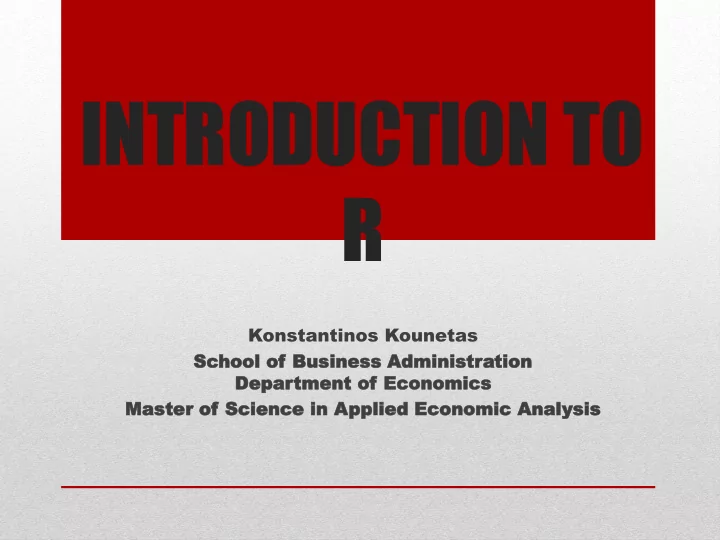
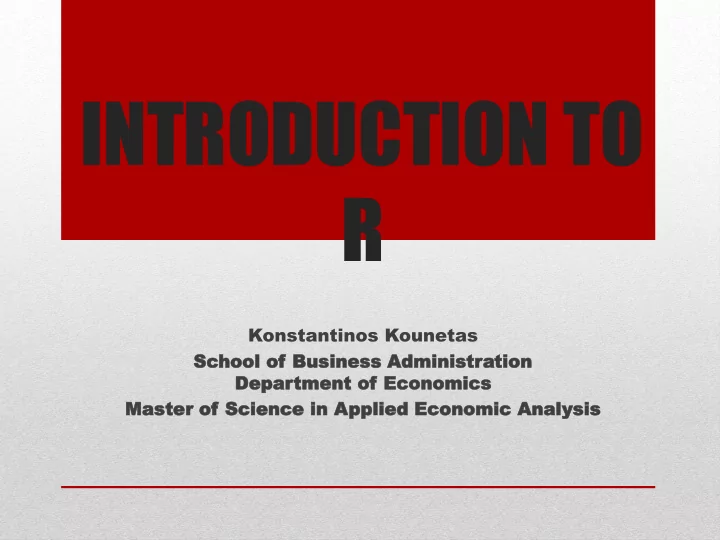
INTRODUCTION TO R Konstantinos Kounetas Sc School hool of of Bus Business iness Adminis Administr tration tion Depar Department tment of of Econ Economics omics Mas Master ter of of Science Science in A in Applied pplied Econ Economic omic Anal Analys ysis is
= muggle SPSS and SAS users are like muggles. They are limited in their ability to change their environment. They have to rely on algorithms that have been developed for them. The way they approach a problem is constrained by how SAS/SPSS employed programmers thought to approach them. And they have to pay money to use these constraining algorithms.
= wizard R users are like wizards. They can rely on functions (spells) that have been developed for them by statistical researchers, but they can also create their own. They don’t have to pay for the use of them, and once experienced enough (like Dumbledore), they are almost unlimited in their ability to change their environment.
Some history S was developed at Bell Labs, starting in the 1970s R was created in the 1990s by R oss Ihaka and R obert Gentleman R was based on S, with code written in C S largely was used to make good graphs – not an easy thing in 1975. R, like S, is quite good for graphing. For lots of examples, . see http://rgraphgallery.blogspot.com/ or http://www.r-graph-gallery.com See ggplot2-cheatsheet-2.0.pdf
Outline • Introduction: • Grouping, loops and conditional • Historical development execution • S, Splus • Function • Capability • Reading and writing data from • Statistical Analysis files • References • Modeling • Calculator • Regression • Data Type • ANOVA • Data Analysis on Association • Resources • Lottery • Simulation and Statistical • Geyser Tables • Probability distributions • Smoothing • Programming
R, S and S-plus • S: an interactive environment for data analysis developed at Bell Laboratories since 1976 • 1988 - S2: RA Becker, JM Chambers, A Wilks • 1992 - S3: JM Chambers, TJ Hastie • 1998 - S4: JM Chambers • Exclusively licensed by AT&T/Lucent to Insightful Corporation , Seattle WA. Product name: “S - plus”. • Implementation languages C, Fortran. • See: http://cm.bell-labs.com/cm/ms/departments/sia/S/history.html • R: initially written by Ross Ihaka and Robert Gentleman at Dep. of Statistics of U of Auckland, New Zealand during 1990s. • Since 1997: international “R - core” team of ca. 15 people with access to common CVS archive.
Introduction • R is “GNU S” — A language and environment for data manipula- tion, calculation and graphical display. • R is similar to the award-winning S system, which was developed at Bell Laboratories by John Chambers et al. • a suite of operators for calculations on arrays, in particular matrices, • a large, coherent, integrated collection of intermediate tools for interactive data analysis, • graphical facilities for data analysis and display either directly at the computer or on hardcopy • a well developed programming language which includes conditionals, loops, user defined recursive functions and input and output facilities. • The core of R is an interpreted computer language. • It allows branching and looping as well as modular programming using functions. • Most of the user-visible functions in R are written in R, calling upon a smaller set of internal primitives. • It is possible for the user to interface to procedures written in C, C++ or FORTRAN languages for efficiency, and also to write additional primitives.
What R does and does not ois not a database, but odata handling and storage: connects to DBMSs numeric, textual ohas no graphical user omatrix algebra interfaces, but connects to ohash tables and regular Java, TclTk expressions olanguage interpreter can be ohigh-level data analytic and very slow, but allows to call statistical functions own C/C++ code o classes (“OO”) ono spreadsheet view of data, ographics but connects to Excel/MsOffice oprogramming language: loops, branching, ono professional / subroutines commercial support
Getting Started-Installing R To install R on your MAC or PC you first need to go to http://www.r- project.org/. • To install R on your MAC or PC you first need to go to http://www.r- project.org/.
Installing Packages Ι
Several ways to install: Run GUI: Packages Install Packages 1) 2) Use the function install.packages (maybe more efficient) 3) Install packages from the CRAN site directly. ##Installing a package can’t automatically install the packages that the specific is dependent on. Installing Packages ΙΙ
Using Help Command • ?solve • help.search or ?? • allows searching for help in various ways
Base R The base R has two major types of windows R console and editor windows. File new script or File open script. A saved file has an r extension i.e logit1.r
R Commander • Loading R Commander • Packages -> Install Packages -> Cran Mirror Selection -> Rcmdr or install.packages('Rcmdr')
Opening R Commander Open R -> Packages - > Load Packages -> Rcmdr
Loading Data with R Commander • Data -> Load data
Active Data with R Commander Data ->Active data set -> Select active data set
File/Edit Options
Summaries Statistics -> Summaries
Descriptive Statistics
Mean, Standard Deviation, Skewness, Kurtosis
Contingency Tables
Correlations in R Commander
Correlations in R Commander
Independent T-Test Statistics -> Independent T Test
One Way ANOVA Statistics -> One Way ANOVA
Factor Analysis
Graphs in R Commander Box Plot Graphs -> Box Plots
Graphs in R Commander Scatter Plot Graphs -> Scatter Plot
Linear regression
Data Inputs and creation in R • BB <- read.csv(file="heisenberg.csv",head=TRUE,sep=",") • dir() • getwd() • BB <- read.csv(file="heisenberg.csv",head=TRUE,sep=",") • library(nonparaeff) • data(heisenberg) • attributes(heisenberg) • is.data.frame(heisenberg)
• ls() • remove(x,y,...) • rm(x) • x=c(1.2,2,3,4,5,6) • dat<-data.frame(x=c(1:10,1:10), y=1:20) • attach(dat) • x+y • rm(x) • x • setwd("f:/temp") • getwd() • plot(x Data Inputs and creation in R
Simulation Data in R • set.seed(40); rnorm(n=2) • set.seed(40); rnorm(n=3, mean=0, sd=1) • set.seed(40); runif(n=4, min=0, max=1) • set.seed(40); mb<- sample(x=11:15, size=3) • mb • wri<-data.frame(inc=1:5, year=2001:2005) • wri • set.seed(40); sam<- sample(x=1:nrow(wri), size=nrow(wri)-2) • wri1<-wri[sam,] • wri; sam; wri1
Reading External data in R • BB <- read.csv(file="heisenberg.csv",head=TRUE,sep=",") • dir() • getwd() • BB <- read.csv(file="heisenberg.csv",head=TRUE,sep=",") • library(nonparaeff) • data(heisenberg) • attributes(heisenberg) • is.data.frame(heisenberg)
Exporting data in R • Tables can be saved with write,table() command. The write.table function allows you to export data to a wider range of file formats, including tab-delimited files. Use the sep argument to specify which character should be used to separate the values. To export a dataset to a tab-delimited file, set the sep argument to "\t" (which denotes the tab symbol), as shown below. • write.table(mydata, "c:/mydata.txt", sep="\t") • To save the file somewhere other than in the working directory, enter the full path for the file as shown. • write.csv(dataset, "C:/folder/filename.csv") • library(xlsx) write.xlsx(mydata, "c:/mydata.xlsx") • export data frame to Stata binary format library(foreign) write.dta(mydata, "c:/mydata.dta")
• 3+5 • "+"(3,5) • 3*5 • 3%%5 • aa<-3+c(5,6) • bb<-"+"(3,c(5,6))*aa • bb • my.score<-95 • my.score Maths in R
• x <- 1:8 • mean(x) • y<- c(1,2,3,4,5,6,7,8) • mean(y) • y1<- c(1,2,3,4,5,6,7,8,NA) • mean(y1) • mean(y1,na.rm=TRUE) • dog<-c(1,3,5,2^4,70,100%%8) • pig<-c(1,2,6)+1 • cow<-70 • r1<-dog==pig; r2<-dog<cow • r3<-r1 & r2;r4<-r1+r2 Numbers and expressions
• x=c(1,2,3,4,5) • x • length(x) • mode(x) • names(x) • x[2] • x>10 • names <-c("A","B","C","D","E") • names(x)<-names • x • x["A"] • rep(NA,8) • 1:100 Vectors
• B<-matrix<-rep(1:4,rep(3,4)) • dim(B)<-c(3,4) • C<-seq(-2,2,length=25) • C • D<-rbind(c(1,2,-1),c(-3,1,5)) • D • E<-cbind(B,C) • A = matrix(c(2, 4, 3, 1, 5, 7), nrow=2,ncol=3,byrow = TRUE);A • wq<- matrix((1:30),nrow=30,ncol=1, byrow=TRUE);wq • wq<- matrix((1:30),nrow=30,ncol=100, byrow=TRUE);wq • length(wq) • dim(wq) • mode(wq) • dimnames(wq) Matrix
Recommend
More recommend