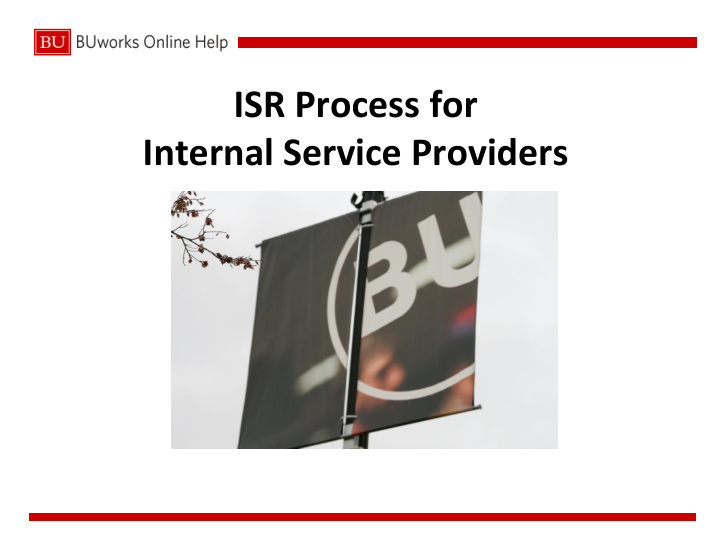

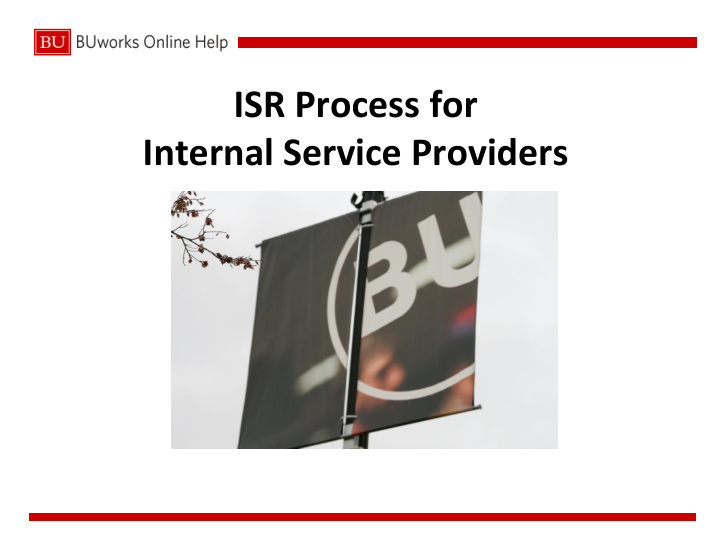

ISR Process for Internal Service Providers
Course Outline 1) Internal Service Request Process Overview Internal Service Requests (ISR ) are created by the end user via the BUworks Central Portal Procurement Internal Service Request ISR Fulfillments (billing) are processed by the Provider via the BUworks Central Portal Finance ISR- Fulfillment 2) Create ISR Provider 3) ISR Fulfillment Process 4) Reporting and ISR Data Extraction Internal Service Provider Course 4/7/2014 2
1) Internal Service Request Process Overview • Requesters submit online ISR forms for services to Internal Service Providers: • An email is automatically generated notifying the Provider of the service request. • The e-mail notification to the provider will include a PDF copy of the submitted ISR form Internal Service Provider Course 4/7/2014 3
1) Internal Service Request Fulfillment Process Overview • Internal Service Request Fulfillment – The Provider renders services requested by the requestor and then bills the requestor using the online Fulfillment process Internal Service Provider Course 4/7/2014 4
1) ISR Reporting and Data Extract Overview • Reconciliation of ISR charges and credits can be done by using various BW Reports – For the Requester - Funds Management (Distributed) reports are available in the BUworks Central portal for Reporting – We will demonstrate how these reports can be used by the Requester Internal Service Provider Course 4/7/2014 5
1) ISR Reporting and Data Extract Overview • Reconciliation of ISR charges and credits can be done by using various BW and ECC Reports – For the Provider - Funds Management (Distributed) reports are available in the BUworks Central portal for Reporting – Real Time postings can be viewed by using standard SAP ECC report - FMRP_RFFMERP1AX – We will demonstrate how these reports can be used by the Provider Internal Service Provider Course 4/7/2014 6
1) ISR Reporting and Data Extract Overview • Custom queries have been built to allow Providers to extract or view open or closed internal service requests – ZFI_OPEN_ISR – list of open / closed ISR’s – We will demonstrate how this query can be used by the Provider Internal Service Provider Course 4/7/2014 7
2) Create ISR Provider • How is an Internal Service Provider Created? – Provider information stores the Recovery Cost Object, email address, and GL account – Office of General Accounting creates and maintains this data – Each Provider is assigned a unique provider number Internal Service Provider Course 4/7/2014 8
3) ISR Fulfillment Process • First an ISR is created and an email notification is sent to the Provider • At any point in time, the Provider and Requester can redisplay, save or print a copy of the ISR Internal Service Provider Course 4/7/2014 9
3) ISR Fulfillment Process • The Provider can post both charges and credits against an ISR using two methods: – The List Method : for a single Provider number or single entry of ISR’s – The Upload Method : for multiple Provider numbers and multiple ISR’s – Please note the Credit Processing indicator -Credits to be posted against ISR’s must be done separately using the “Credit Processing” check box Internal Service Provider Course 4/7/2014 10
3) ISR Fulfillment Process • Using the List Method to post either charges or credits to a single Provider Number. This is the default method for the process Note: the Credit Processing check box must be checked to post credit against ISR’s The provider enters the charges against line items for the ISR and sets the completion indicator as needed Internal Service Provider Course 4/7/2014 11
3) ISR Fulfillment Process • The Upload Method allows for multiple ISR entries to be uploaded for multiple provider numbers . Use the Upload Method to post either charges or credits to ISR’s The first step in this process is to create a “Text (Tab Delimited) file from the Fulfillment Upload Template which can then be uploaded into the system Internal Service Provider Course 4/7/2014 12
3) ISR Fulfillment Process • The Second step in this process is to use the Browse button to identify the location of the file to be uploaded and then click on the Upload File button. Internal Service Provider Course 4/7/2014 13
3) ISR Fulfillment Process • The Final step in this process the provider confirms the charges against each ISR line item and sets the completion indicator as needed. • Once information is confirmed, Provider will select “post” and an entry will automatically bill the customer and credit Provider’s recovery account Internal Service Provider Course 4/7/2014 14
4) ISR Extract of Data The Provider can view and extract ISR’s posting details by using WebGUI transaction ZFI_OPEN_ISR Access the transaction Qualify the report – Required: select Provider number and completion option (open or closed) The report can then be exported as an Excel file and saved to the users computer. And then used as the Upload file in the Fulfillment process Internal Service Provider Course 4/7/2014 15
4) ISR Extract of Data Once the ZFI_OPEN_ISR report has been exported to the users computer – the user can add columns for the current charges and Completion indicator , then convert the file to the Upload Tab Text Delimited format to use in the Fulfillment process Internal Service Provider Course 4/7/2014 16
4) ISR Reporting • The Provider and the Requester can confirm postings by executing transaction - FMRP_RFFMEP1AX Internal Service Provider Course 4/7/2014 17
4) ISR Reporting • The Providers can also use BW – FM report For example: Fund Management (Distributed): Transaction Detail report - Provider can confirm postings to their Recovery cost object. - ISR number and line item that created the credit or debit will be referenced in the Item Text field. Internal Service Provider Course 4/7/2014 18
4) ISR Reporting • The ISR Requester may contact the Provider for posting information. Here are a few options the Provider can recommend to the Requester: – The Detailed Commitment Report will list encumbrances – The Unrestricted Budget to Actual will display actuals and commitments Internal Service Provider Course 4/7/2014 19
Key Points • ISR Functions are located in the Finance and Procurement tabs of the BUworks Central portal • You can post charges for one or multiple ISR’s in a single transaction for a single provider using the List Method • The Upload Method is an alternate method to perform this process for multiple provider numbers with multiple ISR charges. • The ZFI_OPEN_ISR report can be export as an Xcel file and used to create the Tab Text Delimited Upload file for the Fulfillment process. • Charges can be posted against line items of an ISR and have the option to flag them as complete or not. Note, flagging as complete reduces the encumbrance on the cost object. • To close an ISR, use the completion indicator to flag all line items of an ISR • Once flagged as complete, the request is removed from your list • Through Reports, you can find the list of open and closed requests in the system and view them by Provider. Internal Service Provider Course 4/7/2014 20
Recommend
More recommend