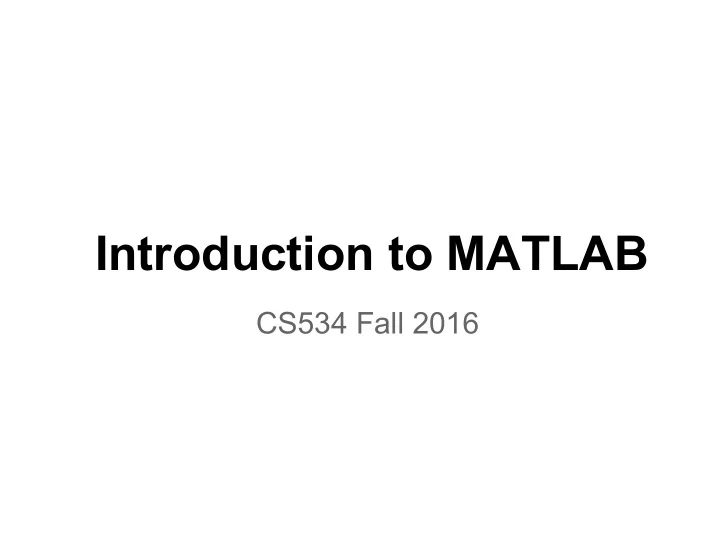
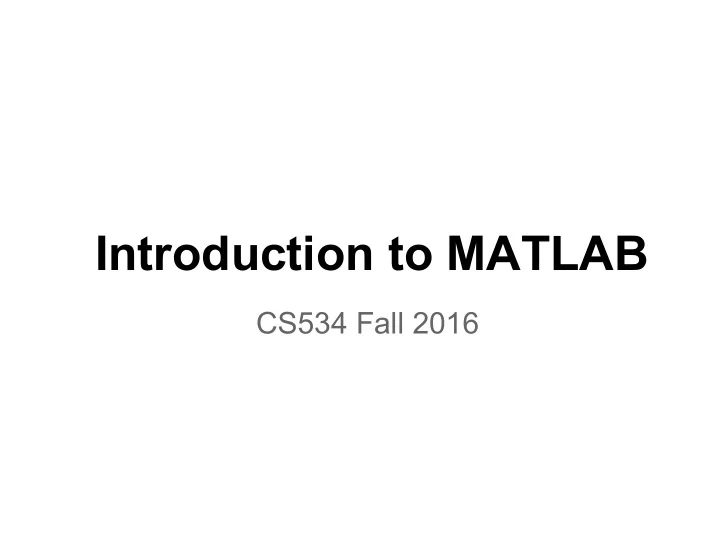
Introduction to MATLAB CS534 Fall 2016
Contact Qisi Wang 王 绮 思 Office: 1308CS E-mail: qisi.wang@wisc.edu Office hours: Tuesdays and Thursdays 11:45 a.m. - 12:45 p.m. and by appointment
What you'll be learning ● MATLAB basics (IDE, debugging) ● Operators ● Matrix ● Image I/O ● Image display, plotting ● A lot of demos ● ...
Accessing MATLAB ● Get a local copy from the Campus Software Library ● Available in the Linux and Windows labs ● Remotely accessible via ssh (instruction on CSL website) ○ Use your cs logins to login to instructional labs and ssh ○ Note: On Linux, type matlab into the terminal
Demo
MATLAB IDE
Introduction to the IDE You can always change the layout here Current Path COMMAND WINDOW Workspace Where you type Filespace commands List of your current variables Command History List of previous commands
Your first MATLAB command ● Arithmetic operators + - * / ● Assignment operator = ○ >> total = 1 + 1; 3. Semicolon suppresses output 2. Value from (1) is assigned to this 1. MATLAB computes what's 1 + 1 variable ● Comment ○ >> % This won't get executed % marks for comments in matlab
Demo
Variable Types
Basic Types ● Numerics (double, int) ○ Numeric values are doubles by default ○ ex. ■ var_d = 1 ■ var_i = uint8(1) ○ other types exist: uint16, int32, single , etc ● Operations ○ +, -, *, /, ^, mod() Matlab support ^ as power operator
Basic Types ● Logical (boolean) ○ Can only be true or false ○ Mostly as the result of comparison operators ■ ==, <, >, <=, >=, ~= Not equal ○ Support logical operations ■ ~, &&, || Negation
Demo
Basic Types ● Text (string, char) ○ Only ‘’ can be used to define strings/chars in Matlab ○ String are represented as char array ■ Strings can be indexed str = ‘abc’; ● Note that the index starts from 1 in Matlab chr = str(1) ■ Strings can be concatenated str1 = ‘Hello ’; ● str2 = ‘World’; hello = [str1, str2]; ■ Some useful functions str2num(), num2str(), strcmp() ●
Demo
Control Flow
if/elseif/else if (boolean) … elseif (boolean) … else … end Notice elseif is one word
while -loop while expression statement end A = 0; while A < 5 disp(A); A = A + 1; end
for -loop for i = values % values can be any array statements end ● Note: for- "condition" overwrites changes to i within the loop!
for -loop ● i is assigned the value from the array directly. No need for indexing variables to iterate through the array. % instead of for A = [1,1,2,3,5,8] for i = 1:length(A) disp(A); disp(A(i)); end end
end keyword ● Instead of using brackets for marking end of blocks, MATLAB uses “end” C MATLAB for(int a=0;a<=10;a++){ for (a=0:10) if( a>3){ if (a>3) ... ... … … } end } end ● In Command window, the control flow code block won’t be executed until an end was entered
Demo
MATLAB Files
There's two types of .m files ●Scripts ○ Contain a list of commands ○ Can be named anything ○ Usually for try things out (and you don’t want to type the same set of command again and again in the command line) Evaluate selection is a useful trick when you want to run part of the script ○ Often used as drivers for functions you have implemented (Kind of like main in other languages)
There are two types of .m files ●Functions ○ If you want to run some command from other .m files with different parameters ○ Contain a function definition ○ FILE NAME MUST MATCH FUNCTION NAME ○ Structure of a MATLAB function Start with function returnVar = FunctionName(input1,input2) function %Adds two numbers keyword returnVar = input1+input2; return end parameters variable Function name Mark the end of Return value is (Must match file name) the function. No passed out by return assigning to return statement. variable(s)
Writing MATLAB functions ● Functions Can Return Multiple values function [return1, return2] = FunctionName (input1,input2) return1 = input1+input2; return2 = 0; end ● But you can suppress some of the returning value with ~ return1 = FunctionName(input1, input2) alternitive [return1, ~] = FunctionName (input1,input2) A place holder. return2 value not used ● Only the first function in the file can be called from other .m files You can have helper functions but they are not visible outside of the defining .m file The order you define helper functions doesn’t matter (unlike c++ or javascript)
Demo
Matrices/Arrays are effectively passed into functions "by value" vector = [6 3 2 5 4 1]; disp(vector) % (1) sort(vector); disp(vector) % same output as (1)
Matrices are effectively passed into functions "by value" %my_corrected_script.m vector = [6 3 2 5 4 1]; vector = sort(vector);
Demo
Debugging
Before you enter debugging mode Click this to run program. Program pauses at checkpoints, if there's any. Click along this column Check this option for to set/remove the program to pause breakpoints once an error occurs
Debugging mode works like any other IDE
Demo
Matlab Resources ● Matlab documentation ● Help command ● google ● Matlab resources form course webpage
Matrices
What is a matrix? 5 3 6 8 3 1x3 vector 4 3x1 vector 1 2 3 4 5 6 MxNxP matrix 2x3 matrix Terms: row , column , element , dimension
How are the dimensions arranged Second dimension First dimension 1 2 3 4 5 6 MxNxP matrix
Defining a matrix with literals >> A = [1 2 3; 4 5 6] semicolon separates rows A = 1 2 3 4 5 6
Defining a equally spaced vector >> A = 1 : 5 A = start value end value (inclusive) 1 2 3 4 5 >> A = 1 : 2 : 10 A = 1 3 5 7 9 increment Colon creates regularly spaced vectors Bonus: what if I have something impossible like A = -1 : 2 :-5
Demo
Define matrix with built-in functions ● zeros(M,N) ● ones(M,N) ● true(M,N) ● false(M,N) ○ Create matrices with all 0/1/true/false’s ○ M, N are number of rows and cols respectively ○ can have more dims ● linespace(start, end, number) ○ Create linearly spaced vector ranging from start to end (inclusive) ○ number specifies the length of the vector Bonus: How do you get a matrix of all 5?
Demo
Matrix Operations
1 2 3 size() 4 5 6 >> A = [1 2 3; 4 5 6]; A >> size(A, 1) ans = 2 asks for first dimension >> size(A, 2) ans = 3 asks for second dimension
1 2 3 size() cont'd 4 5 6 >> A = [1 2 3; 4 5 6]; A >> [height, width] = size(A) height = 2 width = 3
Demo
Concatenation ● M = [A, B; C, D] ; mark the next row B A 1 2 3 1 2 4 5 6 4 5 C D 1 2 3 1 2 Dimension must match
Concatenation in higher dims ● cat(A, B, n) Operand matrices Dimension to work on The length of dimensions other than n of A and B must match
Demo
Linear Algebraic Operations ● Addition (dimensions match exactly) + ● Subtraction (dimensions match exactly) - ● Matrix Multiplication (MxN-matrix * NxP-matrix) * ● ^ Matrix Power (must be square matrix) ● Transpose ' ● Left Matrix Division (Solves A*x=B) \ ● Right Matrix Division (Solves x*A=B) /
How Operations Work 1 2 3 1 A = B = 3 4 5 6 4 3 -2 1 A+B = A-B = 8 10 -2 -2 13 13 7 10 A*B = A^2 = 29 27 15 22 -1 4 -.3077 .3846 A\B = B/A = solves A*x = B .1538 .6923 2 1.5 solves x*A = B
Transpose 1 3 5 7 C = 9 11 13 15 1 5 9 13 C’ = 3 7 11 15
Elementwise Operations ● dimensions need to match exactly ● usually use . to distinguish from their linear-algebraic counterparts ● Addition + ● Subtraction - ● Element by Element Multiplication .* ● Element by Element Division ./ ● .^ Element by Element Power A.^2 vs. A^2 vs. A.^B ○
Element-wise operations 1 2 3 1 A = B = 3 4 5 6 Note the 2 operand matrix for element-wise operations must match .333 2 A ./ B = .6 .666 3 2 A .* B = 15 24 1 2 1 4 A .^ B = A .^ 2 = 243 4096 9 16
Demo
Logical operators ● == is equal to ● < > <= >= less/greater than ● ~ not ● ~= not equal to ● & elementwise logical AND (for matrices) ● | elementwise OR (for matrices) ● ~ negation To be distinguished from ● && short-circuit AND (for logical expressions) ● || short-circuit OR (for logical expressions)
Two useful commands ● all() ● any() ○ both work along one dimension of the matrix ○ by default compare along first dimension ○ use an optional second parameter to specify the dimension to work on ○ help to shrink a logical matrix to a logical scalar ○ then you can use || or &&
Demo
fin.
Recommend
More recommend