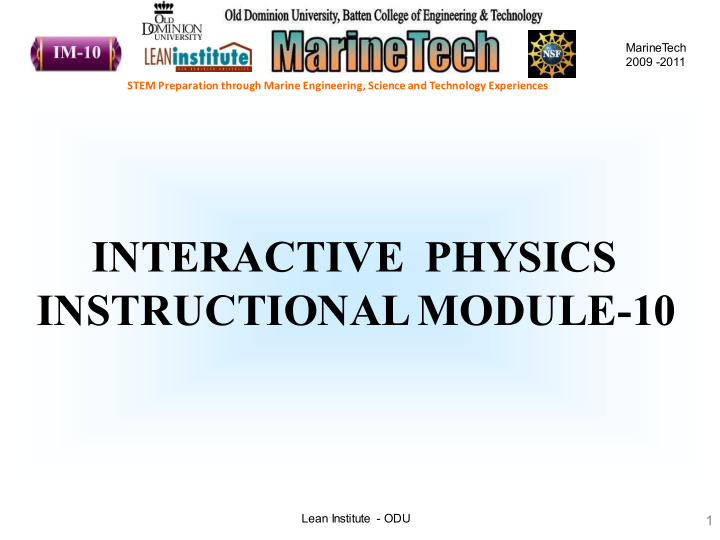

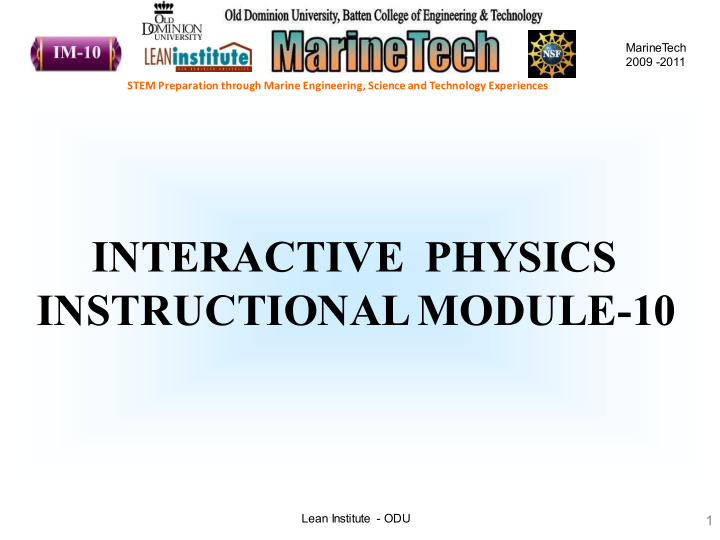

MarineT ech 2009 -2011 STEM Preparation through Marine Engineering, Science and Technology Experiences INTERACTIVE PHYSICS INSTRUCTIONAL MODULE-10 Lean Institute - ODU 1
MarineT ech 2009 -2011 STEM Preparation through Marine Engineering, Science and Technology Experiences Module Description • Interactive Physics is a simulation program that allows for exploration and analysis of “physical” situations. 2. This module aims to enable students to model the physical world on any scale, from atomic to astronomical and experiment with physical situations not found in our universe. Lean Institute - ODU 2
MarineT ech 2009 -2011 STEM Preparation through Marine Engineering, Science and Technology Experiences Topics Covered 1.Friction 2.Elasticity 3.Conservation of momentum 4.Action and reaction 5.Simple Harmonic Motion 6. Hooke’s Law 7.Projectile Motion Lean Institute - ODU 3
MarineT ech 2009 -2011 STEM Preparation through Marine Engineering, Science and Technology Experiences Starting Working Model 2D The picture shows the workspace of interactive physics and shows the location of the Toolbar, Coordinates bar, Tape player controls and the Status bar. Lean Institute - ODU 4
MarineT ech 2009 -2011 STEM Preparation through Marine Engineering, Science and Technology Experiences Running the Simulation Click Run in the Toolbar. Watch your first simulation run. Click the Stop button in the Toolbar to stop the simulation. Click Reset in the Toolbar to reset the simulation to initial conditions. Lean Institute - ODU 5
MarineT ech 2009 -2011 STEM Preparation through Marine Engineering, Science and Technology Experiences The Working Model 2D Toolbars The Simple toolbar provides a set of the most commonly used tools. To activate other toolbars, choose Workspace in the View menu and activate individual toolbars Lean Institute - ODU 6
MarineT ech 2009 -2011 STEM Preparation through Marine Engineering, Science and Technology Experiences Standard, Edit, and Run Control Toolbars • The standard toolbar contains tools for file operations and clipboard operations • The edit toolbar contains tools for editing the text and zoom in-zoom out tools etc. • The Run control toolbar contains the buttons for running, stopping and resetting the simulation. Lean Institute - ODU 7
MarineT ech 2009 -2011 STEM Preparation through Marine Engineering, Science and Technology Experiences Body, Join/ Split, and Point Toolbars • The figure here shows three different toolbars- the body toolbar, the join/split toolbar and the point toolbar. • The detailed functionality of each composing tools will be discussed in the future slides. Lean Institute - ODU 8
MarineT ech 2009 -2011 STEM Preparation through Marine Engineering, Science and Technology Experiences Joint and Constraint Toolbars Joint tools are the collection of Working Model 2D tools to create various types of joints. Lean Institute - ODU 9
MarineT ech 2009 -2011 STEM Preparation through Marine Engineering, Science and Technology Experiences Standard Toolbar The New button creates a blank, untitled document using the current default settings. The Open button opens a previously created document. You can have multiple documents open at once. The Save button saves the currently active document to disk. If the active document was saved previously, it is updated. The Cut button removes the selected object(s) from the document and places them on the clipboard. Lean Institute - ODU 10
MarineT ech 2009 -2011 STEM Preparation through Marine Engineering, Science and Technology Experiences The Copy button places a copy of the selected object on the clipboard. The Paste button places a copy of the object on the clipboard into the active document. The Print button causes the Print dialog to appear, allowing you to print your simulations. The Help button presents a list of the main Help options. More detailed information can be obtained by traveling down the help structure. Lean Institute - ODU 11
MarineT ech 2009 -2011 STEM Preparation through Marine Engineering, Science and Technology Experiences EDIT TOOLS The Arrow tool is used to select an object or a group of objects, or to drag a selected group of objects on the screen. The Rotate tool is used to rotate an object or a selected group of objects. Objects can be rotated about their center of mass, about pin joints, or about measurement points. The Text tool is used to enter text directly onto the simulation workspace. The Zoom In tool increases the magnification of the workspace by a factor of two (2x). Lean Institute - ODU 12
MarineT ech 2009 -2011 STEM Preparation through Marine Engineering, Science and Technology Experiences RUN CONTROLS The Run button starts a simulation. The Stop button stops a simulation in progress. The Reset button is used to bring a simulation back to its initial conditions (the first frame). Lean Institute - ODU 13
MarineT ech 2009 -2011 STEM Preparation through Marine Engineering, Science and Technology Experiences Body Tools The Circle tool is used to create circular bodies. The Square tool is used to create square bodies. The Rectangle tool is used to create rectangular bodies. The Polygon tool is used to create polygons other than squares and rectangles. The Curved Body tool is used to create arbitrary curved bodies from a series of smoothly interpolated control points. The Anchor tool locks the motion of bodies. Lean Institute - ODU 14
MarineT ech 2009 -2011 STEM Preparation through Marine Engineering, Science and Technology Experiences Join/Split Control The Join button forms a joint from two elements, by selecting two point elements, and clicking the Join button to form a pin joint. The Split button separates a joint into its component elements, i.e. the Split button reverses an action performed by the Join button. Ex.- If you select a pin joint and click the Split button, the joint is split into two point elements. Lean Institute - ODU 15
MarineT ech 2009 -2011 STEM Preparation through Marine Engineering, Science and Technology Experiences Point and Slot Tools 1. Point tools The Point tool is used to attach a body to the background or another body and serves as a basis for creating joint constraints. Two bodies connected by a pin joint can rotate freely with respect to each other. The Square Point tool is used to attach a body to the background or another body. The difference is that the two bodies are locked together and cannot rotate freely with respect to each other.. Lean Institute - ODU 16
MarineT ech 2009 -2011 STEM Preparation through Marine Engineering, Science and Technology Experiences Point and Slot Tools 2. Slot Tools The Horizontal Slot tool is used to create a slot element oriented horizontally. The Vertical Slot tool is used to create a slot element oriented vertically. The Curved Slot tool is used to create a open curved slot element. Define each control point with a single click, and double-click the final point. The Closed Curved Slot tool is used to create a closed curved slot element. Define each control point of the curve with a single click and double-click the final point. Lean Institute - ODU 17
MarineT ech 2009 -2011 STEM Preparation through Marine Engineering, Science and Technology Experiences Joint Tools The Pin Joint tool is used to create a pin joint and it allows a single degree of freedom in rotation and no degree of freedom in translation. The Rigid Joint tool is used to create a rigid joint and it locks two bodies together and allows no degree of freedom. The Pinned Slot Joint tools constrains a point element on one body to align with a slot element on a second body , and allows the first body to rotate about the point element. The Keyed Slot Joint tools constrains a point element on one body to align with a slot element on a second body, and prohibits the first body from rotating. Lean Institute - ODU 18
MarineT ech 2009 -2011 STEM Preparation through Marine Engineering, Science and Technology Experiences Constraint Tools The Damper tool creates a link which resists changes in compression or extension, i.e. a damper simulates a shock absorber of an automobile suspension. The Rotational Damper tool creates a pin joint that resists changes in rotation. The Spring tool creates a link which resists stretching or compression. Springs can connect two bodies or a body and the background The Rotational Spring tool creates a pin joint which resists rotation. For example, a rotational spring simulates a coil spring. Lean Institute - ODU 19
MarineT ech 2009 -2011 STEM Preparation through Marine Engineering, Science and Technology Experiences Constraint Tools The Spring Damper tool creates a combination spring and damper. The Gear tool connects any two bodies with a gear constraint. Click on two objects to define a pair of gears. The Pulley tool creates a pulleys connected by a rope. Define each pulley with a single click. Double-click to signal the last pulley. Lean Institute - ODU 20
Recommend
More recommend