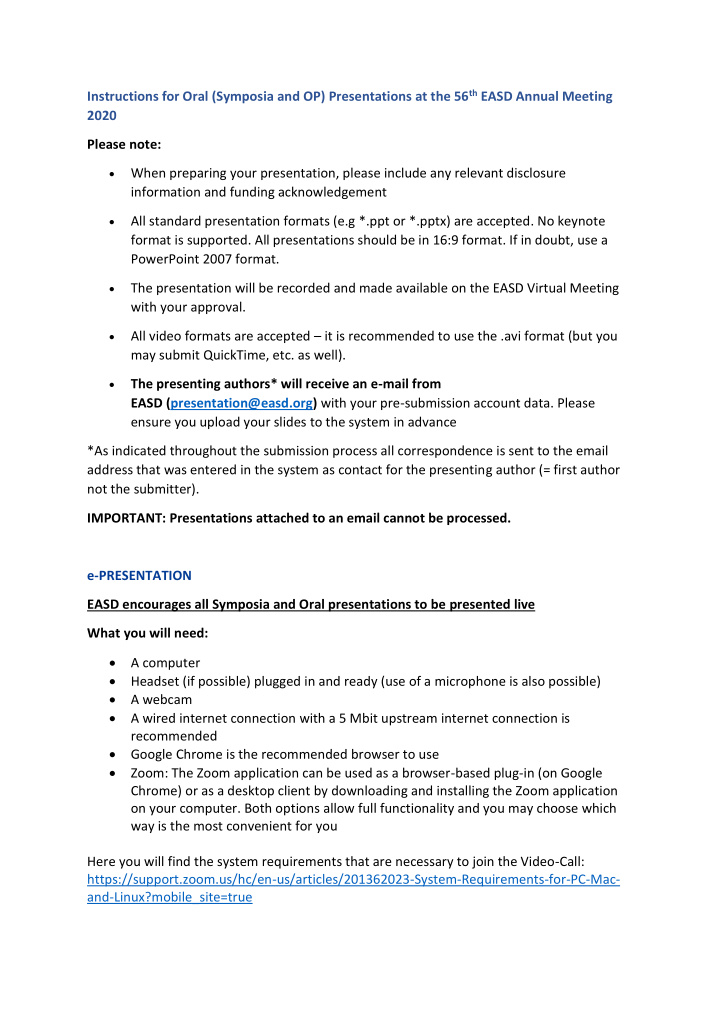

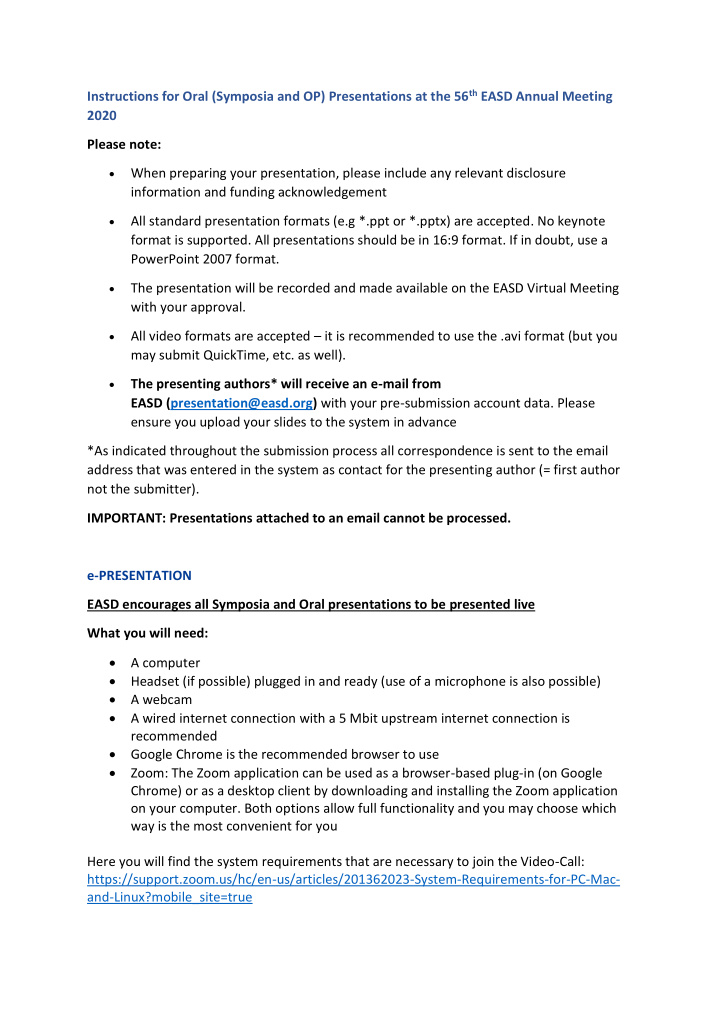

Instructions for Oral (Symposia and OP) Presentations at the 56 th EASD Annual Meeting 2020 Please note: When preparing your presentation, please include any relevant disclosure information and funding acknowledgement All standard presentation formats (e.g *.ppt or *.pptx) are accepted. No keynote format is supported. All presentations should be in 16:9 format. If in doubt, use a PowerPoint 2007 format. The presentation will be recorded and made available on the EASD Virtual Meeting with your approval. All video formats are accepted – it is recommended to use the .avi format (but you may submit QuickTime, etc. as well). The presenting authors* will receive an e-mail from EASD (presentation@easd.org) with your pre-submission account data. Please ensure you upload your slides to the system in advance *As indicated throughout the submission process all correspondence is sent to the email address that was entered in the system as contact for the presenting author (= first author not the submitter). IMPORTANT: Presentations attached to an email cannot be processed. e-PRESENTATION EASD encourages all Symposia and Oral presentations to be presented live What you will need: A computer Headset (if possible) plugged in and ready (use of a microphone is also possible) A webcam A wired internet connection with a 5 Mbit upstream internet connection is recommended Google Chrome is the recommended browser to use Zoom: The Zoom application can be used as a browser-based plug-in (on Google Chrome) or as a desktop client by downloading and installing the Zoom application on your computer. Both options allow full functionality and you may choose which way is the most convenient for you Here you will find the system requirements that are necessary to join the Video-Call: https://support.zoom.us/hc/en-us/articles/201362023-System-Requirements-for-PC-Mac- and-Linux?mobile_site=true
Attending the live session during the virtual Annual Meeting You will receive a link to your personal Presenter View for the live session ~2 weeks before the virtual Annual. You will find a “Join meeting” link on the right side. By clicking on this link you will be connected to the live session (via ZOOM). During the live session, a technician will activate your presentation in order to let the audience see it. When he/she does that, you will receive a popup message informing you that your talk is now live and you take over the control by confirming. The Zoom channel will be accessible 15 min prior to the session, allowing you some time to ask your session technician any last-minute questions about the procedure and connect to the co-speakers and chairperson/s. During the scheduled session time, as stated in the programme, all speakers and chairpersons should be present in front of their computers, incl. headset and/or microphone and join ideally also via video (zoom). Technical rehearsal To make sure you feel as comfortable as possible with the system, we will offering rehearsal appointments. The rehearsal will be given by one of our technicians and you will get detailed explanation about how the system works and you will be able to ask any questions you may have. Further details will be sent to presenters in mid-August. Pre-recording a presentation Although not recommended, EASD offers the opportunity to pre-record a presentation. Please use the recorder function in PowerPoint to record your presentation and ensure you do not exceed your allotted time according to the programme You will receive your personal presentation upload link in mid-August Further information about how to record your slides with the PowerPoint narration function you can find here: LINK When the session goes live, the chairperson will give an introduction and introduce the first presenter which will be the sign for the session technician to start the pre-recorded presentation. You will be able to have a live discussion after each presentation and at the end of the session.
Suggestions for optimal result (live and pre-recorded): Make sure you are in the correct location with a neutral background and without background noises so you can't be interrupted (lock the door) Watch your background, tidy your room (no dirty laundry, no mirrors that show your unmade bed etc) Avoid making noise when your microphone is open (e.g. do not type on your keyboard) Mute your microphone when you are not speaking Choose a location with sufficient lighting but avoid direct sunlight into your webcam. We suggest you face a window so that you are lit from the front, but your camera is not. Or if at night choose light which is flattering. You can also adjust the brightness of your computer screen. Raise your webcam or laptop (e.g. use a stack of books) so that it is at eye level and you can sit upright Restrict movement as much as possible. Excessive movements are disruptive to viewers SOCIAL MEDIA: EASD encourages the sharing of knowledge. However, should you wish to only share your work with the attendees at the virtual EASD Annual Meeting, please indicate this on your poster. EASD does not police the Social Media postings of delegates, however, we do expect all delegates to follow Social Media etiquette. FAQ’s and Tutorials In mid-August all presenters will receive further information and presentation upload links. Included in this e-mail will be a link to Frequently Asked Questions as well as video tutorials.
Recommend
More recommend