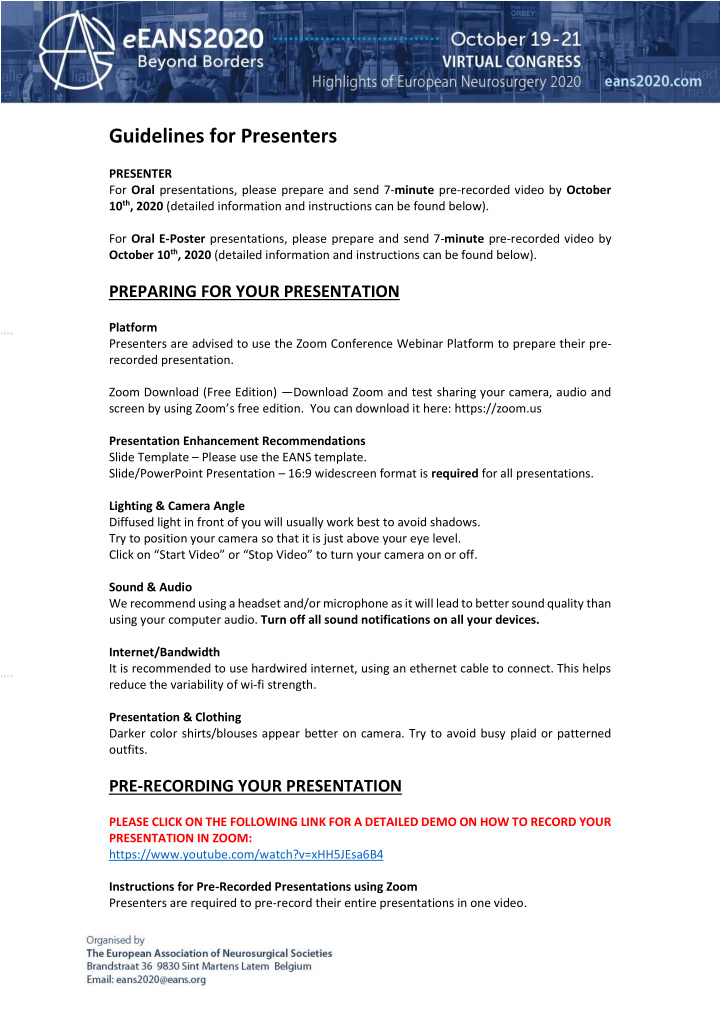

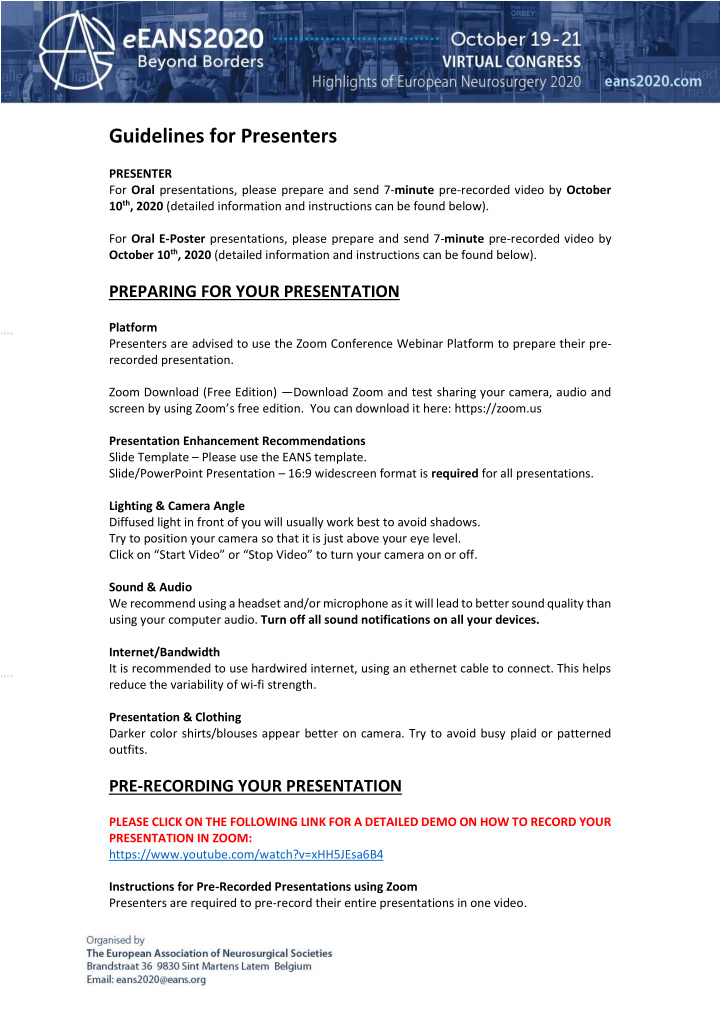

Guidelines for Presenters PRESENTER For Oral presentations, please prepare and send 7- minute pre-recorded video by October 10 th , 2020 (detailed information and instructions can be found below). For Oral E-Poster presentations, please prepare and send 7- minute pre-recorded video by October 10 th , 2020 (detailed information and instructions can be found below). PREPARING FOR YOUR PRESENTATION Platform Presenters are advised to use the Zoom Conference Webinar Platform to prepare their pre- recorded presentation. Zoom Download (Free Edition) — Download Zoom and test sharing your camera, audio and screen by using Zoom’s free edition. You can download it here: https://zoom.us Presentation Enhancement Recommendations Slide Template – Please use the EANS template. Slide/PowerPoint Presentation – 16:9 widescreen format is required for all presentations. Lighting & Camera Angle Diffused light in front of you will usually work best to avoid shadows. Try to position your camera so that it is just above your eye level. Click on “Start Video” or “Stop Video” to turn your camera on or off. Sound & Audio We recommend using a headset and/or microphone as it will lead to better sound quality than using your computer audio. Turn off all sound notifications on all your devices. Internet/Bandwidth It is recommended to use hardwired internet, using an ethernet cable to connect. This helps reduce the variability of wi-fi strength. Presentation & Clothing Darker color shirts/blouses appear better on camera. Try to avoid busy plaid or patterned outfits. PRE-RECORDING YOUR PRESENTATION PLEASE CLICK ON THE FOLLOWING LINK FOR A DETAILED DEMO ON HOW TO RECORD YOUR PRESENTATION IN ZOOM: https://www.youtube.com/watch?v=xHH5JEsa6B4 Instructions for Pre-Recorded Presentations using Zoom Presenters are required to pre-record their entire presentations in one video.
Step 1 | Sharing your presentation • Open Zoom • Check that your au dio and video are both on and working and have your presentation ready to be shared • Select “Share Screen” • A new window will open. • In the pop -up window, select your PowerPoint presentation and click, “ Share ” • You are now sharing your screen Step 2 | Recording your presentation Once you are sharing your screen, click on “More” at the top of your screen and select “Record on this Computer”. Once you have finished your presentation, you can select “Stop Record”. Important Note: If you end the Zoom meeting without stopping the recording, the system will stop it for you and begin converting your video to your local system into .mp4 file. After the file is converted, a window will pop up on your computer showing the converted file. Please review your recording at this time to make sure all the slides are loaded properly, that your face is seen, and your voice heard as required.
The file titled “zoom_0” is the mp4 file that will be uploaded ALTERNATIVE WAY TO CREATE YOUR PRE-RECORDED VIDEO • Create a presentation with video capture in PowerPoint (https://www.youtube.com/watch?v=f8u_QDZLqMs) • Please include webcam footage of yourself speaking (professional attire). Export video with audio and timings - please use FULL HD resolution 1920X1080 (https://support.office.com/en-us/article/turn-your-presentation-into-a-video- c140551f-cb37-4818-b5d4-3e30815c3e83). Step 3 - Uploading your Presentation Please submit videos via email or WeTransfer to eans2020@eans.org , the latest by October 10 th , 2020 . Attention : Save your document as O (Oral), OP (Oral E-poster) or P (E-Poster) plus the abstract ID , you received from the congress submission planner. E.g. O101 (do not save it using the title of the abstract or your name) Please make sure to stay within the instructed time limit for your pre-recorded presentation. Mp4 files that exceed the time limit will not be included in the EANS Academy platform. We thank you for your valuable contribution!
Recommend
More recommend