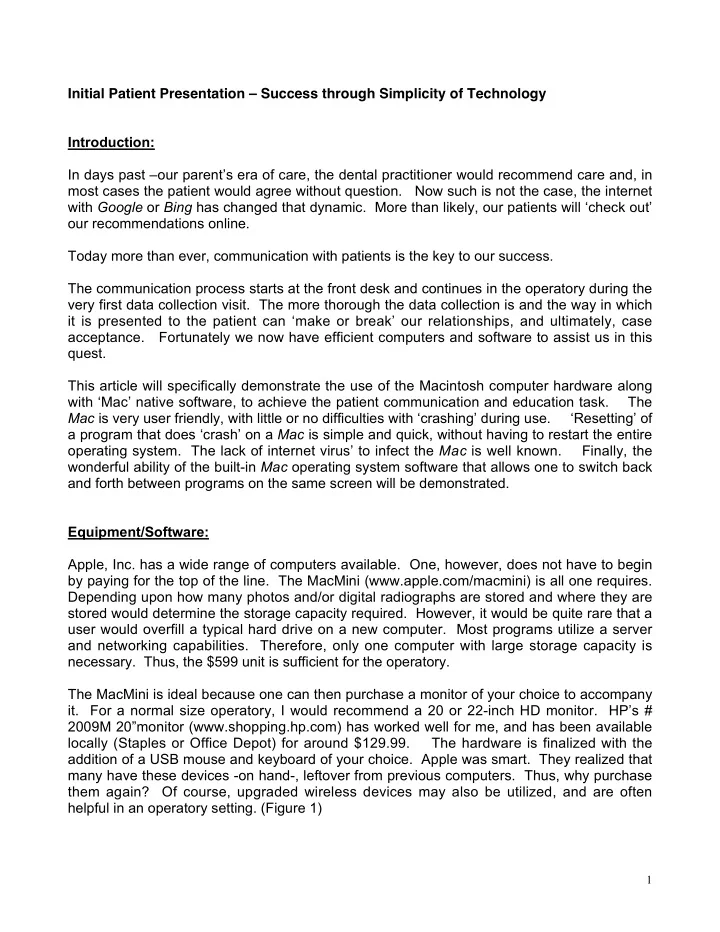
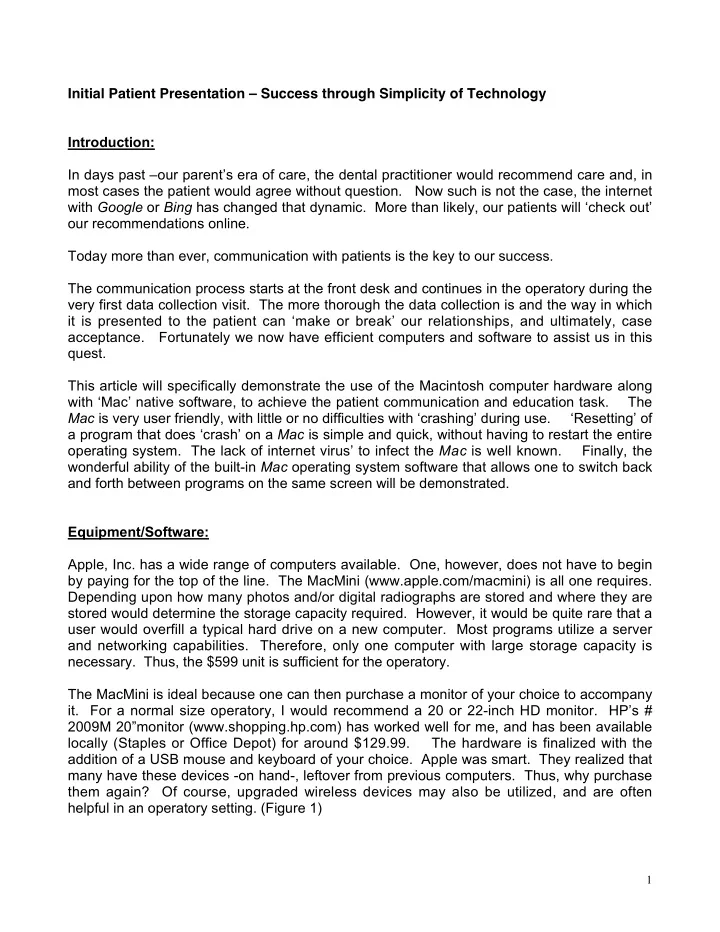
Initial Patient Presentation – Success through Simplicity of Technology Introduction: In days past –our parent’s era of care, the dental practitioner would recommend care and, in most cases the patient would agree without question. Now such is not the case, the internet with Google or Bing has changed that dynamic. More than likely, our patients will ‘check out’ our recommendations online. Today more than ever, communication with patients is the key to our success. The communication process starts at the front desk and continues in the operatory during the very first data collection visit. The more thorough the data collection is and the way in which it is presented to the patient can ‘make or break’ our relationships, and ultimately, case acceptance. Fortunately we now have efficient computers and software to assist us in this quest. This article will specifically demonstrate the use of the Macintosh computer hardware along with ‘Mac’ native software, to achieve the patient communication and education task. The Mac is very user friendly, with little or no difficulties with ‘crashing’ during use. ‘Resetting’ of a program that does ‘crash’ on a Mac is simple and quick, without having to restart the entire operating system. The lack of internet virus’ to infect the Mac is well known. Finally, the wonderful ability of the built-in Mac operating system software that allows one to switch back and forth between programs on the same screen will be demonstrated. Equipment/Software: Apple, Inc. has a wide range of computers available. One, however, does not have to begin by paying for the top of the line. The MacMini (www.apple.com/macmini) is all one requires. Depending upon how many photos and/or digital radiographs are stored and where they are stored would determine the storage capacity required. However, it would be quite rare that a user would overfill a typical hard drive on a new computer. Most programs utilize a server and networking capabilities. Therefore, only one computer with large storage capacity is necessary. Thus, the $599 unit is sufficient for the operatory. The MacMini is ideal because one can then purchase a monitor of your choice to accompany it. For a normal size operatory, I would recommend a 20 or 22-inch HD monitor. HP’s # 2009M 20”monitor (www.shopping.hp.com) has worked well for me, and has been available locally (Staples or Office Depot) for around $129.99. The hardware is finalized with the addition of a USB mouse and keyboard of your choice. Apple was smart. They realized that many have these devices -on hand-, leftover from previous computers. Thus, why purchase them again? Of course, upgraded wireless devices may also be utilized, and are often helpful in an operatory setting. (Figure 1) 1
The final piece of the dental hardware ‘puzzle’, should one call it hardware, would be the digital camera. There have been many fine articles in this magazine detailing equipment and techniques for dental digital photo capture. I am partial to the Canon digital SLR cameras. However, Nikon and others systems also provide excellent results. The key is the ability for your dental team to easily expose and manipulate these images. Thus, the software comes into play. The imaging software packages utilized are: a) RadioVision – a Mac native digital radiography and photographic storage program available from DDSMac, LLC (www.RadioVisionDigital.com) b) Preview – the Macintosh photo viewer program bundled with all computers upon purchase c) Keynote – Apple’s presentation software (www.apple.com/keynote) or PowerPoint – Microsoft’s presentation software that has been formulated for the Mac (www.microsoft.com/mac/products/PowerPoint2008) Technique: Auxiliary utilization is the key to success. I have found that the motivated dental team is very willing to accept the challenge of gathering the data and beginning the process of information presentation to the patient. The first step, of course, is to interview the patient as to what they have come to the office for, and what his or her goals are. It is the dental team’s responsibility to build a rapport with the patient and listen , prior to any data collection. Our solutions must be tailored to the patients wants and needs. Once the dental team member, be it the hygienist or dental assistant, opens their ears and records what they hear, much can be accomplished. This listening system also will guide the team member to modify any normal routine, if necessary. That is, we all have a standard set of radiographs and digital photos (the AACD series, for example), which one exposes on 2
each new patient. However, the patient may guide the team member in a different direction, per this discovery phase of the evaluation. This can then be communicated to the doctor. The doctor may request the dental team to add radiographs and photos to the patient’s database record, depending upon this information what is viewed upon the initial clinical evaluation. However, this should not stop the team member from adding more, should they see something upon initial capture and viewing on the computer monitor. Empowering a staff creates a true team dynamic that leads to successful cases and satisfied patients. In many cases the digital camera reveals more than the initial evaluation shows. Thus, we prefer these photos be exposed prior to the radiographs. Thus, the radiograph series may be modified accordingly. The radiographic series is ‘coded’ as a Full Mouth Series . Thus, any additional exposures do not alter that dynamic. A well-trained dental team can take a photo series very quickly. If the dentist is available, the digital photos may then be reviewed as the x-ray series are being exposed. I normally review the photos, crop and resize them quickly at another computer station. The photos are accessed in the operatory where the patient is, ready for presentation. If the dentist cannot immediately review the digital photos, the dental team member certainly can be trained to crop and resize per the particular office protocols. The images will then be ready for the dentist review and patient presentation, and for import into RadioVision. RadioVision has the ability to store photos in a user-defined template for future manipulation and stores the photo charts in the software's database. (Figure 2) RadioVision is designed for "show and tell" and "before and after" functionality. Any of the digital manipulation tools available for radiographs are available for these photographic images, as well. For example, we find the measuring tool for root canal lengths works well to discuss tooth size relationships. The equalize and emboss features are impressive to the patient, as well. RadioVision may be utilized as a stand alone program. That is, its features may operate independently of any practice management software. The dental team has done their job. The patient has been interviewed with notes written for my review – if not discussed with me personally. The mouth has been charted – soft 3
tissues, hard tissues and periodontal probing. The digital photos have been taken and the digital radiographs have been exposed. Ideally, I have already pre-viewed the photos. It is now my turn. Upon entering the operatory, the patient’s chart is open and sitting next to the computer keyboard. There are three programs open and running simultaneously on the computer screen and ready for me to seamlessly work with. They are: a) RadioVision b) Preview c) Keynote/PowerPoint (Figure 3) The Keynote or PowerPoint program has a series of before and after case photos that we have completed over the years. (Figure 4) This program runs as a ‘screen saver’ on each operatory computer and doubles with the ability to demonstrate specific clinical before and after cases. 4
We normally start with the photo viewer, Preview (Figure 5). Our experience shows that patient will relate to the photos as a starting point. A photo is worth a thousand words. When one reaches a point where the radiographs can assist, they are brought into the picture. (Figure 6). What a patient understands photographically now acts as a tool to interpret what I show them radiographically. The Mac operating system, with one button on the keyboard allows one to easily ‘toggle’ back and forth between programs to achieve this goal. Radiographs, however, are still an important staple of the case presentation process. Thus, one may want to show multiple radiographic images at once. (Figure 7) 5
Again the Mac software, through one button allows that functionality, as well. All three aspects of this dynamic may be merged together for presentation purposes, as well (Figure 8). We have found that this feature is helpful to give the patient a chance to view the entire case. It is important here to understand which images are on the screen, and to pause yourself. That is, take a break. Give the patient a few seconds to take it all in. This is a discussion between you and the patient. Gesture to the monitor and ask, “Do you have any questions at this point?” Many times, the patient will actually get out of the chair, point at the screen and inquire. The next step is the before and after demonstration. Many times we find that the patient has a situation similar to one that is established within our own Keynote or PowerPoint library of patient photos. Thus, the ability to scroll through these programs and provide this demonstration. If not, there are many fine ‘albums’ of photos that may be purchased for this purpose. (Figures 9 & 10) 6
Recommend
More recommend