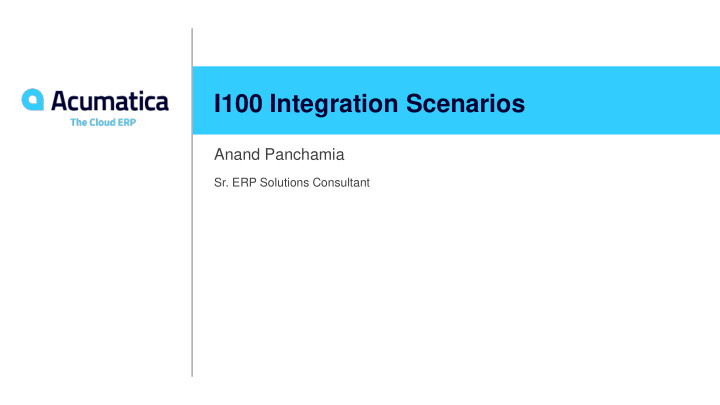

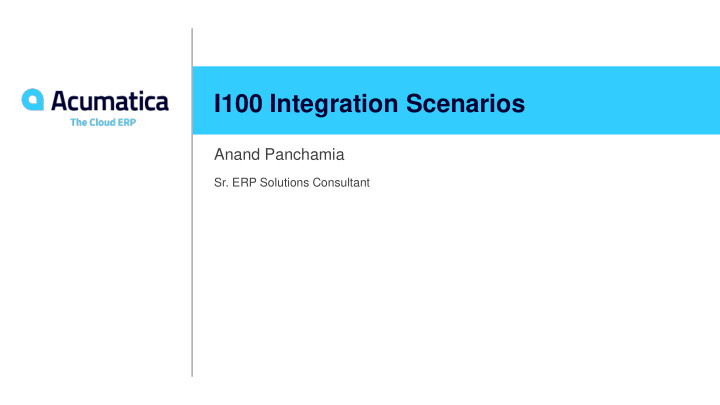

I100 Integration Scenarios Anand Panchamia Sr. ERP Solutions Consultant
Timing and Agenda May 12, 2020 -10 AM -12 PM PT May 13, 2020 -10 AM -12 PM PT Day 1 Day 2 Part 1 : Data Providers Part 2 : Import Scenarios ▪ 2.2 : Updating Records by Using IDs Part 2 : Import Scenarios ▪ 2.3: Deleting Incorrectly Imported Records 2.1 – Import New Master Records ▪ ▪ 2.4: Importing Auto Numbered Records ▪ 2.5 : Master-Detail Records 2
Timing and Agenda May 14, 2020 -10 AM -12 PM PT May 15, 2020 -10 AM -12 PM PT Day 3 Day 4 Part 2 : Import Scenarios Part 4 : Export Scenarios ▪ ▪ 2.5 : Master-Detail Records (contd..) 4.1.3 : Exporting Records with Attributes 4.1.4 – Exporting through Generic Inquiry ▪ ▪ 2.6 : Importing with Attributes Part 3 : Simplified Import Scenarios Part 5 : Performance Optimization Part 4 : Export Scenarios Part 6 : File Synchronization ▪ 4.1.1 : Exporting Customer Records ▪ 4.1.2 : Exporting Master Details Records 3
I100 Integration Scenarios Cherrylake, Inc. 4 Acumatica Customer Since 2013
Integration Scenarios - Overview Page 9 Overview Acumatica ERP provides integration with external data sources and third-party systems through integration services. These integration services include the import and export of data by means of integration scenarios and interaction with external systems through the web services APIs and the mobile REST API. 5
Integration Services – Import/Export Scenarios Page 11 Integration scenarios have 3 components, sometimes 4. Data Provider: The data type and available fields 1) Import scenario: How the fields are mapped and what logic steps are used when importing 2) 3) Process Import Scenario: Pre-import step used to validate data and what data to import Scheduling: This an optional step that can be used to schedule imports and exports for changing data sources to 4) synchronize data, add records, etc. 6
Part 1: Data Providers Page 13 In this lesson, you will create a file data provider that works with a CSV file, and a data provider that works with an Excel file. Create a CSV Provider (Customers) 1. ▪ First Row should have column names ▪ Field Delimiter should not be used in values Create an Excel Provider (AR Invoices) 2. ▪ Must be an XLSX file. Old formats are not supported SQL Data Provider 3. ▪ Server Parameters like SQLServer Instance Name, User, Password and Authentication Mode Link a File Provider to an Existing File (Leads) 4. 7
Part 2: Import Scenarios Page 38 In this part you will learn how to create an Import Scenario for data import, update and deletion. We will see different ways in which these can be used and configured. To demonstrate different scenarios we will be importing customer accounts, AR Invoices, Purchase Orders and Leads into the system. Lessons : 2.1 – Importing New Master Records - (End of Day 1) 2.2 – Updating Records 2.3 – Deleting Imported Records 2.4 – Importing Auto-Numbered Records 2.5 – Master- Detail Record imports 2.6 – Importing with Attributes 8
Lesson 2.1: Import New Master Records Page 40 We will import new customers records using a CSV file. Import Scenarios will be configured to identify customer by their IDs from the source file. We will use the data provider Import/Export Customer created in the previous lessons. Lessons : 2.1.1 – Review process of adding a new customer 2.1.2 – Create the Import Scenario 2.1.3 – Process the Import Scenario 9
End of Day 1 10
I100 Integration Scenarios – Day 2 Anand Panchamia Sr. ERP Solutions Consultant
Recap – Day 1 May 12, 2020 -10 AM -12 PM PT Day 1 Overview of Integration Services ▪ Web Services, Mobile REST API, Integration Scenarios ▪ Session focused on Integration Scenarios ▪ Data Provider, Import Scenario Mapping , Processing & Scheduling Part 1 : Data Providers ▪ External Data Sources ▪ Creating Data Providers like CSV, Excel and SQL Part 2 : Import Scenarios ▪ Import New Master Records ▪ Customer creation walk through ▪ Import Mapping ▪ Processing Imports 12
Agenda May 13, 2020 -10 AM -12 PM PT Day 2 Part 2 : Import Scenarios ▪ 2.2 : Create Import Scenario for Updating existing records ▪ 2.3: Deleting Incorrectly Imported Records ▪ 2.4: Importing Auto Numbered Records ▪ 2.5 : Master-Detail Records 13
Lesson 2.2: Updating Records Page 49 In this lesson we will use Import Scenarios to update existing records. Configuration required to handle pop-up dialogs during the imports. The scenario will be configured to look for existing customer records through their IDs in the source file. We will also see the data synchronization options Lessons : 2.2.1 – Review steps for updating customer class on the screen. 2.2.2 – Create the Import Scenario to mimic above steps 2.2.3 – Process the Import Scenario 2.2.4 – Data Synchronization types 14
Lesson 2.3: Deleting Records Page 59 In this lesson we will use Import Scenarios to delete imported records. During this session we will see the usage of Source and Target Restrictions while using import scenario to filter out incorrect records and remove them. During implementation - always consider creating snapshots for easy rollbacks if imports don’t go as expected. Lessons : 2.3.1 – Review action sequence for deleting a customer record 2.3.2 – Import Scenarios using Source and Target Restrictions 2.3.3 – Process the Import Scenario to delete customer records 15
Lesson 2.4: Working with Auto Numbered Records Page 69 In this lesson we will import new customers with auto numbering on. Update existing auto numbered customer records by locating them using field values other than customer ID Using Formulas in Importing Records with Automatic Numbering Lessons : 2.4.1 – Imports with Auto-Numbered customers 2.4.2 – Using formulas in importing Auto-numbered customers 2.4.3 – Updating Auto Numbered customers using a custom key 2.4.4 – Updating customers with lookup 16
Lesson 2.5: Master-Detail Records Page 84 In this lesson we will import learn importing an AR Invoice with detail lines We will also create a scenario update existing detail lines Creating an import scenario to handle pop-up panel on document lines Lessons : 2.5.1 – Imports AR Invoices with detail lines 2.5.2 – Updating Detail lines using line numbers 2.5.3 – Updating detail lines with a custom key (End of day 2) 2.5.4 – Applying an Action to an Imported Invoice 2.5.5 – Importing Purchase Orders 2.5.6 – Updating Purchase Orders 2.5.7 – Importing AR Invoices without duplicates 2.5.8 – Importing detail lines using a Pop-up panel 17
End of Day 2 18
I100 Integration Scenarios – Day 3 Anand Panchamia Sr. ERP Solutions Consultant
Timing and Agenda May 14, 2020 -10 AM -12 PM PT Day 3 Part 2 : Import Scenarios ▪ 2.5 : Master-Detail Records (contd..) 2.5.2 – Updating Detail lines using line numbers ▪ 2.5.3 – Updating Detail Lines with a custom key (End of Day 2) ▪ 2.5.5 – Importing Purchase Orders (skip this Lesson) ▪ 2.5.6 – Updating Purchase Orders (skip this Lesson) ▪ ▪ 2.6 : Importing with Attributes - (will be skipped) Part 3 : Simplified Import Scenarios Part 4 : Export Scenarios ▪ 4.1.1 : Exporting Customer Records ▪ 4.1.2 : Exporting Master Details Records 20
Lesson 2.5: Master-Detail Records Page 84 In this lesson we will import learn importing an AR Invoice with detail lines We will also create a scenario update existing detail lines Creating an import scenario to handle pop-up panel on document lines Lessons : 2.5.1 – Imports AR Invoices with detail lines 2.5.2 – Updating Detail lines using line numbers 2.5.3 – Updating detail lines with a custom key (End of day 2) 2.5.4 – Applying an Action to an Imported Invoice 2.5.5 – Importing Purchase Orders (skip this Lesson) 2.5.6 – Updating Purchase Orders (skip this Lesson) 2.5.7 – Importing AR Invoices without duplicates 2.5.8 – Importing detail lines using a Pop-up panel 21
Part 3 : Simplified Import Page 120 Simplified Import Scenario reduces the # of steps and screens required to create an import. The entire import can be mapped and processed from the same screen. This is limited to a few screens only and limits to simple imports Lessons : 3.1.1 – Import Stock Items 22
Part 4 : Export Scenarios Page 126 In this lesson we will learn how to export master records, header-detail (invoices) records and exporting from a generic inquiry. Exports will be done to a CSV and invoices will be exported to an excel file Lessons : 4.1.1 – Export Customers 4.1.2 – Export AR Invoices (End of Day) 4.1.3 – Export with Attributes (skipped) 4.1.4 – Export with Generic Inquiry 23
End of Day 3 24
I100 Integration Scenarios – Day 4 Anand Panchamia Sr. ERP Solutions Consultant
Timing and Agenda May 15, 2020 -10 AM -12 PM PT Day 4 Part 4 : Export Scenarios 4.1.4 – Exporting through Generic Inquiry ▪ Lesson 4.2 : Updating Records Using Export Scenario ▪ 4.2.1 : Updating Customer Records ▪ 4.2.2 : Recalculating Price on Invoice while running Exports Part 5 : Performance Optimization Part 6 : File Synchronization Lesson 2.6.1 – Importing Records with Attributes Lesson 4.1.3 – Exporting Records with Attributes 26
Recommend
More recommend