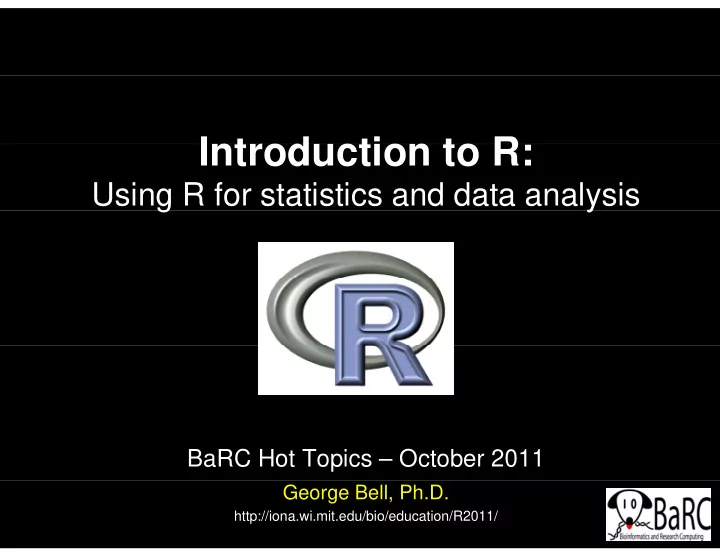
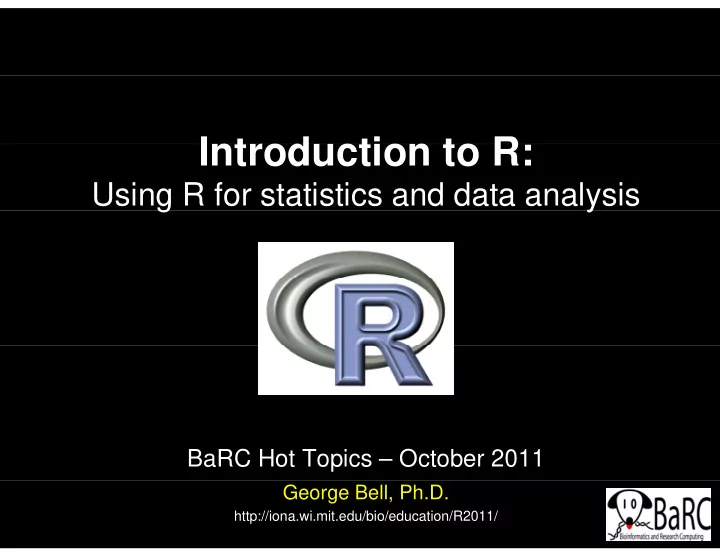
I t Introduction to R: d ti t R Using R for statistics and data analysis g y BaRC Hot Topics – October 2011 George Bell, Ph.D. http://iona.wi.mit.edu/bio/education/R2011/
Why use R? Why use R? • To perform inferential statistics (e.g., use a statistical test to calculate a p-value) • To do real statistics (unlike in Excel) ( ) • To create custom figures • To automate analysis routines (and make them more T t t l i ti ( d k th reproducible) • To reduce copying and pasting To reduce copying and pasting – But Unix commands may be easier – ask us • To use up-to-date analysis algorithms • Real statisticians use it • It’s free 2
Why not use R? Why not use R? • A spreadsheet application already works fine • You’re already using another statistics package You re already using another statistics package – Ex: Prism, MatLab • It’s hard to use at first It s hard to use at first – You have to know what commands to use • Real statisticians use it Real statisticians use it • You don’t know how to get started – Irrelevant if you’re here today y y 3
Getting started Getting started • L Log into tak i t t k ssh –l USERNAME tak • Start R S R R or • G Go to R (http://www.r-project.org/) t R (htt // j t /) • Download “base” from CRAN and install it on your computer t • Open the program 4
Start of an R session Start of an R session On tak On tak On your own computer 5
RStudio interface RStudio interface Requires R; free download from http://rstudio.org/ 6
Getting help Getting help • Use the Help menu Use the Help men • Check out “Manuals” Html help – http://www r-project org/ http://www.r-project.org/ – contributed documentation • Use R’s help ?median [show info] ??median [search docs] • Search the web • Search the web – “r-project median” • Our favorite book: Our favorite book: – Introductory Statistics with R (Peter Dalgard) 7
Handling data Handling data • Data can be numerical or text • Data can be organized into g – Vectors (lists of values) – Matrices (2-dimensional tables of data) – Data frames (a combination of different types of data) • Data can be entered – By typing (using the “c” command to combine things) B t i ( i th “ ” d t bi thi ) – From files • Names of data should start with letters • Names of data should start with letters – Uppercase + lowercase helps (myWTmice) – Can include dots (my.WT.mice) ( y ) 8
Good practices Good practices • Save all useful commands and rationale S ll f l d d ti l – Add comments (starting with “#”) – Use history() to get previous commands Use history() to get previous commands • Two approaches – Write commands in R and then paste into a text file or Write commands in R and then paste into a text file, or • By convention, we end files of R commands with “.R” • Use a specific name for file (ex: compare_WT_KO_weights.R) – Write commands in a text editor and paste into R session. • Use the up-arrow to get to previous command – Minimize typing, as this increases potential errors. Mi i i t i thi i t ti l • To clear your R window, use Ctrl-L 9
Example commands Example commands # Number of tumors (from litter 2 on 11 July 2010) # Number of tumors (from litter 2 on 11 July 2010) wt = c(5, 6, 7) ko = c(8, 9, 11) # Try default t-test settings (Welch's 2-sample t-test) # Try default t-test settings (Welch s 2-sample t-test) t.test(wt, ko) # Do standard 2-sample t-test t.test(wt, ko, var.equal=T) t.test(wt, ko, var.equal T) # Save the results as a variable wt.vs.ko = t.test(wt, ko, var.equal=T) # What are the different parts of this data frame? # p names(wt.vs.ko) # Just print the p-value wt.vs.ko$p.value p # What commands did we use? history(max.show=Inf) 10
Reading files Reading files - intro intro • Take R to your preferred directory () • Check where you are (e.g., get your working directory) and see what files are there > getwd() [1] "X:/bell/Hot_Topics/Intro_to_R“ > dir() > dir() [1] "compare_WT_KO_weights.R" 11
Running a series of commands Running a series of commands • Copy and paste commands into R session, or C d t d i t R i • Execute a script in R, or source("compare_WT_KO_weights.R") [but not so useful in this case, since we aren’t creating any files] • [tak only] [t k l ] – Change to working directory with Unix command cd /nfs/BaRC/Hot Topics/Intro to R cd /nfs/BaRC/Hot_Topics/Intro_to_R – Run R, with script as input (print to screen), or R --vanilla < compare WT KO weights.R p _ _ _ g – Run R, with script as input (save output) R --vanilla < compare_WT_KO_weights.R > R_out.txt 12
Command output Command output Partial output from R on tak, if saved as a file (R_out.txt from previous slide), also looks something like this (but without the colors). 13
Reading data files Reading data files • Usually it’s easiest to read data from a file – Organize in Excel with one-word column names – Save as tab-delimited text • Check that file is there list.files() • Read file tumors = read.delim("tumors_wt_ko.txt", header=T) • Check that it’s OK C ec a s O > tumors > tumors wt ko 1 5 8 2 2 6 9 6 9 3 7 11 14
Accessing data Accessing data > tumors wt ko > tumors$wt $ # # Use the column name h l 1 5 8 1 5 8 2 6 9 [1] 5 6 7 3 7 11 > tumors[1:3,1] > tumors[1:3,1] # [rows, columns] # [rows, columns] [1] 5 6 7 > tumors[,1] # missing row or column => all [1] 5 6 7 > tumors[1:2,1:2] # select a submatrix wt ko t k 1 5 8 2 2 6 9 6 9 > t.test(tumors$wt, tumors$ko) # t-test as before 15
Creating an output table Creating an output table • Most analyses involve several outputs • You may want to create a matrix to hold it all y • Create an empty matrix – name rows and columns name rows and columns pvals.out = matrix(data=NA, ncol=2, nrow=2) p ( , , ) colnames(pvals.out) = c(“two.tail", “one.tail") rownames(pvals.out) = c("Welch", "Wilcoxon") pvals.out two.tail one.tail Welch Welch NA NA NA NA Wilcoxon NA NA 16
Filling the output table (matrix) Filling the output table (matrix) • Do the stats # Welch’s test (t-test with pooled variance) pvals.out[1,1] = t.test(tumors$wt, tumors$ko)$p.value l t[1 1] t t t(t $ t t $k )$ l pvals.out[1,2] = t.test(tumors$wt, tumors$ko, alt="less")$p.value # Wilcoxon rank sum test (non-parametric alternative to t-test) pvals.out[2,1] = wilcox.test(tumors$wt, tumors$ko)$p.value pvals.out[2,2] = wilcox.test(tumors$wt, tumors$ko, alt="less")$p.value ) p pvals.out two.tail one.tail Welch 0.04191452 0.02095726 Wilcoxon 0.10000000 0.05000000 il 0 10000000 0 05000000 17
Printing the output table Printing the output table • We may want to round the p-values pvals.out.rounded = round(pvals.out, 4) • Print the matrix (table) write.table(pvals.out.rounded, file="Tumor_pvals.txt", quote=F, sep="\t") file "T mor p als t t" q ote F sep "\t") • Warning: output column names are shifted by 1 when read in Excel h d i E l 18
Introduction to figures Introduction to figures • R is very powerful and very flexible with its figure generation • Any aspect of a figure should be modifiable • Some figures aren’t available in spreadsheets Some figures aren t available in spreadsheets • Boxplot example boxplot(tumors) # Simplest case # Add some more details # Add some more details boxplot(tumors, col=c("gray", "red"), main="MFG appears to be a tumor suppressor", ylab="number of tumors") 19
Boxplot description Boxplot description <= 1.5 x IQR 75 th percentile IQR IQR median 25 th percentile Any points beyond the whiskers are whiskers are defined as “outliers” Right-click to save figure save figure 20
Figure formats and sizes Figure formats and sizes • By default, figures on tak are saved as “Rplots.pdf” B d f lt fi t k d “R l t df” • Helpful figure names can be included in code • To select name and size (in inches) of pdf file pdf(“tumor_boxplot.pdf”, w=11, h=8.5) df(“t b l t df” 11 h 8 5) boxplot(tumors) # can have >1 page dev.off() # tell R that we’re done • To create another format (with size in pixels) png(“tumor_boxplot.png”, w=1800, h=1200) (“t b l t ” 1800 h 1200) boxplot(tumors) dev.off() 21
Bioconductor and other packages Bioconductor and other packages • Many statisticians have extended R by creating M t ti ti i h t d d R b ti packages (libraries) containing a set of commands to do something special to do something special – Ex: affy, limma, edgeR, made4 • For a huge list of Bioconductor packages, see For a huge list of Bioconductor packages, see http://www.bioconductor.org/packages/release/Software.html • All require the package to be installed AND explicitly called, for example, ll d f l library(limma) • Install what you need on your computer or for tak • Install what you need on your computer or, for tak, ask the IT group to install packages via http://tak.wi.mit.edu/trac/newticket 22
Recommend
More recommend