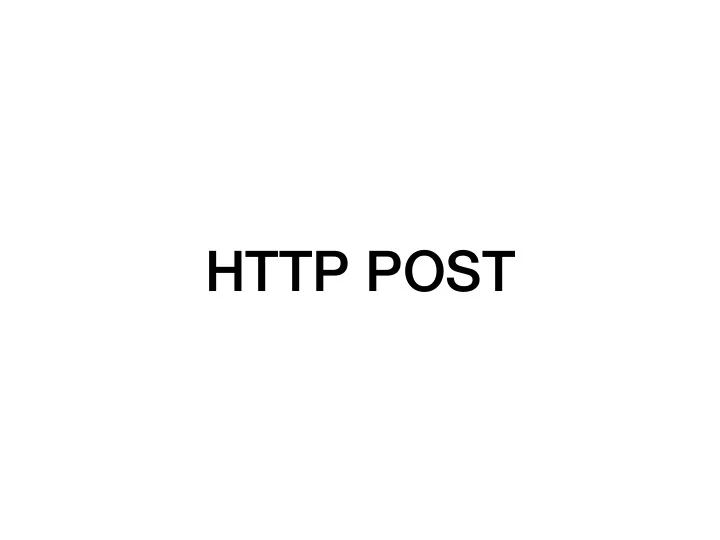
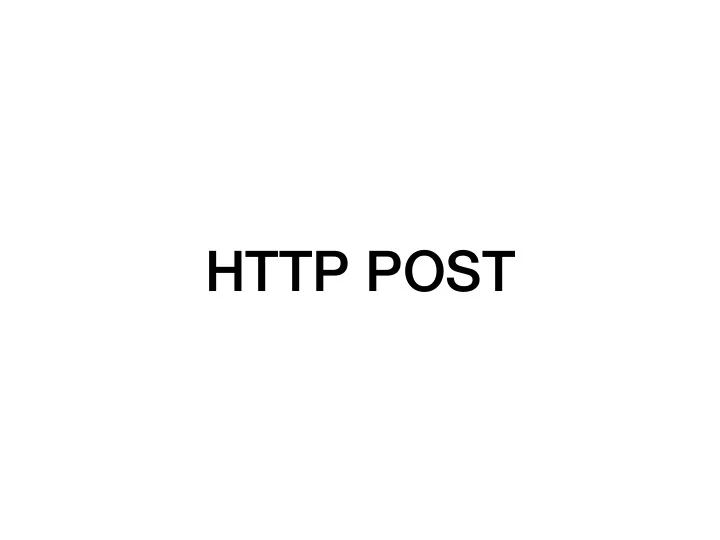
HTTP POST
HTML Forms • Write HTML to setup a form • When a user submits the form it will send a request to your server • Respond with an HTML page • Submitting a form will reload the page < form action="/form-path" method="get" > < label for="form-name" >Enter your name: </ label >< br /> < input id="form-name" type="text" name="commenter" >< br /> < label for="form-comment" >Comment: </ label >< br /> < input id="form-comment" type="text" name="comment" >< br /> < input type="submit" value="Submit" > </ form >
HTML Forms • The action attribute is the path for the form • The method attribute is the type of HTTP request made • When the form is submitted, and HTTP request is set to the path using this method • This behaves like clicking a link < form action="/form-path" method="get" > < label for="form-name" >Enter your name: </ label >< br /> < input id="form-name" type="text" name="commenter" >< br /> < label for="form-comment" >Comment: </ label >< br /> < input id="form-comment" type="text" name="comment" >< br /> < input type="submit" value="Submit" > </ form >
HTML Forms • Use input elements for the user to interact with the form • The type attribute specifies the type of input • This input is a text box • The name attribute is used when the data is sent to the server < form action="/form-path" method="get" > < label for="form-name" >Enter your name: </ label >< br /> < input id="form-name" type="text" name="commenter" >< br /> < label for="form-comment" >Comment: </ label >< br /> < input id="form-comment" type="text" name="comment" >< br /> < input type="submit" value="Submit" > </ form >
HTML Forms • Its good practice to provide a label for each input • Helps with accessibility (ie. Screen readers) • Clicking the label focuses the input • Use ids to associate labels with inputs < form action="/form-path" method="get" > < label for="form-name" >Enter your name: </ label >< br /> < input id="form-name" type="text" name="commenter" >< br /> < label for="form-comment" >Comment: </ label >< br /> < input id="form-comment" type="text" name="comment" >< br /> < input type="submit" value="Submit" > </ form >
HTML Forms • An input of type submit makes a button that will send the HTTP request when clicked • The value attribute is the text on the button < form action="/form-path" method="get" > < label for="form-name" >Enter your name: </ label >< br /> < input id="form-name" type="text" name="commenter" >< br /> < label for="form-comment" >Comment: </ label >< br /> < input id="form-comment" type="text" name="comment" >< br /> < input type="submit" value="Submit" > </ form >
HTML Forms • This sends a GET request containing the form data in a query string • Page reloads with the content of the response GET /form-path?commenter=Jesse&comment=Good+morning%21 HTTP/1.1 < form action="/form-path" method="get" > < label for="form-name" >Enter your name: </ label >< br /> < input id="form-name" type="text" name="commenter" >< br /> < label for="form-comment" >Comment: </ label >< br /> < input id="form-comment" type="text" name="comment" >< br /> < input type="submit" value="Submit" > </ form >
HTTP POST • Sending form data in a query string can cause issues • Browsers have limits on the length of a URL • Browsers have limits on the the total length of a GET request, including headers • Typically a few kB • How to upload a file? • Let's try POST requests
HTTP POST • A POST request is used when the user is sending information to the server • As opposed to requesting (GETing) information • A POST request will include a body • Read the Content-Length and Content- Type headers to know how to read the body • Follows same protocol as our responses
HTTP POST • Process a POST request: • Read the Content-Length header • Find the blank line indicating the end of the headers • Read the length of the content number of bytes after the blank line • Parse the body according to the Content-Type • This is what browsers are doing to read your responses
HTML Forms - POST • Change the method of a form to post to send the entered data in the body of a POST request < form action="/form-path" method="post" > < label for="form-name" >Enter your name: </ label >< br /> < input id="form-name" type="text" name="commenter" >< br /> < label for="form-comment" >Comment: </ label >< br /> < input id="form-comment" type="text" name="comment" >< br /> < input type="submit" value="Submit" > </ form >
HTML Forms - POST • A request is sent the path from the action attribute without a query string • Content-Type is a url encoded string containing the entered data • Same format as the query string • Read the Content-Length to know know how many bytes are in the body • Foreshadow: Very import when receiving more data than the size of your TCP bu ff er POST /form-path HTTP/1.1 Content-Length: 27 Content-Type: application/x-www-form-urlencoded commenter=Jesse&comment=Good+morning%21
HTML Forms - POST • Specify multipart encoding to receive each input separately in the body < form action="/form-path" method="post" enctype="multipart/form-data" > < label for="form-name" >Enter your name: </ label >< br /> < input id="form-name" type="text" name="commenter" >< br /> < label for="form-comment" >Comment: </ label >< br /> < input id="form-comment" type="text" name="comment" >< br /> < input type="submit" value="Submit" > </ form >
HTML Forms - POST • Content-Type specifies a string that separates each input • Each input has its own headers • Great for submitting di ff erent types of data in the same form • Required for file uploads POST /form-path HTTP/1.1 Content-Length: 252 Content-Type: multipart/form-data; boundary=----WebKitFormBoundaryfkz9sCA6fR3CAHN4 ------WebKitFormBoundaryfkz9sCA6fR3CAHN4 Content-Disposition: form-data; name="commenter" Jesse ------WebKitFormBoundaryfkz9sCA6fR3CAHN4 Content-Disposition: form-data; name="comment" Good morning! ------WebKitFormBoundaryfkz9sCA6fR3CAHN4--
HTML Inputs • Radio Buttons: • Provide multiple options with the same name • Only one option with the same name can be chosen • The value property is sent to the server with this name < form action="/form-path" method="post" enctype="multipart/form-data" > < input id="option1" type="radio" name="chooseOne" value="1" > < label for="option1" > 1</ label >< br /> < input id="option2" type="radio" name="chooseOne" value="2" > < label for="option2" > 2</ label >< br /> < input id="option3" type="radio" name="chooseOne" value="3" > < label for="option3" > 3</ label >< br /> < input type="submit" value="Submit" > </ form >
HTML Inputs • Dropdown Menus: • Use the select element to create a dropdown • The name of the select is sent to the server with the value of the selected option < form action="/form-path" method="post" enctype="multipart/form-data" > < label for="dropdown" >Select an option: </ label >< br /> < select id="dropdown" name="dropping" > < option value="first" >First</ option > < option value="second" >Second</ option > < option value="third" >Third</ option > < option value="home" >Home</ option > </ select > < input type="submit" value="Submit" > </ form >
HTML Inputs • As always • There are many more input types • Search the documentation for more that you can add to your sites
Demos
Recommend
More recommend