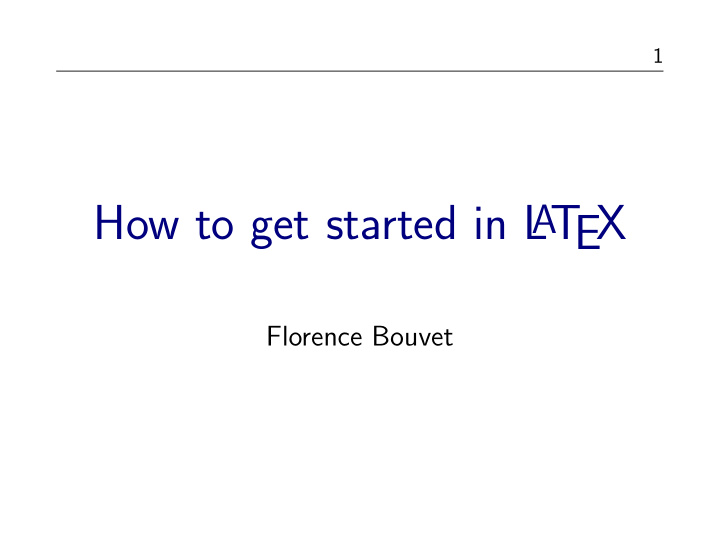

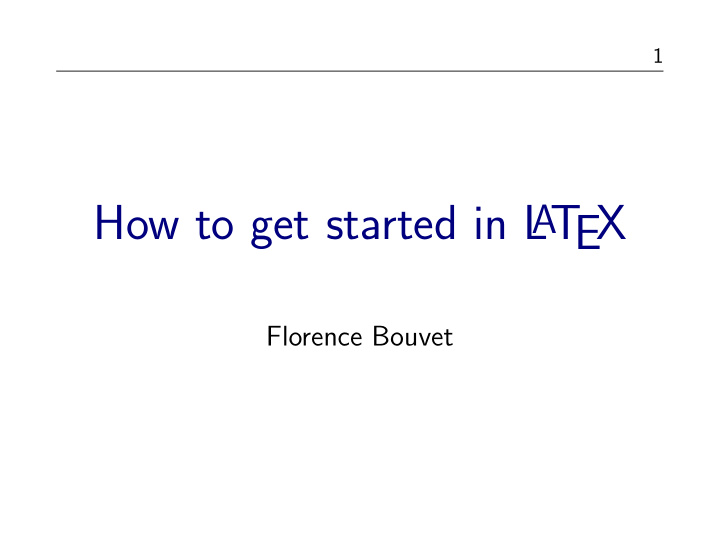

1 How to get started in L A T EX Florence Bouvet
2 Introduction L A T EX is a document preparation system for high-quality typesetting. L A T EX is not a word processor! Instead, L A T EX encourages authors not to worry too much about the appearance of their documents, but to concentrate on getting the right content.
3 Disadvantages ◮ One can’t see the final result straight away. ◮ One needs to know the necessary commands for LaTeX markup. ◮ It can sometimes be difficult to obtain a certain ’look’.
4 Advantages On the other hand, there are certain advantages to the markup language approach: ◮ The document looks professional. The layout, fonts, tables, etc. is consistent throughout. ◮ Mathematical formulae can be easily typeset. ◮ Indexes, footnotes, references, etc., are generated easily. ◮ It encourages correctly structured documents. ◮ It is available (and transportable) across many platforms (Windows, Mac, Unix and Linux are all supported).
5 ◮ Typesetting journal articles, technical reports, books, and slide presentations. ◮ Control over large documents containing sectioning, cross-references, tables and figures. ◮ Typesetting of complex mathematical formulae. ◮ Advanced typesetting of mathematics with AMS-L A T EX. ◮ Automatic generation of bibliographies and indexes. ◮ Multi-lingual typesetting. ◮ Inclusion of artwork, and process or spot color. ◮ Using PostScript or Metafont fonts.
6 Some very Basics What you need to get started: ◮ MikTex (http://www.miktex.org/) ◮ an Editor, such as WinEdt. (http://www.winedt.com/)
7 Document Structure Latex practically forces you to declare structure within your documents. Let’s take the example of the structure of an article. Preamble This is everything from the start of the Latex file to the \ begin { document } command. It contains commands and packages that affect the entire document. Here is for example what I wrote to start this introduction to L A T EX. \ documentclass[12pt, letterpaper] { article } \ setlength {\ topmargin }{ -0.8in } \ setlength {\ textwidth }{ 6.6in } \ usepackage { hyperref } \ usepackage { indentfirst } \ renewcommand {\ baselinestretch }{ 1.24 }
8 The class is given by the \ documentclass { ... } command. Valid LaTeX document classes include: ◮ article ◮ report ◮ letter ◮ book ◮ slides Top Matter At the beginning of most documents will be information about the document itself, such as the title and date, and also information about the authors, such as name, address, email etc. \ title { How to get started in L A T EX } \ author { Florence Bouvet, based on http://en.wikibooks.org/wiki/L A T EX } \ date { today } \ maketitle
9 Abstract Here is what the command looks like: \ begin { abstract } blablabla..... \ end { abstract }
10 Main body and Sectioning Commands The commands for inserting sections are quite intuitive. Command Level \ part { a title without number } -1 \ chapter { a title without number } 0 \ section { a title without number } 1 \ subsection { a title without number } 2 \ subsubsection { a title without number } 3 \ paragraph { a title without number } 4 \ subparagraph { a title without number } 5 Numbering will be done automatically. L A T EX has a command that makes it easy to manage references (for sections, tables, figures). To allow cross-referencing, you should assign a “key” to the element you want to refer to and then use that key to refer to that element.
11 For example, at the end of the introduction: \ section { Literature Review } \ label { Litreview } Then in the introduction you would write: “Section \ ref { Litreview } summarizes the recent literature on European integration....”
12 Bibliography Bibtex allows you to store all your references in an external, flat-file database. A Bibtex database is stored as a .bib file. The structure of the file is also quite simple. An example of a Bibtex entry: @article { greenwade93, author = ”George D. Greenwade”, title = ”The Comprehensive Tex Archive Network (CTAN)”, year = ”1993”, journal = ”TUGBoat”, volume = ”14”, number = ”3”, pages = ”342–351” }
13 If there are several authors: @book { goossens93, author = ”Michel Goossens and Frank Mittlebach and Alexander Samarin”, title = ”The Latex Companion”, year = ”1993”, publisher = ”Addison-Wesley”, address = ”Reading, Massachusetts” }
14 Getting current Latex document to use your .bib file . At the end of your Latex file (that is, after the content, but before \ end { document } ), you need to place the following commands: \ bibliographystyle { plain } \ bibliography { sample } If you want your citation to have a different style, you should use the Natbib package. In fact, it can supersede Latex’s own citation commands, as Natbib allows the user to easily switch between Harvard or numeric. The first job is to add the following to your preamble in order to get Latex to use the Natbib package: \ usepackage { natbib }
15 Also, you need to change the bibliography style file to be used. Let’s say we want to use AER style. We need to edit the appropriate line at the bottom of the file so that it reads: \ bibliographystyle { aer } . Once done, it is basically a matter of altering the existing \ cite commands to display the type of citation you want: Citation command Natbib output \ citet { goossens93 } Goossens et al. (1993) \ citep { goossens93 } (Goossens et al., 1993) \ citet* { goossens93 } Goossens, Mittlebach, and Samarin (1993) \ citep* { goossens93 } (Goossens, Mittlebach, and Samarin, 1993)
16 Formatting Text Formatting If you use an editor such as WinEdt, it’s quite easy to find accents (in the “international” tool folder), maths symbols, Greek letters, etc... Getting the right font size is also quite easy: Command Output \ tiny Size \ scriptsize Size Size \ footnotesize Size \ small Size \ normalsize Size \ large Size \ Large Size \ LARGE Size \ huge Size \ HUGE
17 Paragraph Formatting Here are the commands: Alignment Environment Command Left justified flushleft \ raggedright Right justified flushright \ raggedleft Center center \ centering
18 There are two ways to change the line spacing: ◮ Add \ usepackage { setspace } to the document preamble. This then provides the following environments to use within your document: ◮ doublespace - all lines are double spaced. ◮ onehalfspace - line spacing set to one-and-half spacing. ◮ singlespace - normal linespacing. ◮ Add \ renewcommand {\ baselinestretch }{ number } to the document preamble. Spacing 10pt 11pt 12pt one and one-half 1.25 1.21 1.24 double 1.67 1.62 1.66
19 List Structure Lists often appear in documents, especially academic, as their purpose is often to present information in a clear and concise fashion. List structures in Latex are simply environments which essentially come in three flavors: itemize, enumerate and description. All lists follow the basic format: \ begin { list type } \ item The first item \ item The second item \ item The third item, etc . . . \ end { list type }
20 Footnotes The footnote facility is easy to use. The command you need is: \ footnote { text } . Do not leave a space between the command the word where you wish the footnote marker to appear, otherwise Latex will process that space and will leave the output not looking as intended.
21 Page Layout Geometrical Dimension of the Layout Here are some parameters controlling the page layout that I use for this document. They should be put in the preamble of the document: \ setlength {\ topmargin }{ -0.8in } extra vertical space added at the top of the header \ setlength {\ textwidth }{ 6.6in } width of the text body \ setlength {\ textheight }{ 9.35in } height of the text body
22 Pages Styles There are two commands at your disposal for changing the page style. \ pagestyle { style } will apply the specified style to the current and all subsequent pages. \ thispagestyle { style } will only affect the current page. The possible styles are: empty Both header and footer are clear plain Header is clear, but the footer contains the page number headings Header displays page number and other information which the document class deems important, e.g., section headers myheadings Similar to above, however, is possible to control the information in the header
23 An issue to look out for is that the major sectioning commands ( \ part, \ chapter or \ maketitle) specify a \ thispagestyle { plain } . So, if you wish to suppress all styles by inserting a \ pagestyle { empty } at the beginning of your document, then the style command at each section will override your initial rule, for those pages only. To achieve your intended result, you will have to follow the offending commands with \ thispagestyle { empty } .
Recommend
More recommend