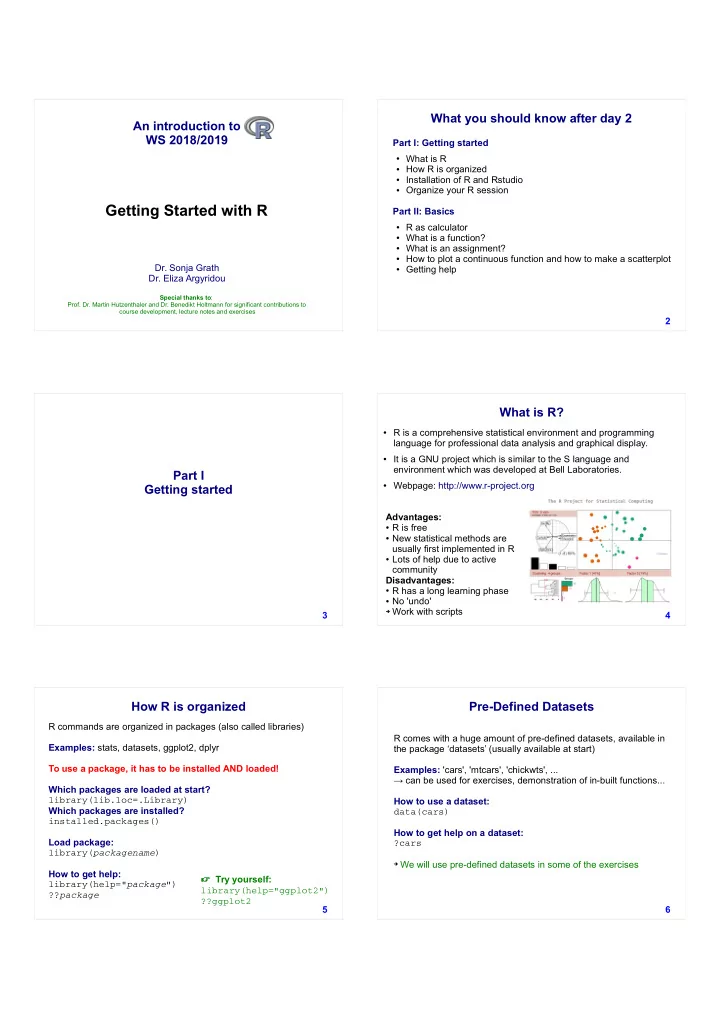
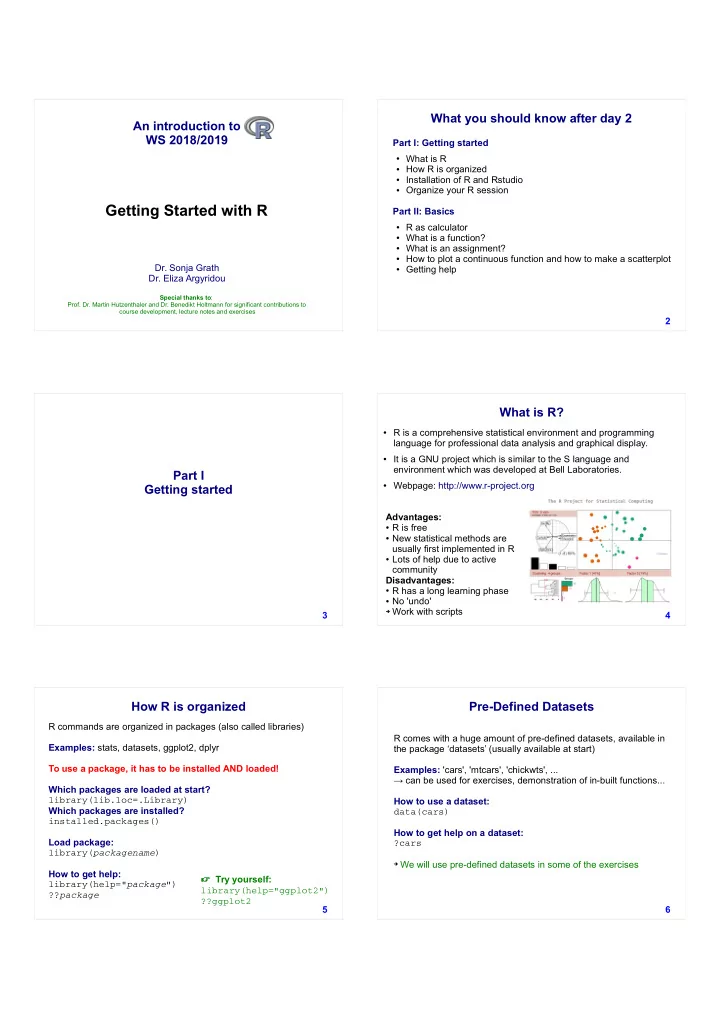
What you should know after day 2 An introduction to WS 2018/2019 Part I: Getting started ● What is R ● How R is organized ● Installation of R and Rstudio ● Organize your R session Getting Started with R Part II: Basics ● R as calculator ● What is a function? ● What is an assignment? ● How to plot a continuous function and how to make a scatterplot Dr. Sonja Grath ● Getting help Dr. Eliza Argyridou Special thanks to : Prof. Dr. Martin Hutzenthaler and Dr. Benedikt Holtmann for significant contributions to course development, lecture notes and exercises 2 What is R? ● R is a comprehensive statistical environment and programming language for professional data analysis and graphical display. ● It is a GNU project which is similar to the S language and environment which was developed at Bell Laboratories. Part I ● Webpage: http://www.r-project.org Getting started Advantages: ● R is free ● New statistical methods are usually first implemented in R ● Lots of help due to active community Disadvantages: ● R has a long learning phase ● No 'undo' ➔ Work with scripts 3 4 How R is organized Pre-Defined Datasets R commands are organized in packages (also called libraries) R comes with a huge amount of pre-defined datasets, available in Examples: stats, datasets, ggplot2, dplyr the package ‘datasets’ (usually available at start) To use a package, it has to be installed AND loaded! Examples: 'cars', 'mtcars', 'chickwts', ... → can be used for exercises, demonstration of in-built functions... Which packages are loaded at start? How to use a dataset: library(lib.loc=.Library) Which packages are installed? data(cars) installed.packages() How to get help on a dataset: Load package: ?cars library( packagename ) ➔ We will use pre-defined datasets in some of the exercises How to get help: Try yourself: library(help=" package ") library(help="ggplot2") ?? package ??ggplot2 5 6
What is R Studio? Organize your R session General advice: Powerful Integrated Development Environment (IDE) for R ● ● Organize your work in folders (e.g., “Rcourse/Day2”) It is free and open source, and works on Windows, Mac, Linux and ● over the web ● Save your commands in scripts Webpage: https://www.rstudio.com/ ● What is a script? We will work with RStudio throughout the course, but everything we ● ● A computer-readable text file (do not use MS Word or similar) do would also work in the R console ● For R, the conventional extension is .R Some benefits: Syntax highlighting, code completion, and Example: smart indentation Execute R code directly from the source example.R (see webpage) editor Easily manage multiple working directories using projects Plot history, zooming, and flexible image and PDF export Integrated R help and documentation Searchable command history 7 8 RProgramming.net How to organize your work and a R session A recipe in 15 steps 1) On your computer, create a folder for your project and keep all your material there (e.g. Rcourse/day2) 2) Start Rstudio or a R console 3) Open a new script file or a pre-existing script 4) Save the file to the folder you created in step 1 (file extension .R), save it regularly (!) ('Ctrl+S') 5) Write all your instructions for R into this script file, execute and test your instructions (with button or 'Ctrl+Enter' in RStudio) 6) Always put comments (#) in your script Questions: 7) Clean R at the beginning of your work 1) What does “#” stand for? 8) Set your working directory with setwd("path2directory") or over menu in RStudio 2) Who wrote the script and when? (Session -> Set working directory) 3) Where does the data come from? 9) Check your working directory with getwd() 4) Which command is used to compute the 10) Load (and install) required packages clutch size mean for the European green ● Install with install.packages("name") - only once, need to specify CRAN mirror woodpecker? ● Load with library(name) – each session if required 5) How do we get information on the 11) Import your data and perform your analyses current session? 12) Output is saved in your working directory (if folder unspecified) 13) Consider sessionInfo() and Sys.time() 14) Save your final script 9 10 15) Quit your session ( q() in console) and save workspace if required R as calculator Basic arithmetic operations 2+3 7-4 Part II 3*5 Basics 7/3; 2^6 Integer vs. modulo division 5 %/% 3 # “5 divided by 3 without decimal positions” 6 %% 2 # “if you divide 6 by 2 – what's the rest?” Caution: German (Spanish, French..) decimal notation does not work! > 1,2 Error: unexpected ',' in “1,” > 1.2 11 12
Functions/Commands Examples for functions in R General form: Important functions function() exp() factorial() “4 factorial”, 4! sin() Examples: → 4*3*2*1 cos() sqrt() max() choose() “5 choose 2”, ( b ) a exp() min() sum() sum() prod() prod() ... sqrt() Try yourself: factorial() exp(1); exp(log(5)) Functions can have pre-defined parameters/arguments with default choose() sin(pi/2) settings cos(pi/2) max(4,2,5,1); min(4,2,5,1) → help page of the function sum(4,2,5,1); prod(4,2,5,1) sqrt(16) ?read.table() factorial(4) choose(5,2) 13 14 How to plot a continuous function You need ● Plotting function ● The continuous function you want to plot ● Range [a, b] As plotting function you can use plot() If fun is a function, then plot( fun , from = a, to = b) plots fun in the range [a, b] Examples: plot(sin, from = -2*pi, to = 2*pi) plot(dnorm, from = -3, to = 3) 15 16 Assignments Assignments General form: You can write an assignment in three different ways: variable <- value x <- 5 # preferred version in scripts 5 -> x Example: x = 5 x <- 5 “The variable 'x' is assigned the value '5'” But – have a look here: Valid variable names: may contain numbers, '_', characters plot(dnorm, from = -3, to = 3) Allowed: my.variable, my_variable, myVariable, favourite_color, a, b, c, data2, 2test … Works with longer expressions: NOT allowed: '.' followed by number at the beginning: .4you x <- 2 – y <- x^2 + 3 reserved words, e.g.: if, else, repeat, while, function, for, FALSE, TRUE, … – z <- x + y R is case-sensitive: data, DATA, Data – all different variable names And with complete vectors (more on vectors tomorrow): x <-1:10 In general : Use IDE (RStudio) and consider following a style guide for your code > x [1] 1 2 3 4 5 6 7 8 9 10 Examples for style guides: y <-x^2 http://adv-r.had.co.nz/Style.html Hadley Wickham > y https://google.github.io/styleguide/Rguide.xml Google Style Guide for R 17 [1] 1 4 9 16 25 36 49 64 81 100 18
How to plot numerical vectors Help! You need ● Plotting function R console ● Two vectors # help page for command " solve " help(solve) As plotting function you can use ?(solve) # same as help(solve) plot() help("exp") help.start() If x and y are numerical vectors, then plot(x, y) produces a scatterplot of y against x help.search("solve") # list of commands which could # be related to string " solve " Examples: #same as help.search( " solve " ) ??solve x <- 1:10 example(exp) #examples for the usage of 'exp' y <- x^2 plot(x, y) example("*") # special characters have to be in # quotation marks 19 20 What you should do now R is programming... If you have your own laptop or computer 1. Install R and RStudio (see web tutorials) 2. Read the first chapter of “R in Action” (course web page) http://www.manning.com/kabacoff/SampleCh-01.pdf 3. Open a R session and try the commands we learned today (lecture slides) → if you have trouble with installing R, ask us/the tutors 4. Work on the first exercise sheet 5. Go over the solutions of exercise sheet 1 If you don't have your own laptop or computer 1. Read the first chapter of “R in Action” (course web page) http://www.manning.com/kabacoff/SampleCh-01.pdf … you can only be a good programmer if you 2. This afternoon in the exercise session: open a R session practice a lot! and try the commands we learned 3. Work on the first exercise sheet 4. Go over the solutions of exercise sheet 1 21 22 Literature R in Action Data Analysis and Graphics with R 2nd edition (2011) Robert I. Kabacoff https://www.manning.com/books/r-in-action-second-edition Homework: Read Chapter 1 (freely available online as PDF) Webpage http://www.statmethods.net/ Getting started with R An Introduction for Biologists (2017) Andrew P. Beckerman, Dylan Z. Childs & Owen L. Petchey … and many, many more (also free web tutorials) 23
Recommend
More recommend