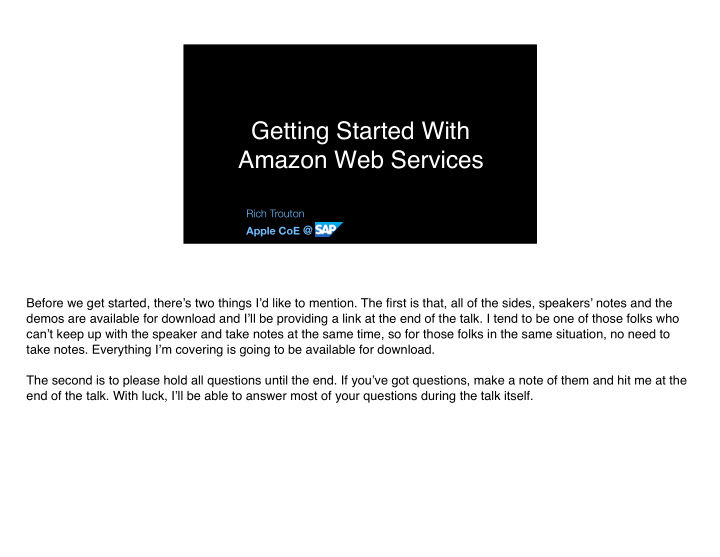

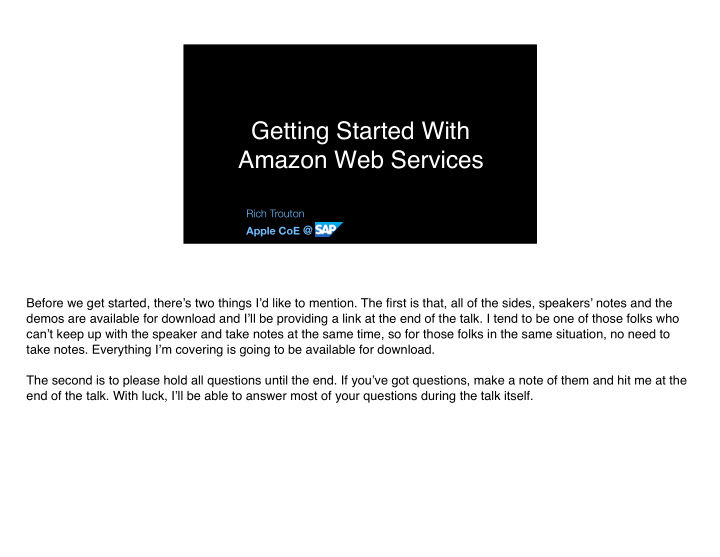

Getting Started With Amazon Web Services Rich Trouton Apple CoE @ Before we get started, there’s two things I’d like to mention. The first is that, all of the sides, speakers’ notes and the demos are available for download and I’ll be providing a link at the end of the talk. I tend to be one of those folks who can’t keep up with the speaker and take notes at the same time, so for those folks in the same situation, no need to take notes. Everything I’m covering is going to be available for download. The second is to please hold all questions until the end. If you’ve got questions, make a note of them and hit me at the end of the talk. With luck, I’ll be able to answer most of your questions during the talk itself.
Compute Amazon AWS Batch AWS Elastic AWS Elastic Load Amazon ECR Amazon ECS Amazon EC2 Beanstalk Lambda Balancing Lightsail Storage Database Amazon EFS Amazon Amazon Amazon Amazon AWS Snowball AWS Storage Amazon Amazon Amazon Glacier S3 Gateway DynamoDB ElastiCache RDS Redshift DMS Security, Identity & Compliance Networking & Content Delivery Amazon Amazon Amazon AWS Artifact AWS Certificate AWS AWS Directory IAM Amazon AWS Direct Inspector Manager CloudHSM Service CloudFront Route 53 VPC Connect Analytics Developer Tools Amazon Amazon Amazon AWS AWS AWS AWS AWS Amazon Amazon Athena CloudSearch EMR CodeBuild CodeCommit CodeDeploy CodePipeline X-Ray ES Kinesis I want to start with doing some expectations management. Amazon has many services available and I’m not going to be talking about a lot of them.
Compute Storage Amazon Amazon Lightsail S3 Instead, we’re going to focus on two Amazon services which are easy to get started with: Lightsail and S3. To simplify them, S3 is a file storage service and Lightsail is a virtual machine hosting service for Windows and Linux.
Security, Identity & Compliance Identity & Access Management However, before we get into those, we need to discuss another service: Identity and Access Management; otherwise known as IAM. The reason is that setting things up properly in IAM is fundamental before you’ll be able to work securely with Amazon Web Services.
Security, Identity & Compliance Three Rules of Thumb In working with IAM, I’ve picked up some best practices.
Security, Identity & Compliance 1. Don't log in as root* *Unless you really need to. Just like on Unix-based OSs, you have the choice of logging into your AWS account as root or as a non-root user. Just like with a Unix-based OS, you can get into a lot of trouble if you run as root all the time.
https://tinyurl.com/msa2018-rootrequired That said, there are certain tasks that require root login. AWS provides documentation of when those circumstances apply.
Security, Identity & Compliance A. Set a complex password for your root account. B. Enable multi-factor authentication (MFA) for your root account. C. Only log into your root account if there is no other option available So what do you do otherwise with your root account? Protect it by setting a complex password and enabling multi- factor authentication, then log into it as seldom as possible.
Creating IAM users https://tinyurl.com/msa2018-createiamuser Instead, create IAM users and use those to log into your AWS account. The advantage with using IAM user accounts is that you can make them as privileged or unprivileged as you need to.
IAM Account Types There’s two general IAM account types, programmatic access and AWS management console.
IAM Account Types The first is programmatic access. These accounts have a username, but don’t have a password because they’re not meant to log into the AWS web console. Instead, they get an access key ID and secret access key. These keys are used for authentication for the AWS API and other AWS command line and development tools.
IAM Account Types The next kind are AWS Management console access accounts. These accounts have a username and a password because they can log into the AWS web console. These accounts can also get an access key ID and secret access key, but that leads to my second rule.
Security, Identity & Compliance 2. Do not give access keys to accounts you use to log into the web console. In general I would not recommend adding keys to an AWS management console account.
IAM Account Types • AWS Console accounts • User accounts • Programmatic accounts • Service accounts The reason I don’t recommend adding access keys is that, in my opinion, you should be treating access key-enabled accounts like you would a service account and give them only the permissions they need to do a specific job. Meanwhile, treat your AWS Console accounts like user accounts which only have rights in the admin console and don’t have rights for the AWS API or other command line tools. In the event that you find that you need to do work with AWS API or other AWS developer tools, set up a separate programmatic account and assign it just the rights which are needed. Having account separation like this may help keep you out of trouble. For example, you may need administrator permissions in the AWS web console but on the command line you may only need something like read only access to S3. By having two separate accounts, one for console access and one for API work, you can easily accommodate both needs while still following the principle of only having the privileges you need to get your work done.
1. Create administrator management console account 2. Create s3_read_write_access programmatic access account 3. Create s3_read_only_access programmatic access account
So now I’ve got three accounts created, but I skipped right past giving them any permissions. They’re powerless. Why?
Security, Identity & Compliance 3. Use groups to assign permissions Last rule, use groups to assign your IAM permissions. The reason why is straightforward: It makes it very simple to manage permissions. Want your new hire to have read-write access to S3? Easy, create their account, add them to a group with the necessary permissions and their account will inherit those permissions. New hire went power mad and trashed the CFO’s files? Pull the new hire’s account from the group and now they’ve got just enough permissions to change their password and nothing else.
1. Create Account_administrators group 2. Create s3_read_only_access group 3. Create s3_read_write_access group
Did I come up with these three rules of thumb on my own? Nope, Amazon’s pretty up front with most of them. As you can see, I still need to apply a couple more recommended security settings to my account.
https://tinyurl.com/msa2018-enablemfa Another good idea is to enable multi-factor authentication for your console accounts, which I’ll be referring to as MFA elsewhere in this talk. This will help a lot with securing your accounts, especially those accounts with a lot of administrative rights.
As part of setting up MFA, you’ll need to decide to use either a hardware MFA device or a virtual MFA device.
MFA device types Hardware MFA device Virtual MFA device A hardware MFA device usually is a physical device that displays a series of codes. A virtual MFA device does the same, but displays the codes in an app instead.
Google Authy Authenticator https://authy.com/download/ https://support.google.com/accounts/answer/1066447 Two iOS apps which can be used with Amazon’s MFA are Google Authenticator and Authy. I prefer Authy, so I’ll be setting up MFA using that.
Meanwhile, in Authy, this is what it looks like when I scan the QR code and my AWS account is registered.
Once my account was set up, Authy began displaying the MFA codes. Codes are good for about thirty seconds each, then they expire and a new code appears.
https://tinyurl.com/msa2018-iampasswordpolicy The last security measure on Amazon’s recommended list is setting a password policy for your IAM users. It’s pretty straightforward for anyone who’s had to manage passwords before, but for those folks who want more information about how to set it, please see the link on the screen.
Amazon S3 Now that we’ve discussed IAM, let’s take a look at S3 and some interesting things you can do with it to support your Macs.
https://tinyurl.com/msa2018-creates3bucket To start from the very beginning, let’s create an S3 bucket.
https://tinyurl.com/msa2018-uploadtos3 Now that we have our bucket, we should put some stu fg in it.
https://cyberduck.io https://panic.com/transmit/ If you don't want to use the web console to upload files, there are also a number of S3-compatible file transfer applications available. My usual choice is Cyberduck, a free open-source GUI tool that supports a number of cloud services including S3. Looking at non-free options, Transmit from Panic can work with S3 and there are other shareware options available.
https://tinyurl.com/msa2018-hostwebsiteons3 What else? One thing you can do with S3 is host a website. One limitation to be aware of here is that S3 only supports hosting static HTML code, so we’re mostly looking at Web 1.0 technology.
http://isnetbootdead.com However, that capability may be enough to convey the information you want to provide.
Recommend
More recommend