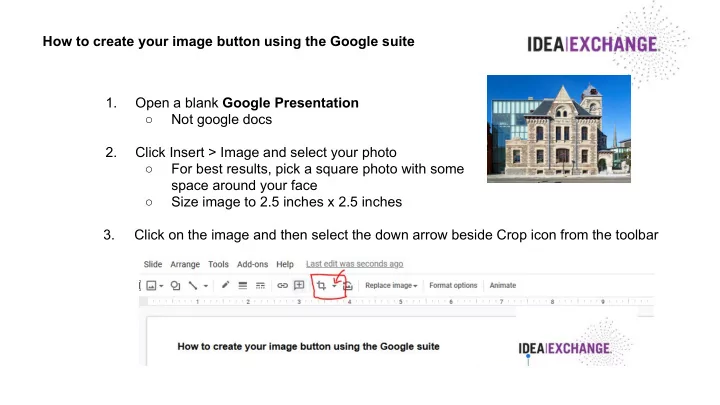
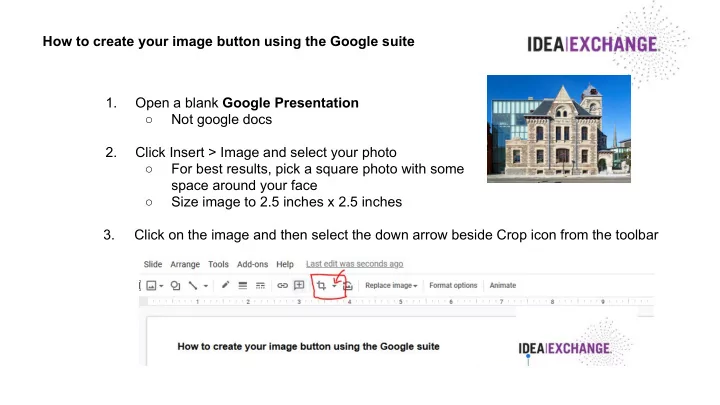
How to create your image button using the Google suite 1. Open a blank Google Presentation ○ Not google docs 2. Click Insert > Image and select your photo ○ For best results, pick a square photo with some space around your face ○ Size image to 2.5 inches x 2.5 inches 3. Click on the image and then select the down arrow beside Crop icon from the toolbar
How to create your image button using the Google suite 4. Select ‘Shapes’ and click on the circle 5. The image will crop into the selected shape
How to create your image button using the Google suite 6. To adjust the size, click on the image, and change the size in the right side toolbar to:
How to create your image button using the Google suite 7. To send the completed button templates, click File > Email as an attachment To oporeception@ideaexchange.org And please make sure the pdf option is selected
Recommend
More recommend