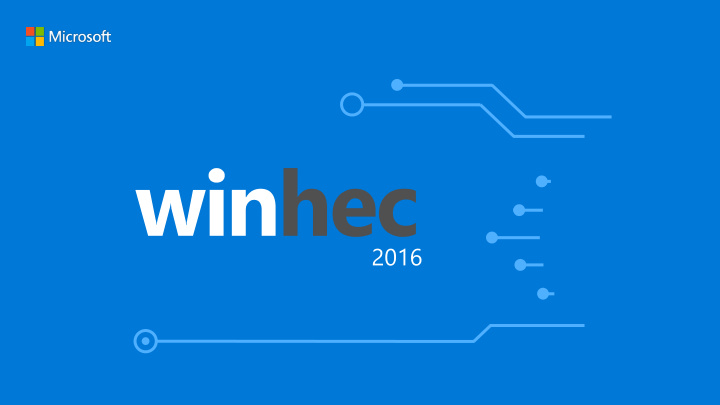

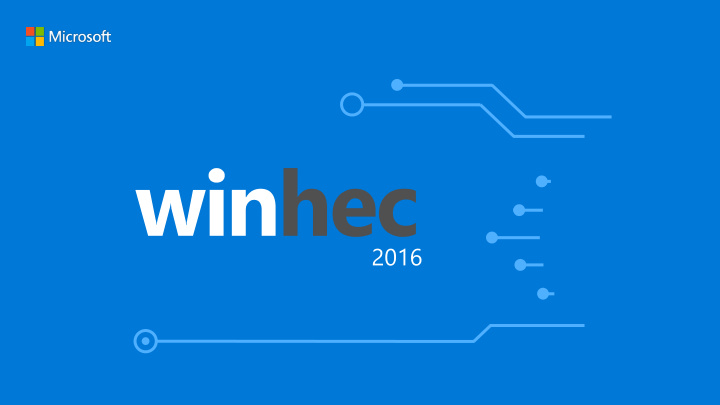

Hardware to Drive New Device Sales Brian Larsen Senior Program Manager
Windows 10 Device Programs
Windows Engineering Guidance Focused on documenting guidance to build products that deliver best in class user experience WEG Hardware Compatibility Program Communicates Windows engineering requirements for Compatibility firmware, drivers and if implemented features to ensure application and device compatibility Requirements Available at RTM Minimum HW Specification Minimum Hardware Lists the minimum hardware required based off of engineering constraints to run Windows Requirements Available prior to RTM
Windows Compatibility Program • Covers Desktop & Server • No Program for Mobile & IoT Hardware Lab Kit (HLK) • Validation for Desktop, Server, Mobile • Full test coverage for Desktop & Server • Capable of validating Mobile but not all areas have tests
Windows ndows He Hello lo: Biometric face and fingerprint authentication
Windows Hello Face Authentication • Factory install the latest drivers and firmware & make updates available on Windows Update Develop • Design to current MSDN guidance on Windows Hello hardware Biometric specifications and testing requirements • Ensure there is ample IR Illumination for environments with high Devices ambient light • Provide a sufficient field of view (FOV) to enable quick and natural enrollments and device unlocks • Enable concurrent RGB – IR device access support Windows Hello Fingerprint Authentication • • Fingerprint components must pass Windows 10 HLK for Fingerprint and also complete Windows Hello security review
Co Cortana: ana: Now available above the Lock Screen
Standard Specs for Cortana with Voice • Design for • Normal ambient noise level test (>= 57 dBA SPL) Windows – Test 85% Accuracy within 0.5m 10 Speech • Ensure your driver exposes Platform – Number of microphones – Microphone gain Specs – Correct microphone geometry – Audio Pipeline being used
Windows Ink
IHVs • Support the Microsoft Pen Protocol in your active pen and touch controller IC’s Deliver • Align with Pen and Touch Windows Compatibility guidelines for Windows Digitizer Class Input Devices on MSDN Active • Accurate within .5mm in the center of the screen • All pens must have an eraser and support hover Pens and • All supported by an in-box class driver that eliminates the necessity for any drivers Controllers ODMs / OEMs Bundle a Windows 10 Compatible Active Pen with support for the Microsoft Pen • protocol with your device Ask your touch controller IHVs for simultaneous pen & touch • Pens that support Microsoft Pen Protocol • Sunwoda – derrick@sunwoda.com • Wacom – ide.nobutaka@wacom.co.jp • APS – lenaliu@aps-sz.com
Windows 10 Hardware Investments
Input
• Now universal across Desktop and Mobile • T ouch Input now supported via Miracast UIBC • Enable simultaneous pen and touch experiences on capable touch ICs • Investments to improve touch input based on telemetry
• Four finger swipes to switch desktops • Gesture detection works even with resting contacts or palms • Smoother, quicker detection for multi-finger gestures • Improved scroll performance for widely used Win32k apps such as Chrome, Firefox, and Adobe apps • Enhanced pointer stability during button presses and lifts • Expanded tuning parameters for palm rejection to better scale across device sizes • Additional hardware palm rejection support from increased Confidence bit capabilities
1-Finger 2-Finger 3-Finger 4-Finger
Media
Inbox support for Mono (Single-Channel) or Stereo playback for supported Opus profiles in • Media Source Extensions Inbox support for VP9 to enable playback of WebM in Microsoft Edge • Audio Troubleshooter notification prompt shows up when we suspect you may need audio help • Improved audio routing makes it easy to control where your audio goes (UI) • Microphone improvements enable a better, more seamless Cortana experience with lower power • consumption Support for protected content via “Cast media to device” in Edge • Support for casting audio from background apps •
Wi-Fi
• In-box receiver display (Sink) application • New feature that will allow users to easily create a mobile hotspot from their Windows 10 PC – requires WDI drivers • Works over existing Windows 10 WDI WLAN drivers (no driver changes) • Online sign-up, based on Passpoint Rel 2 standard
Receiver app feature will be automatically enabled by Windows if the system supports it. If no WDI driver detected, Wireless display capability will not be advertised. Wireless display capability can be overridden to be “ Always On” or “ Always Off”. “ Ask to project” can be set to first time only. For protected Content support, the device running the app must have HDCP 2.2 Rx keys installed.
Bluetooth
• Allows OEMs to automatically pre-pair Bluetooth LE devices during first boot through OEM manufacturing processes • The Audio/Video Remote Control Profile (AVRCP) is used for browsing music on a car head unit (Mobile le only) • Seamless (no user interaction required) discovery of services and associated data using RFCOMM
Location
• Enable Bing and Cortana to provide better user experiences with power efficient active location tracking • Faster location fixes using sensor based activity detection (Stationary, Walking, Driving….) • When location can’t be automatically identified by the device, there’s UI that allows the user to provide it
Near Field Communication (NFC)
• Enables users to tap their NFC-enabled badge to their NFC-Enabled Windows device to login. • Fast and seamless login experience; No password required after initial login. • Fast User Switching in communal device usage scenario • Requires PC with NFC radio and Smartcard and/or Phone with an NFC Badge • Currently only available from HID
The NFC class extension source code is open source and publically available on GitHub - • https://github.com/Microsoft/NFC-Class-Extension-Driver Documentation for the code is available here: https://msdn.microsoft.com/en- • us/library/windows/hardware/dn905534(v=vs.85).aspx
Sensors
• Converged algorithms and updated UI to improve ambient light scenarios for Windows Mobile • We standardized HID usages for some new sensor types and added them to the HID sensor driver • This will result in customers not having to write custom drivers to support these sensors.
Activity detection Ultra-Violet (UV) Sensor Pedometer Breath Rate Monitor Heart Rate Monitor Gravity Vector sensor Linear Accelerometer Geo-magnetic Altimeter
USB
Introduced a new HLK requirement for systems that support Dual Role, or Power Delivery, or Alternate Modes. Now those systems are required to implement either USB Type-C Connector System Software Interface (UCSI) (if EC is used) or USB connector manager framework extension (UcmCx) driver (if no EC). USB Type-C Connector System Software Interface (UCSI) driver: https://msdn.microsoft.com/en- • us/library/windows/hardware/mt710944(v=vs.85).aspx USB Type-C connection exerciser available now for USB Type-C/PD testing: https://msdn.microsoft.com/en- • us/library/windows/hardware/mt644884(v=vs.85).aspx UCSIcontrol.exe, which is part of the MUTT tool test package to test for UCSI implementation: • https://msdn.microsoft.com/en-us/library/windows/hardware/dn376875(v=vs.85).aspx USB Type-C manual interoperability test procedures: https://msdn.microsoft.com/en- • us/library/windows/hardware/mt422725(v=vs.85).aspx
Storage
• Added support for Host Memory Buffer (HMB) as Defined by the NVMe 1.2 specification • Added support for Timestamp so the NVMe device can query the host time • Added support for eMMC HS400 (high speed) mode • UFS is the evolution of flash storage designed for mobile and tablet devices • Inbox driver support added for UFS based on version 2.0 of the specification
Windows 10 Continuum
Continuum is a term that defin ines es a tr trans nsfor formative ative experience erience - changing the primary Windows experience to be optimized for an alternative input method or form factor . So a laptop can be used like a tablet and a phone can be used like a PC .
Why choose Windows with Continuum [desktop experience] (Screens simulated, subject to change; Apps sold separately, availability may vary.) *App experiences may vary. **Requires touchscreen capability.
While in tablet mode, your user experience dynamically changes to be a more touch friendly experience, including the task bar. You could still use a mouse and keyboard, it means that the layout has been optimized for touch based interaction. While in PC mode, your user experience is optimized for a keyboard and mouse. You can switch between It doesn’t mean you can’t use touch if modes by going to action your device supports it, but optimized to center in the task bar. how you naturally interact with a mouse Select devices, can do this and a keyboard. with a hardware trigger – detach a keyboard or fold the keyboard back
Recommend
More recommend