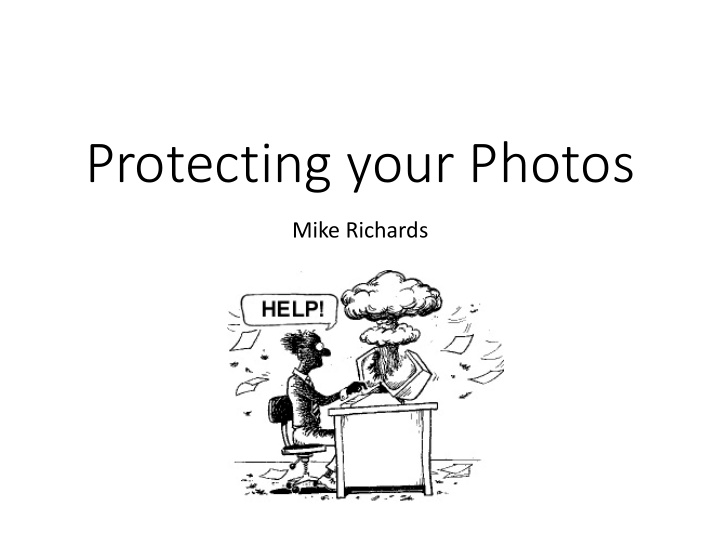

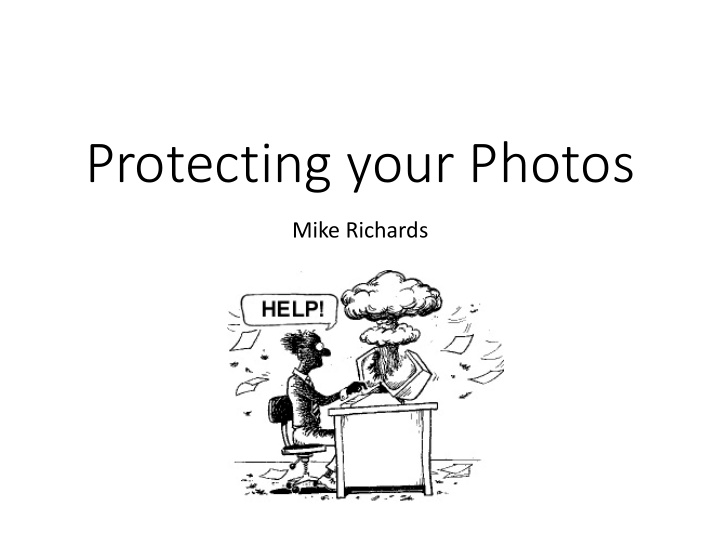

Protecting your Photos Mike Richards
Typical Installation Laptop and basic desktop System Drive C: Drive Windows, programs, documents & photos D: Drive DVD drive Data Drive E: Drive Backups, photos External drives for extra photos
Basic setup problems • Windows default saves all photos, documents and videos to the C: or system drive • This is the busiest drive so will be the first to fail! • Virus and malware target the C: drive, so an attack will affect your photos and documents • The use of 2 drive letters (C: and E:) implies 2 hard drives but is often just 2 partitions on the same drive! • Many people spread photos across several drives as their portfolio grows. This makes recovery challenging! • ..
What could possibly go wrong? • Hard Disk failure • Human error • Virus, malware or ransomware • Software failure • Theft • Power surge storm, lightning • …
Hard Drives - worst offenders • Let’s understand why …
About Hard Disk Drives Rotating magnetic disks Actuator arm Head rest Read/write head
Hard Drive Facts - 1 • Disk stack spins at 5400rpm or 7200rpm • Typically has 100,000 tracks per inch on each disk • Large drives have stacked disks and heads • Wind speed at the head is around 80 mph • Head is aerodynamically shaped to fly just above the surface – it must not touch! • Here’s one working…
Slow Motion Video of a Hard Disk • To view the video follow the YouTube link below: • https://www.youtube.com/watch?v=3owqvmMf6No
Solid State Drives • 6 -10 times faster than spinning hard drives • Ideal replacement for C: drive to speed up software • No moving parts • Small, robust and reliable • Uses less power • They still fail! • Data is stored as an electrical charge • Storage cells fade over time • Disk controller manages the storage • …
Hard Drives - Care • All hard drives fail – just a matter of when! • Hard drives are robust when powered-down and the head is parked • Vulnerable to knocks when powered-up • Failure warning signs: • Computer slows down • The disk automatically marks and avoids bad surface areas • This fragments the data so it takes longer to read • As the error rate increases the computer will fail to start or become unreliable
External Hard Drives - Care • Be careful with external drives – don’t move when powered up • Allow a few seconds for the drive to stop spinning • Use SSD or 3.5” drives for best reliability • Positioin external drives carefully so you don’t accidentally knock them. • …
Human Error • Moving and deleting are a common cause • Overwriting the RAW or JPEG file • Downsizing and saving the jpeg • Take extra care when deleting or moving images • Take special care with Drag & Drop • It’s very easy to miss the target folder! • Simple protection: Copy to a spare drive before deleting/moving – gives you a safety net • …
Other tips • Keep your computer updated • Use good quality antivirus software • Which Best Buys (2017): • Bitdefender, Norton Security Deluxe, Trend Micro • My Favourite: Sophos Home Premium • Make sure your kit is insured • Speak to your insurance company • Unplug your computer when lightning is about
The Way Forward • Make sure you have plenty of storage space • Required for safety net to keep things safe • Need room to expand • Avoids disasters when trying to free-up space for new photos! • Organise • Create a single archive with all your important data • Simplifies backup and restore • Decide what you need to back-up • Do it!
Taking Control – How much space? • Here’s an image size guide: • Raw files are typically 20MB • JPEGS are around 5MB • 1GB = 1,000MB = 50 Raw or 200 JPEGs • 1TB = 1,000GB = 50,000 Raw or 200,000 JPEGs • If you use Lightroom or Capture One you will need an extra 1GB for previews and a catalogue.
Taking Control – Storage Capacity • Acquiring disk space • External (USB) 2.5” drives are cheap. 1TB (£40), 2TB (£60) • Suppliers: Amazon, Novatech, PC World, etc • Pro quality, fast, external 3.5” drives 6TB (G-Technology £170) • Suppliers: Jigsaw • If you need portable storage, use the right drives and stick to USB-3 or Thunderbolt (Mac) for speed; • SSD - Samsung T-5 - 500GB ( £95 Amazon) • SSD - Adata SD700 - 500GB (£92 Amazon) • Hard disk - G-Tech G-Drive 1TB (£120 Jigsaw) • …
Taking Control – Organisation - 1 • Aim to have a single archive to contain all your important data • Main Archive • Documents • Accounts • Tax • General letters • Writing • Music • Videos • Janes wedding 2015 • etc • Photos • …
Taking Control – Organisation - 2 • Simplify your photo archive • Create a single folder structure that contains all your images • Use sub-folders to separate by date/event/job etc • Photos • Family • Joe birthday party • Brenda birthday party • Christmas • House warming • Alice Christening • Camera Club • Raptors photo shoot • Mudeford Quay • Holidays • Bulgaria • Italy • France • Costa Rica • …
Taking Control – Organisation - 3 • When moving large folders with Windows Explorer or Finder (Mac), make a copy to a spare disk drive first. • This is your safety net against human error! • Relocate your Windows default folders to your Archive disk • Documents, Videos, Photos and Music • It’s easy: Right-click – Properties – Location – Move!
Backup – Basic Rules • Simplified storage structure makes backups easy • Use 3 – 2 – 1 principle • 3 copies of your data • Original + local backup + off-site backup • Backup your system drive • Enables a quick recovery in the event of a system (C: drive) failure or corruption. • Off-site backup….
Off-Site Backup • Important if you want to cover theft or lightning damage • Could be as simple as a 2 nd drive that’s hidden somewhere in the home or shed • Do the backup regularly, then hide the drive away • Store the drive at a friend or relatives house. • If your main archive is less than 1TB or you have very fast broadband – try online storage
Backup –Software • Windows backup and restore (Windows 7, 8 & 10) • Provides an automated system and file backup • EaseUS ToDo Backup (free) • Provides a customisable solution. • Acronis True Image • Popular paid option
Precious Memories • We used to put them in family photo albums • Now they sit on the PC! • High risk • Use online photo sites • Flickr, Facebook, Smugmug, etc • Create Photobooks • How do we preserve for future generations?
Long term storage • Hard drives – too fragile • Online – dependant on a 3 rd party • What if they go bust? • CDs and DVDs – Limited capacity • Rewritable disks use a dye that fades with age and is degraded by exposure to light. • Many will be unreadable after 10 years • Best current solution is MDISCs • …
M-DISCs • A new Write Once Read Many (WORM) storage disk • Uses a mineral based recording layer that is punctured by the recording laser. • 1,000 year life! • Comes in CD, DVD and Blue-Ray formats • Needs a special burner to record (£60) • Can be played on any device • Capacities up to 100GB per disk • …
Questions?
Recommend
More recommend