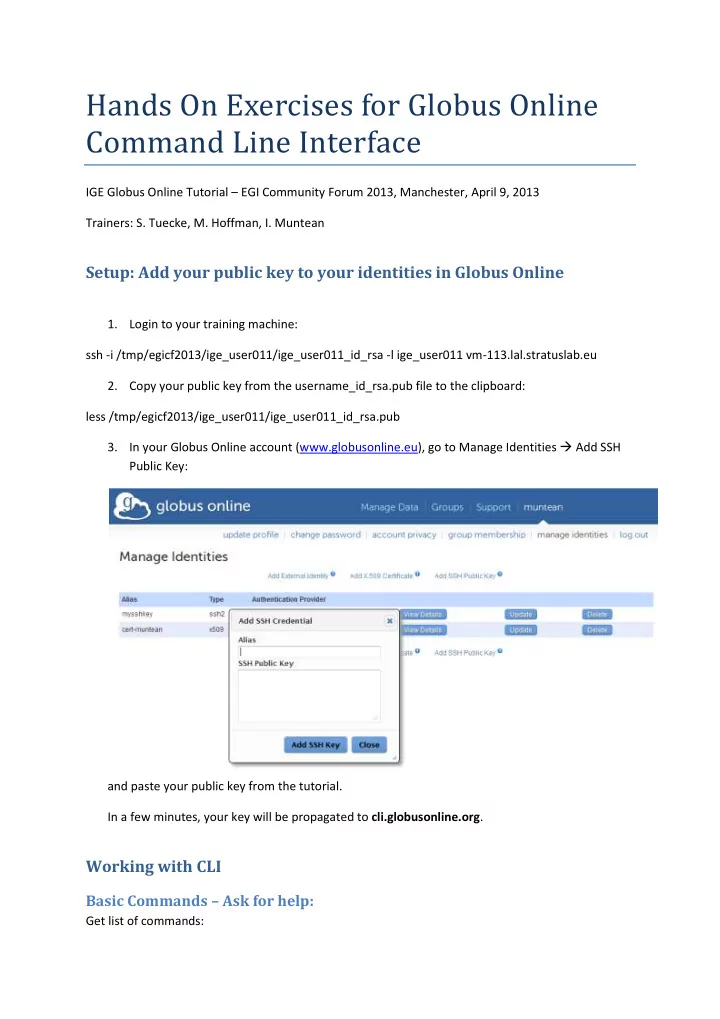
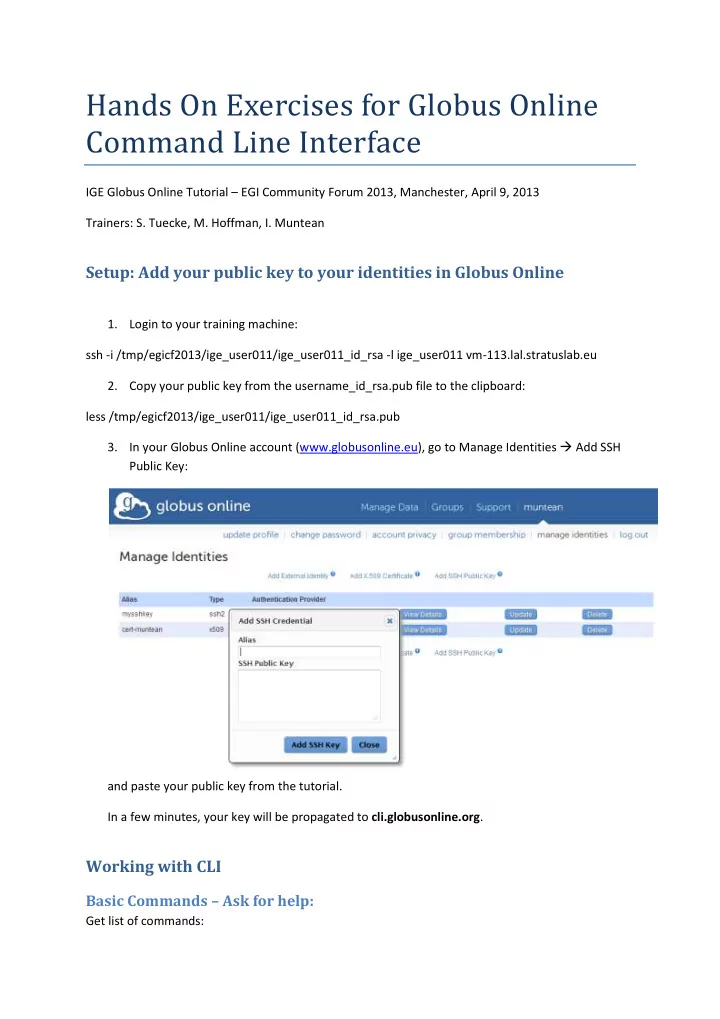
Hands On Exercises for Globus Online Command Line Interface IGE Globus Online Tutorial – EGI Community Forum 2013, Manchester, April 9, 2013 Trainers: S. Tuecke, M. Hoffman, I. Muntean Setup: Add your public key to your identities in Globus Online 1. Login to your training machine: ssh -i /tmp/egicf2013/ige_user011/ige_user011_id_rsa -l ige_user011 vm-113.lal.stratuslab.eu 2. Copy your public key from the username_id_rsa.pub file to the clipboard: less /tmp/egicf2013/ige_user011/ige_user011_id_rsa.pub 3. In your Globus Online account (www.globusonline.eu), go to Manage Identities Add SSH Public Key: and paste your public key from the tutorial. In a few minutes, your key will be propagated to cli.globusonline.org . Working with CLI Basic Commands – Ask for help: Get list of commands:
Try first with gsissh: gsissh igeuser011@cli.globusonline.org help And then with the SSH Public Key: ssh -i /tmp/egicf2013/ige_user011/ige_user011_id_rsa -t igeuser011@cli.globusonline.org help Get help on the help command: ssh -i /tmp/egicf2013/ige_user011/ige_user011_id_rsa -t igeuser011@cli.globusonline.org help help We will need endpoint- and transfer-related commands: ssh -i egicf2013/ige_user011/ige_user011_id_rsa -t igeuser011@cli.globusonline.org help endpoint- activate ssh -i egicf2013/ige_user011/ige_user011_id_rsa -t igeuser011@cli.globusonline.org help endpoint- deactivate ssh -i egicf2013/ige_user011/ige_user011_id_rsa -t igeuser011@cli.globusonline.org help scp ssh -i egicf2013/ige_user011/ige_user011_id_rsa -t igeuser011@cli.globusonline.org help transfer Activate Endpoints 1. List available endpoints: ssh -i /tmp/egicf2013/ige_user011/ige_user011_id_rsa -t igeuser011@cli.globusonline.org endpoint- list 2. Activate the endpoints to work with: List endpoints available to your GO account: ssh -i /tmp/egicf2013/ige_user011/ige_user011_id_rsa -t igeuser011@cli.globusonline.org endpoint- list Activate the endpoints (you will be prompted for the MyProxy password). The endpoint names available are the ones that you have created in this tutorial. ssh -i /tmp/egicf2013/ige_user011/ige_user011_id_rsa -t igeuser011@cli.globusonline.org endpoint- activate igeuser011#ucm ssh -i /tmp/egicf2013/ige_user011/ige_user011_id_rsa -t igeuser011@cli.globusonline.org endpoint- activate igeuser011#udo ssh -i /tmp/egicf2013/ige_user011/ige_user011_id_rsa -t igeuser011@cli.globusonline.org endpoint- activate igeuser011#vm-109 Transfer data 1. From the training machine, initiate a transfer from ucm to udo:
ssh -i /tmp/egicf2013/ige_user011/ige_user011_id_rsa -t igeuser011@cli.globusonline.org scp igeuser011#ucm:/~/.bashrc igeuser011#ucm:/~/bashrc_ucm 2. From the training machine, initiate a transfer from ucm to udo using data from the folder /tmp/Manchester2013_demo02 3. Check the status of the transfers (the pending ones): ssh -i /tmp/egicf2013/ige_user011/ige_user011_id_rsa -t igeuser011@cli.globusonline.org status 4. Check the status of the last five transfers: ssh -i /tmp/egicf2013/ige_user011/ige_user011_id_rsa -t igeuser011@cli.globusonline.org status -l 5 – a Try out the following commands: status -f status,request_time -O csv status -a -l 20 -f status,request_time -O csv status -a -l 20 -f all -O csvh > mygotransfers.csv Troubleshooting 1. In case you need to upload a proxy to a MyProxy server: ige_user011@vm-113:~$ myproxy-init -l igeuser001 -s gt-ige.utcluj.ro References 1. Using the Command Line Interface: https://www.globusonline.org/usingcli/ 2. CLI: Beyond the Basics: https://www.globusonline.org/beyondbasics/
Recommend
More recommend