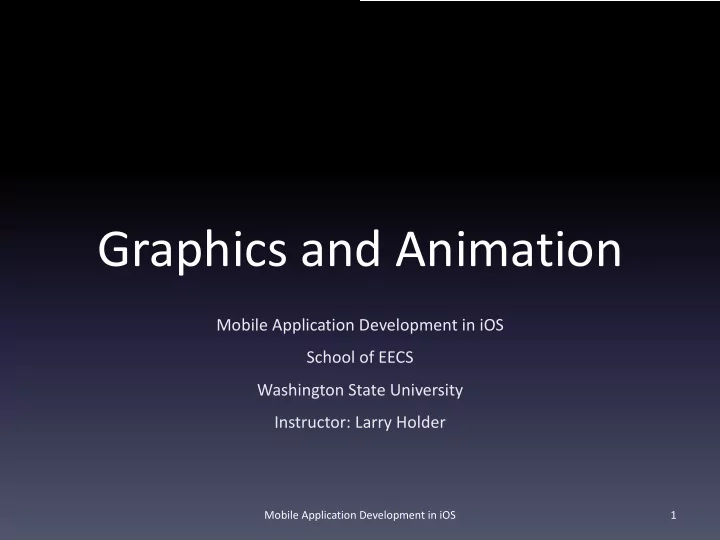
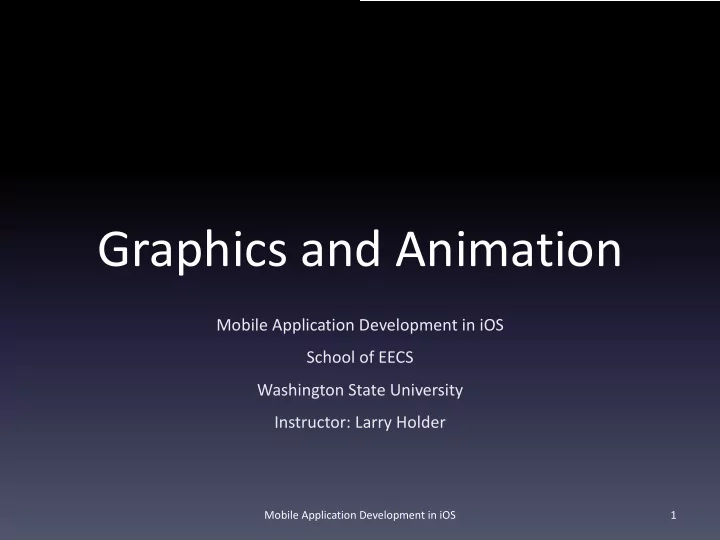
Graphics and Animation Mobile Application Development in iOS School of EECS Washington State University Instructor: Larry Holder Mobile Application Development in iOS 1
Outline • iOS frameworks for graphics and animation • Core Graphics and Core Animation • SpriteKit • [SceneKit] • ARKit Mobile Application Development in iOS 2
iOS Frameworks (old) • UIKit graphics – Animate elements of view • Core Graphics and Core Animation – 2D graphics and animation engine – Part of UIView • OpenGL ES and GLKit – 2D and 3D rendering for GPUs on Embedded Systems (ES) Mobile Application Development in iOS 3
iOS Frameworks (new) SpriteKit: 2D game engine • SceneKit: 3D game engine • ARKit and RealityKit: Augmented reality • MetalKit • – More direct access to GPU for graphics and computation GameKit • – Leaderboards, achievements, challenges, matchmaking – Access to Game Center GameplayKit • – State machines, agents, goals, behaviors, rules Mobile Application Development in iOS 4
Cross Platform (Games) • Unity (unity3d.com) – C#, JavaScript • Unreal (unrealengine.com) – C++, scripting Mobile Application Development in iOS 5
Core Graphics Mobile Application Development in iOS 6
Core Graphics Approach Coordinate system (upper-left origin) • Points vs. pixels • – Code uses points – Framework maps points to pixels center Frames vs. bounds • – CGRect = {origin.x, origin.y, size.width, size.height} – UIView.frame {40, 60, 120, 80} – UIView.bounds {0, 0, 120, 80} – UIView.center: CGPoint {100, 100} Mobile Application Development in iOS 7
Core Graphics Approach • Add a UIView as a subView of the main view • Implement gameUpdate() method – Modify subView’s position • Use Timer to call gameUpdate() method repeatedly Mobile Application Development in iOS 8
Core Graphics Approach class ViewController: UIViewController { let frameRate = 30.0 // updates per second let ballSpeed = 200.0 // points per second var ballDirection = CGPoint(x: 1.0, y: -1.0) var ballImageView: UIImageView! var gameTimer: Timer! var gameRunning = false func initGame() { let ballImage = UIImage(named: "redball.png")! ballImageView = UIImageView() ballImageView.image = ballImage ballImageView.frame = CGRect(x: 0, y: 0, width: ballImage.size.width, height: ballImage.size.height) self.view.addSubview(ballImageView) } Mobile Application Development in iOS 9
Core Graphics Approach func startGame () { gameTimer = Timer.scheduledTimer(withTimeInterval: (1.0 / frameRate), repeats: true, block: updateGame) gameRunning = true } func pauseGame () { gameTimer.invalidate() gameRunning = false } Mobile Application Development in iOS 10
Core Graphics Approach func updateGame (timer: Timer) { Watch for let x = ballImageView.frame.origin.x orientation let y = ballImageView.frame.origin.y let width = ballImageView.frame.width change. let height = ballImageView.frame.height // If ball hits wall, then change direction if (x < 0) { // Hit left wall ballDirection.x = 1.0 } if ((x + width) > self.view.frame.width) { // Hit right wall ballDirection.x = -1.0 } // Handle top and bottom walls... // Update ball location let xOffset = CGFloat(ballSpeed / frameRate) * ballDirection.x let yOffset = CGFloat(ballSpeed / frameRate) * ballDirection.y ballImageView.frame.origin.x = x + xOffset ballImageView.frame.origin.y = y + yOffset } Mobile Application Development in iOS 11
Core Animation Mobile Application Development in iOS 12
UIView.animate • UIView.animate (withDuration duration: TimeInterval, delay: TimeInterval, options: UIView.AnimationOptions = [], animations: @escaping () -> Void, completion: ((Bool) -> Void)?) Mobile Application Development in iOS 13
Core Animation • Move ball to center at start of game UIView.animate(withDuration: 1, delay: 0, animations: { self.ballImageView.center = CGPoint( x: self.view.frame.width / 2, y: self.view.frame.height / 2) }, completion: nil) Mobile Application Development in iOS 14
SpriteKit Mobile Application Development in iOS 15
SpriteKit Approach • Update/render loop Mobile Application Development in iOS 16
SpriteKit Approach • Create new Game project – Game Technology: SpriteKit Mobile Application Development in iOS 17
SpriteKit Organization • Scene(s) of type SKScene – GameScene.sks – Edit in Sprite Editor GameScene.swift • Scene controlled by SKScene class Mobile Application Development in iOS 18
SpriteKit Organization • Main view of type SKView • Present SKScene in SKView GameViewController.swift Mobile Application Development in iOS 19
Sprites redball.png • Sprite is a rectangle with a texture (image) • SKSpriteNode is a sprite with many properties – SKAction for actions to execute (e.g., fade in/out) – SKPhysicsBody for physical effects (e.g., gravity) • Other types of SKNode’s (e.g., SKLabelNode) • SKScene is a collection of SKNode’s Mobile Application Development in iOS 20
SpriteKit Scene Editor Origin at center of view Mobile Application Development in iOS 21
SpriteKit Physics • Body Type • Dynamic • Pinned (fixed to parent) • Allows Rotation, Ang. Damping • Affected By Gravity, Linear Damping, Mass • Friction, Restitution (energy retained on bounce) Mobile Application Development in iOS 22
SpriteKit Physics • Bounce off edge of screen (in SKScene class) override func didMove(to view: SKView) { // Set screen edge to bounce with no friction let screenPhysicsBody = SKPhysicsBody(edgeLoopFrom: self.frame) screenPhysicsBody.friction = 0.0 self.physicsBody = screenPhysicsBody // ... } • Get nodes by name (in SKScene class) var redBallNode: SKSpriteNode! redBallNode = self.childNode(withName: "RedBall") as? SKSpriteNode Mobile Application Development in iOS 23
SpriteKit Physics • Get objects moving – Set physics – Set velocity – Or, apply impulse // Set velocity (ignores mass and current velocity) redBallNode.physicsBody?.velocity = CGVector(dx: 200.0, dy: 200.0) // Push (considers mass and current velocity) redBallNode.physicsBody?.applyImpulse(CGVector(dx: 200.0, dy: 200.0)) Mobile Application Development in iOS 24
SpriteKit: Adding Nodes Programmatically // Add green ball programmatically var greenBallNode: SKSpriteNode? greenBallNode = SKSpriteNode(imageNamed: "greenball.png") greenBallNode.name = "GreenBall" greenBallNode.physicsBody = SKPhysicsBody(circleOfRadius: greenBallNode.frame.size.width / 2.0) greenBallNode.physicsBody?.affectedByGravity = false greenBallNode.physicsBody?.friction = 0.0 greenBallNode.physicsBody?.restitution = 1.0 greenBallNode.physicsBody?.linearDamping = 0.0 self.addChild(greenBallNode) Mobile Application Development in iOS 25
SpriteKit Physics: Collisions Mask is a bit string (4294967295 = 32 bits, all 1s) • Category • – Mask that is a unique power of 2 for each object type – E.g., ball: 0001, brick: 0010, wall: 0100 Category Mask (SKPhysicsBody.categoryBitMask) • – Categories this body belongs to Collision Mask (SKPhysicsBody.collisionBitMask) • Body 1 Category Mask: 0010 Body 2 Collision Mask: 0011 – Categories this body collides with Bitwise And: 0010 > 0 Collision! Contact Mask (SKPhysicsBody.contactTestBitMask) • – Categories generating Contact delegate call, if contacts this body Mobile Application Development in iOS 26
SpiteKit Physics: Collisions • Example – Balls shouldn't collide with each other • Ball category: 0b0001 – But should collide with Wall and Brick • Wall category: 0b0100 • Brick category: 0b0010 greenBallNode.physicsBody?.categoryBitMask = 0b0001 // Ball greenBallNode.physicsBody?.collisionBitMask = 0b0110 // Wall & Brick Mobile Application Development in iOS 27
SpriteKit Physics: Contacts • Delegate (in SKScene class) – SKPhysicsContactDelegate – self.physicsWorld.contactDelegate = self • Delegate methods (in SKScene class) – didBegin(_ contact: SKPhysicsContact) – didEnd(_ contact: SKPhysicsContact) • contact.bodyA.node • contact.bodyB.node Mobile Application Development in iOS 28
SpriteKit Physics: Contacts In SKScene class: func didBegin(_ contact: SKPhysicsContact) { guard let nodeA = contact.bodyA.node else {return} guard let nodeB = contact.bodyB.node else {return} print("Contact: \(nodeA.name ?? "?") with \(nodeB.name ?? "?")") } Mobile Application Development in iOS 29
SpriteKit Interaction • Touches – func touchesBegan(_ touches: Set<UITouch>, with event: UIEvent?) – func touchesMoved(_ touches: Set<UITouch>, with event: UIEvent?) – func touchesEnded(_ touches: Set<UITouch>, with event: UIEvent?) Mobile Application Development in iOS 30
SpriteKit Interaction override func touchesBegan(_ touches: Set<UITouch>, with event: UIEvent?) { for touch in touches { let point = touch.location(in: self) let nodeArray = nodes(at: point) for node in nodeArray { print("tapped \(node.name!)") } } } Mobile Application Development in iOS 31
SpriteKit Labels and Buttons • SKLabelNode Mobile Application Development in iOS 32
SpriteKit Labels and Buttons • SKLabelNode (as button) Mobile Application Development in iOS 33
Recommend
More recommend