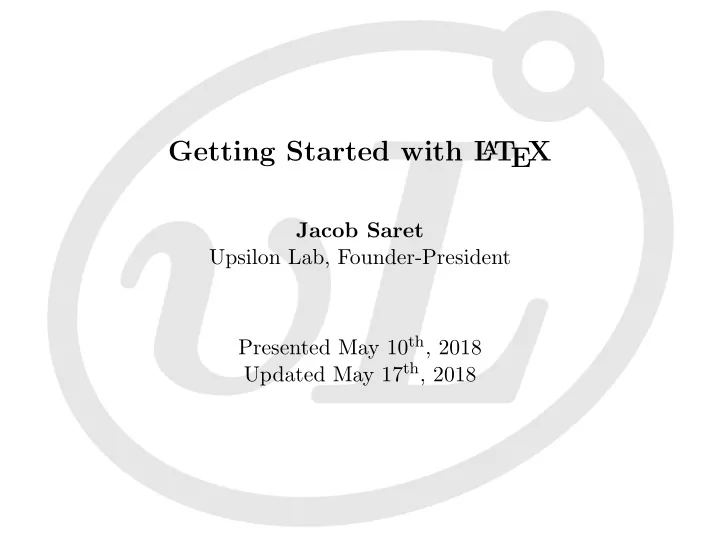
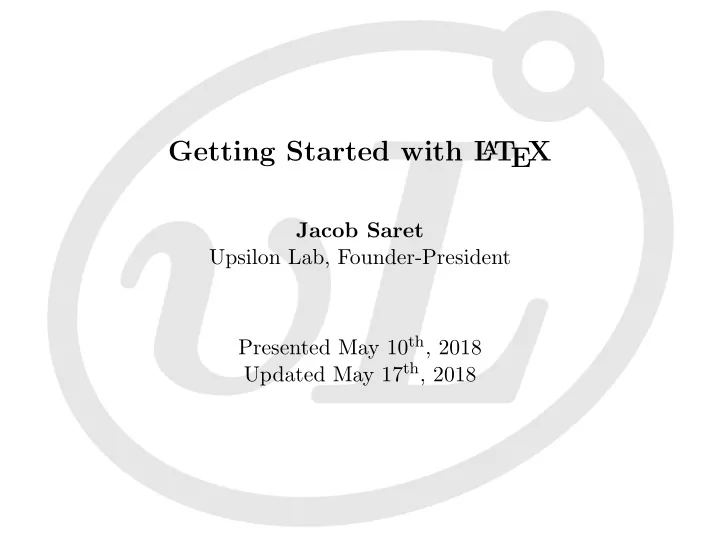
Getting Started with L A T EX Jacob Saret Upsilon Lab, Founder-President Presented May 10 th , 2018 Updated May 17 th , 2018
Welcome to L A T EX � L A T EX is a text-based programming language � It’s used to make beautiful documents � There’s lots of automation you can do, including defining your own commands � Everything is completely open-source, and you’ll never pay for anything related to using L A T EX
Typesetters The Fundamental Choice L A T EX is a compiled language, but the vocabulary word is typesetter . There are two species of typesetters- desktop and online. � Desktop typesetters are programs run on your computer which turn L A T EX code into PDFs stored on your hard drive. � Online typesetters are web services hosted on a third-party server which turn input L A T EX code into PDFs which can be downloaded. It’s really a personal choice which you use. Desktop ones gain a lot of power if your files are automatically stored in a cloud service like mine, but I can’t edit my documents on my tablet or phone. This is OK for me, but might be a deal-breaker for you.
Typesetters Getting Started There are two primary desktop typesetters: � MacT EXor T EXShop, for MacOS. http://www.tug.org/mactex/morepackages.html . � MiKT EX, for Windows. https://miktex.org . There’s many more online typesetters, but the two on the forefront are: � Overleaf. https://www.overleaf.com . � ShareL A T EX. https://www.sharelatex.com . This site also has lots of handy templates you can use even if you aren’t typesetting there. For the record, I use T EXShop. I won’t walk you through how to use them, but go ahead and open your typesetter of choice.
First Intermission This is where you get your typesetter ready to go. Take a look at Section 2 of the companion guide at upsilonlab.org/latex .
Coding Document Structure Every document is made up of four pieces in this order. � The preamble. All package imports, page geometries, and other document-defining matter. � \ begin { document } � The document. All body text, figures, graphics, etc. � \ end { document }
Preambling The Basics Here’s a basic preamble. I almost always use a template I find online, or copy over from something I wrote previously. \ documentclass[11pt, oneside] { extarticle } 1. 2. \ usepackage { geometry } \ geometry { letterpaper,margin=1in } 3. 4. % \ geometry { landscape } \ begin { document } 5.
Preambling Useful Packages You can import any package you need using \ usepackage[optional-packageoptions] { packagename } . You’ll likely want all of these in every document you make. � xcolor � fancyhdr � graphicx � hyperref T EXShop includes almost every package I’ve ever needed, but downloading more of them in the form of .sty files is straightforward, and the process is easy to follow with a simple web search.
The Document Basic Body Formatting Here, you can pretty much just write plain text as you would into word, but without fiddling with the formatting in the meantime. Regular text will do exactly what you expect. If you want to start a new paragraph, just add a blank line between the lines of text. You can write long paragraphs by splitting the text between lines with no blank lines, just a single return.
The Document Accents Etc. � Don’t type in the unicode character as you would in Word or other. � Each accent has a command which can be found easily online. � For example, “¸ c” is printed by typing \ c c . You can enable unicode with a package, but it does make compiling your documents significantly slower.
The Document Quotes, “Money or Math?” and And. � Use one or two ` (on the same key as ∼ ) to make the left side of a ‘quote’ or “quote”. � & and $ require a backslash since those characters have their own special purposes- table and equation delimiters.
The Document . . . . . . . . . Spacing . . . . . . . . . � Other modifiers are similarly self-explanatory, for example, \ noindent at the beginning of a line will remove all indentation, and \ newpage will force content following it to start on a new page. � Force a new paragraph by adding a blank line between lines of text, or a double backslash \\ . � \ vspace { 5mm } (with any length) is a very useful command to fiddle with spacing- if you use it often, you’re doing something wrong, but it’s useful on occasion.
The Document B I S U � Bold � italics � slanted text , and � underlining? It’s just as easy as it is garish. � \ textbf { Bold } � \ textit { italics } � \ textsl { slanted text } , and � \ underline { italics } . Note that italics match the variables in equations, but slanted text is a bit cleaner.
The Document Itemization Make lists! � \ begin { enumerate } , or � \ begin { itemize } , � Delineate each item with a \ item . These environments don’t even require new lines. Don’t forget to close out the environment with a \ end { enumerate } or \ end { itemize } .
The Document = e q µAti O ( n ) s � $ for inline math � $$ for separated equations Within the math environment, almost everything is self-explanatory. Some examples are: � ^ for exponents for subscripts � � �� ��� � \ int , \ iint , \ iiint for , and . Just about any symbol you’d need to type in L A T EX’s math mode can be found from a quick web search.
The Document Parenthetical Equations One of the most noticeable “rookie mistakes” a new T EXer can make is bad parenthetical formatting. Compare Equations (1) and (2). ω 2 = ( gk + k 3 σ ρ ) tanh( kH ) (1) � � gk + k 3 σ ω 2 = tanh( kH ) (2) ρ
The Document Parenthetical Equations Let’s compare the code for both equations- I’ve highlighted the differences. (1). \ omega^2=(gk+k^3 \ frac {\ sigma }{\ rho } ) \ tanh(kH) (2). \ omega^2= \ left(gk+k^3 \ frac {\ sigma }{\ rho } \ right) \ tanh(kH) I recommend putting \ left and \ right on every parenthetical- it even works on [square] and { curly } brackets.
The Document Multi-Columns The \ begin { multicols }{} same height. If there aren’t environment will produce a any margins to tweak, the flat-bottom result, i.e. it will rightmost column may be a fiddle with margins to make little short, as it is here. sure the columns are all the
The Document Multi-Columns * The \ begin { multicols* }{} noting that ending a environment will fill the \{ multicols* }{} environment leftmost column to the bottom forces a \ newpage . of the page before starting the next column. As you can see here, there’s barely enough text in this multicols* environment to spill into the second column. It’s worth
The Document Figure Code Adding figures and graphics into your document is a breeze with \ usepackage { graphicx } . Make sure the image you want to include is in the same directory as your .tex file, then import using a modified version of this “MWE” (minimal working example): 1. \ begin { figure } \ includegraphics[scale=0.05] { jacobsaret } % the 2. image extension is optional \ caption { A picture of the author taken in Alum 3. Rock Park in San Jose, CA. } \ label { fig:author } % label, see Slide 27. 4. \ end { figure } 5.
The Document Figure Output This will give you the graphic seen below in Figure 1. Figure: A picture of the author taken in Alum Rock Park in San Jose, CA. It’s worth noting the figure output looks slightly different in a document than it does in slides like this.
The Document Making Tables Tables are perhaps the greatest shortcoming of L A T EXin its current form. My go-to solution is a downloadable Excel macro package called Excel2LaTeX.xla . Fortunately, this comes from a very reputable source, CTAN, as discussed in Section 2.2 of the companion guide upsilonlab.org/latex . It is found at https: //ctan.org/tex-archive/support/excel2latex?lang=en .
Second Intermission This is where you get your Excel2LaTeX.xla ready to go. There are also many online converters for those of you who might not have Excel. Take a look at Section 5.6 of the companion guide at upsilonlab.org/latex .
The Document Table Code 1. \ begin { table } [htbp] \ centering 2. 3. \ caption { Fundamental Constants } \ begin { tabular }{ l|r|r|r|c|l|l } 4. 5. Const. & Meas. & Unc. & Acc. & Scale & Units & \ % Disc. \\\ hline \ (e \ ) & -1.46 & 0.09 & -1.60 & 10 \ ( \ ^-19 \ ) & C & 6. 9.2 \\\ hline \ (m \ ) & \ multirow { 2 }{ * }{ MRow } & 0.53 & 9.11 & 7. 10 \ (^-31 \ ) & kg & 4.0 \\\ hline \ (h \ ) & & 0.48 & 8. \ multicolumn { 2 }{ r| }{ MultiColumn } & Js & 13.5 \\\ hline \ end { tabular } 9. 10. \ label { table:fundamentals } \ end { table } 11.
The Document Table Output Table: Fundamental Constants Const. Meas. Unc. Acc. Scale Units % Disc. 10 − 19 -1.46 0.09 -1.60 C 9.2 e 10 − 31 0.53 9.11 kg 4.0 m MRow h 0.48 MultiColumn Js 13.5
Table of Contents � Add a \ tableofcontents where you want your table of contents. � Following the command with a \ newpage is optional.
Section Numbering Add a command of this form to the preamble. \ renewcommand {\ thesubsubsection }{\ thesubsection \ textsl {\ small \ Alph { subsubsection }}} This will give you a subsubsection numbering style: 6.0 A .
Recommend
More recommend