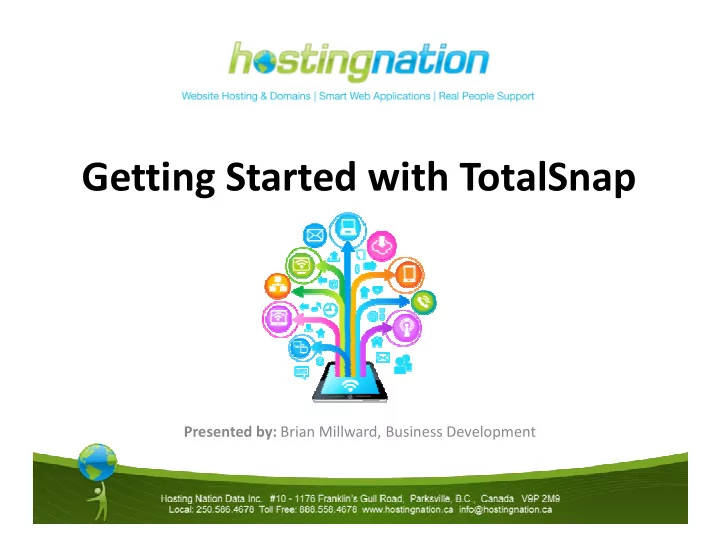
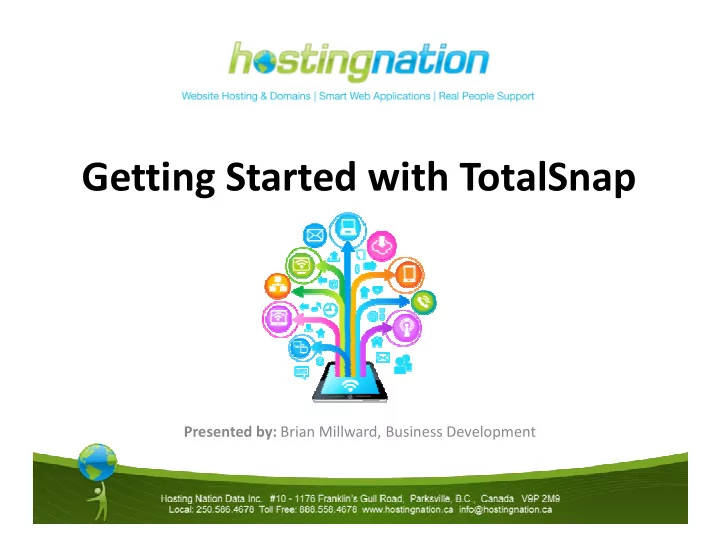
Getting Started with TotalSnap Presented by: Brian Millward, Business Development
TotalSnap Getting Started Guide • Purpose of the TotalSnap Getting Started Guide • Have Questions? • TotalSnap Content Checklist TotalSnap Content Checklist • How to Log into your TotalSnap account
Step One - Website Branding • Create your website logo image. • Create your website banner images. images. • Configure your website’s global colour theme. • Upload your logo and banner images to TotalSnap.
Step Two - Metadata and Navigation • Create your website page titles. • Create your website page descriptions. descriptions. • Add your page descriptions and titles to TotalSnap.
Step Two - Metadata and Navigation • Create your website navigation menu. • Add your navigation menu titles to menu titles to TotalSnap.
Step Three - Website Content • Contact Information for website • Enter your Contact Information into TotalSnap Information into TotalSnap • Add Google Map to Contact Page • Register with Google Places
Step Three - Website Content • Create your website text content. • Gather images for page content. • Gather images for your Photo Gallery.
Step Three - Website Content • Upload your Images to the Photo Gallery. • Enter your page content into TotalSnap. into TotalSnap. • Proof read your content
Step Four - Social Media Integration • Gather links to your Social Media sites. • Configure your Social Media links in TotalSnap links in TotalSnap
TotalSnap Support TotalSnap phone support: • Monday to Friday, from 9:00 am to 5:30 pm PST. Call us any time at 1-877-291-7578 Call us any time at 1-877-291-7578 • • Direct access to our online tutorials and training materials - http://support.totalsnap.com/
Recommend
More recommend