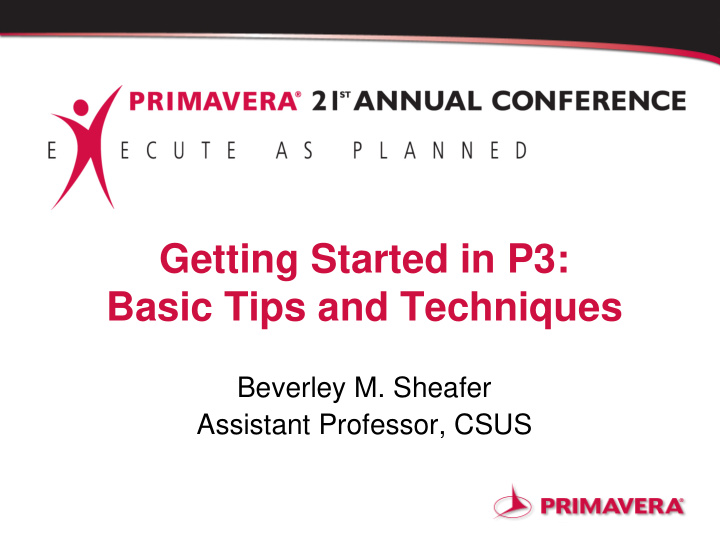

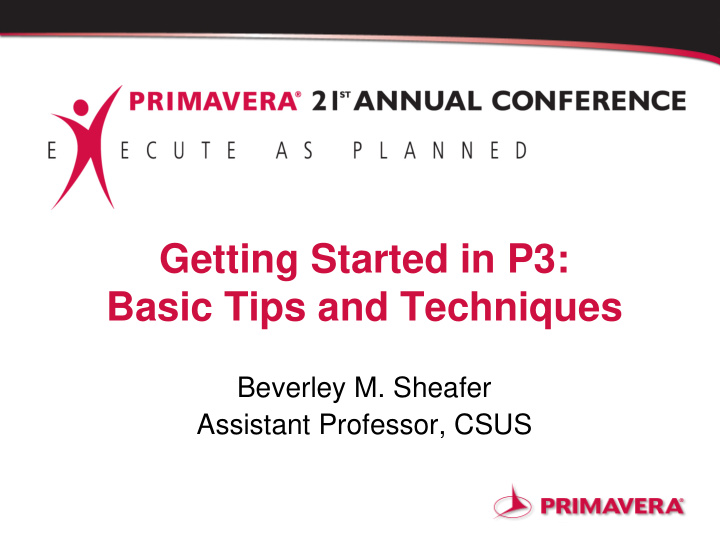

Getting Started in P3: Basic Tips and Techniques Beverley M. Sheafer Assistant Professor, CSUS
Ladies and Gentlemen Getting Started in P3: Basic Tips & Techniques WELCOME Sheafer / 2
Getting Started in P3: Basic Tips & Techniques Focus of Presentation • To give the occasional user or beginning scheduler a higher comfort level with the P3 software. • To teach those basic skills needed to start using Primavera Project Planner for scheduling projects. • To teach the tips and tricks to using the P3 software most effectively. Sheafer / 3
Getting Started in P3: Basic Tips & Techniques Aspects to be addressed 1. Capturing the overall project scope of work 2. Defining the Activity Codes structure 3. Establishing the Cost Accounts Codes structure 4. Defining the Resources 5. Establishing the Calendar ID structure 6. Creating activities and their relationships 7. Organizing activities Sheafer / 4
Getting Started in P3: Basic Tips & Techniques 1. Capturing the overall project scope of work 1.1 Using the Contract 1.1.1 Instructions to Bidders 1.1.2 The Agreement (Contract Terms and Conditions) 1.1.3 Project Schedule Requirements 1.1.4 Special Provisions Sheafer / 5
Getting Started in P3: Basic Tips & Techniques 1. Capturing the overall project scope of work Figure 1.1.1: Instruction to Bidders A Project description shall be provided, which illustrates the functional characteristics and particular features of the design, through text and drawings, in at least the detail indicated, for each of the Project elements below. The Bidder shall provide a plan, which addresses how the final design and engineering, permitting, interface management, commissioning and testing will be completed within the constraints of the Project Schedule, while maintaining the railroad operation. Sheafer / 6
Getting Started in P3: Basic Tips & Techniques 1. Capturing the overall project scope of work Figure 1.1.2: The Agreement The Project’s scope of Work includes the design and construction of a new twin-track high-level fixed bridge over the South Fork of the New River, positioned within the existing right-of-way and approximately 1.7 miles of new twin-track alignment. Sheafer / 7
Getting Started in P3: Basic Tips & Techniques 1. Capturing the overall project scope of work Figure 1.1.3: Project Schedule Requirements The Contractor shall at its own expense prepare, maintain and update detailed Project Schedules for the review and acceptance of (The Owner), all as described in this Section 5. The Project Schedules shall be prepared in such a manner as to permit the orderly planning, organization, and execution of the Work and shall be sufficiently detailed to accurately depict all the Work required for Final Acceptance and Revenue Ready Status. The Contractor's and Subcontractors’ management personnel shall actively participate in its development and implementation. Sheafer / 8
Getting Started in P3: Basic Tips & Techniques 1. Capturing the overall project scope of work Figure 1.1.4: Special Provisions (The Owner) has created a Work Breakdown Structure (WBS) for the Project. The WBS is intended to provide a hierarchy of work to be accomplished to complete the Project. The hierarchical structure subdivides all of the Work elements into successively smaller increments of Work. Each division of the Work is defined as a level. The number of levels is determined based on the necessary detail required to track the Project elements. The level of detail provides a breakdown of the Project which facilitates the Project team with tracking and monitoring Project progress. The WBS provides a hierarchical structure to segregate Project elements to facilitate the collection and analysis of Project Data and to serve as a mechanism for payment and scheduling for Project design, procurement and construction. Sheafer / 9
Getting Started in P3: Basic Tips & Techniques 1. Capturing the overall project scope of work 1.2 Developing the Work Breakdown Structure (WBS) 1.2.1 Levels • Width – number of characters • Separators – type of symbol 1.2.2 Codes • Use typical abbreviations and standards • Keep it simple Sheafer / 10
Getting Started in P3: Basic Tips & Techniques 1. Capturing the overall project scope of work Screen 1.2: Opening the “WBS” dialog box Sheafer / 11
Getting Started in P3: Basic Tips & Techniques 1. Capturing the overall project scope of work Screen 1.2.1: Operating within the “WBS” dialog box - defining the WBS levels Sheafer / 12
Getting Started in P3: Basic Tips & Techniques 1. Capturing the overall project scope of work Screen 1.2.2: Operating within the “WBS” dialog box - creating the WBS codes Sheafer / 13
Getting Started in P3: Basic Tips & Techniques 2. Defining the Activity Codes structure 2.1 Codes (category) 2.1.1 Name 2.1.2 Length 2.1.3 Description 2.2 Values (items within category) 2.2.1 Value Code 2.2.2 Description Sheafer / 14
Getting Started in P3: Basic Tips & Techniques 2. Defining the Activity Codes structure Screen 2.: Opening the “Activity Codes” dialog box Sheafer / 15
Getting Started in P3: Basic Tips & Techniques 2. Defining the Activity Codes structure Screen 2.1: Operating within the “Activity Codes” dialog box - entering activity codes Sheafer / 16
Getting Started in P3: Basic Tips & Techniques 2. Defining the Activity Codes structure Screen 2.2: Operating within the “Activity Codes” dialog box – entering activity code values Sheafer / 17
Getting Started in P3: Basic Tips & Techniques 3. Establishing the Cost Accounts Codes structure 3.1 Categories 3.1.1 Code 3.1.2 Category Title 3.2 Titles 3.2.1 Account Number 3.2.2 Account Title Sheafer / 18
Getting Started in P3: Basic Tips & Techniques 3. Establishing the Cost Accounts Codes structure Screen 3.: Opening the “Cost Accounts” dialog box Sheafer / 19
Getting Started in P3: Basic Tips & Techniques 3. Establishing the Cost Accounts Codes structure Screen 3.1: Operating within the “Cost Accounts” dialog box – defining cost categories Sheafer / 20
Getting Started in P3: Basic Tips & Techniques 3. Establishing the Cost Accounts Codes structure Screen 3.2: Operating within the “Cost Accounts” dialog box – defining cost accounts Sheafer / 21
Getting Started in P3: Basic Tips & Techniques 4. Defining the Resources 4.1 Resources 4.1.1 Resource Code 4.1.2 Units 4.1.3 Driving 4.1.4 Base 4.1.5 Description 4.2 Limits 4.3 Prices Sheafer / 22
Getting Started in P3: Basic Tips & Techniques 4. Defining the Resources Screen 4.: Opening the “Resources” dialog box Sheafer / 23
Getting Started in P3: Basic Tips & Techniques 4. Defining the Resources Screen 4.1: Operating within the “Resources” dialog box – defining the resource Sheafer / 24
Getting Started in P3: Basic Tips & Techniques 4. Defining the Resources Screen 4.2: Operating within the “Resources” dialog box – defining the limits Sheafer / 25
Getting Started in P3: Basic Tips & Techniques 4. Defining the Resources Screen 4.3: Operating within the “Resources” dialog box – defining the prices Sheafer / 26
Getting Started in P3: Basic Tips & Techniques 5. Establishing the Calendar ID structure 5.1 Calendars 5.1.1 Standard (daily information) 5.1.2 Holidays 5.1.3 Work periods/Non-work periods 5.2 Assigning 5.2.1 To activities 5.2.2 To resources Sheafer / 27
Getting Started in P3: Basic Tips & Techniques 5. Establishing the Calendar ID structure Screen 5.: Opening the “Calendar ID” dialog box Sheafer / 28
Getting Started in P3: Basic Tips & Techniques 5. Establishing the Calendar ID structure Screen 5.1: Operating within the “Calendar ID” dialog box – adding a calendar Sheafer / 29
Getting Started in P3: Basic Tips & Techniques 5. Establishing the Calendar ID structure Screen 5.2: Operating within the “Calendar ID” dialog box – assigning to resources Sheafer / 30
Getting Started in P3: Basic Tips & Techniques 6. Creating activities and their relationships 6.1 Adding New activities 6.1.1 Assigning Activity ID and Name 6.1.2 Assigning Calendar ID and Original Duration 6.1.3 Assigning Predecessors and Successors 6.2 Assigning the WBS 6.3 Assigning Activity Codes Sheafer / 31
Getting Started in P3: Basic Tips & Techniques 6. Creating activities and their relationships 6.4 Assigning Resources 6.5 Assigning Cost Accounts Sheafer / 32
Getting Started in P3: Basic Tips & Techniques 6. Creating activities and their relationships Screen 6.1: Adding Activities Sheafer / 33
Getting Started in P3: Basic Tips & Techniques 6. Creating activities and their relationships Screen 6.1.1: Assigning Activity ID and Activity Name Sheafer / 34
Getting Started in P3: Basic Tips & Techniques 6. Creating activities and their relationships Screen 6.1.2: Assigning Calendar ID and Original Duration Sheafer / 35
Getting Started in P3: Basic Tips & Techniques 6. Creating activities and their relationships Screen 6.1.3: Establishing “Predecessor” and “Successor” relationships Sheafer / 36
Recommend
More recommend