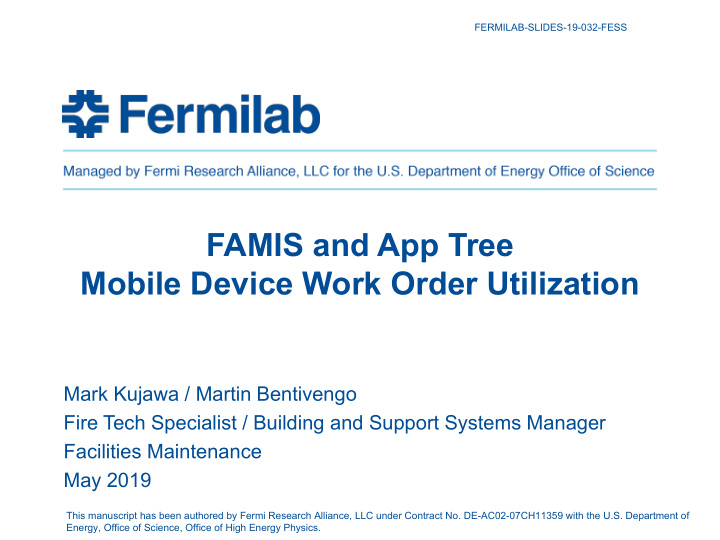

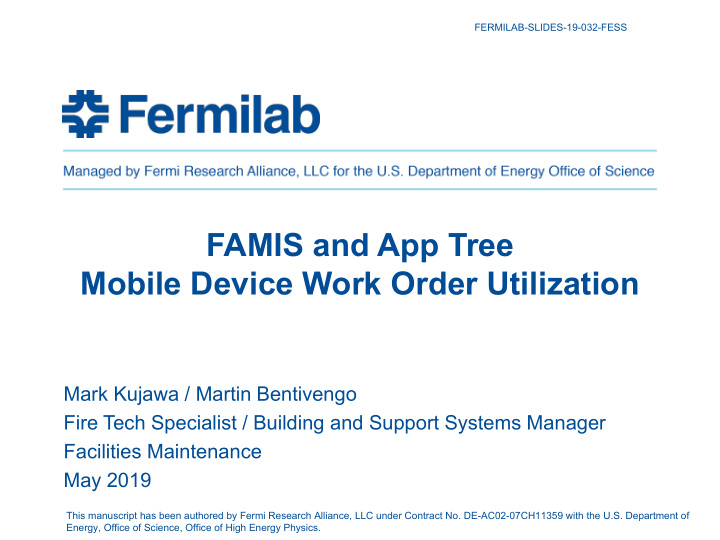

FERMILAB-SLIDES-19-032-FESS FAMIS and App Tree Mobile Device Work Order Utilization Mark Kujawa / Martin Bentivengo Fire Tech Specialist / Building and Support Systems Manager Facilities Maintenance May 2019 This manuscript has been authored by Fermi Research Alliance, LLC under Contract No. DE-AC02-07CH11359 with the U.S. Department of Energy, Office of Science, Office of High Energy Physics.
Outline • What are FAMIS and AppTree? • Overview of FAMIS – Work Order Highlights • FAMIS Desktop • Paper WO and Equipment Labels • App Tree • Acknowledgements 2 Mark Kujawa / Martin Bentivengo | FAMIS and App Tree – Mobile Device Work Order Utilization 5/13/2019
What are FAMIS and App Tree • FAMIS is the Fermi Computerized Maintenance Management System desktop software. • AppTree is the developer name of the Mobile App. • Today’s goal is to share information about AppTree for our electronic/mobile Work Order process. • Using AppTree takes us extremely ‘close’ to a paperless environment for handling Work Orders. • Paper is sometimes used in areas where mobile devices don’t have a signal. Fermilab has many underground areas. 3 Mark Kujawa / Martin Bentivengo | FAMIS and App Tree – Mobile Device Work 5/13/2019 Order Utilization
Overview of FAMIS – Work Order Highlights • The Planning and Scheduling Group is the primary source for creating WOs for the craft people; Elec, Mech, HVAC, etc. • Requests for work is entered as a Work Request. • Service Requests are reviewed and decide if, and when, to turn them into a WO. • When a WO is created a Priority is assigned to it. • They decide what WOs to schedule for that day. • They assign WOs to individual workers. (Craft people can now see their WOs on their phone.) • Supervisors electronically see the WOs. They meet with their group and confirm, or adjust, the work for the day. • PMs are issued and assigned by the Planning Group. 4 Mark Kujawa / Martin Bentivengo | FAMIS and App Tree – Mobile Device Work 5/13/2019 Order Utilization
FAMIS Desktop > Main Work Order Screen < 5 Mark Kujawa / Martin Bentivengo | FAMIS and App Tree – Mobile Device Work 5/13/2019 Order Utilization
FAMIS Desktop 6 Mark Kujawa / Martin Bentivengo | FAMIS and App Tree – Mobile Device Work 5/13/2019 Order Utilization
FAMIS Desktop 7 Mark Kujawa / Martin Bentivengo | FAMIS and App Tree – Mobile Device Work 5/13/2019 Order Utilization
Here is a paper WO. Typical info included. • Short Job Title • Requester • Equipment Number • Building • Electrical Group is doing the Work • Task List: Job details given to you. Add what you did. • NOTES – From FAMIS. This from the Push- Pin Icon/Attachments. 8 Mark Kujawa / Martin Bentivengo | FAMIS and App Tree – Mobile Device Work 5/13/2019 Order Utilization
Here are a few Equipment Labels • We/Fermi assigns equipment labels. • We print and post the equipment labels. • We input the equipment information into FAMIS. Transformer Fire Alarm Panel Circuit Breaker Panel HVAC Unit 9 Mark Kujawa / Martin Bentivengo | FAMIS and App Tree – Mobile Device Work 5/13/2019 Order Utilization
App Tree Usage And now, finally………..Using AppTree! • You see the WOs assigned to you. • You can add WO comments of the work you did. • You can complete a WO. • You can enter your labor against a WO. • You can create a WO. • You can create a service request. This is primarily for other groups that you are requesting work for them to do. • You can add Pics to a WO. • You can look up parts in the Stock Room. • You can search the WO data base. All, not just yours. • You can search the Equipment data base. 10 Mark Kujawa / Martin Bentivengo | FAMIS and App Tree – Mobile Device Work 5/13/2019 Order Utilization
App Tree Usage The Admin part of AppTree………. The data base is only as good as the data in it. How to take out the human error of data entry? Here is what Admin has done. • Create pull down menus. • Create a hierarchy of fields with pull down menus. • Auto populate other fields from the menu choices picked. • Limit how many fields can be free text. • Limit privileges to certain data fields. • Limit access to certain menu choices. • Limit the number of actions you can choose from the Start Menu. 11 Mark Kujawa / Martin Bentivengo | FAMIS and App Tree – Mobile Device Work 5/13/2019 Order Utilization
Opening up AppTree…Tap the Icon on mobile device and it opens. No VPN. The mobile’s MAC address is registered on Fermi’s network . 1 ST Half of Menu 2 ND Half of Choices Auto Sync, Real Time Our Admin can set up custom menu choices. 12 Mark Kujawa / Martin Bentivengo | FAMIS and App Tree – Mobile Device Work 5/13/2019 Order Utilization
Search WO746982 WO is displayed 746982 You can enter as much or as little criteria for searching WOs. Your results could be very successful or very bad. (There are a few more fields available but not shown). 13 Mark Kujawa / Martin Bentivengo | FAMIS and App Tree – Mobile Device Work 5/13/2019 Order Utilization
Continue scrolling down to see more of the WO. 14 Mark Kujawa / Martin Bentivengo | FAMIS and App Tree – Mobile Device Work 5/13/2019 Order Utilization
At the end of the WO are The electrician picked attachments and a map. OM Manual. Real, usable map. Tap to go full screen. Pinch and zoom can be used. 15 Mark Kujawa / Martin Bentivengo | FAMIS and App Tree – Mobile Device Work 5/13/2019 Order Utilization
Work is done. Enter your labor and complete the WO. 16 Mark Kujawa / Martin Bentivengo | FAMIS and App Tree – Mobile Device Work 5/13/2019 Order Utilization
Tap Submit when done. The app opens up another menu to pick dates and time to enter. Enter comments of the work you did. It will attach to the WO. Slide the switch if WO is complete. It will stay in Plan&Schd list if not complete. 17 Mark Kujawa / Martin Bentivengo | FAMIS and App Tree – Mobile Device Work 5/13/2019 Order Utilization
Review of an assigned work order. • Created and assigned by Planning & Scheduling Group. • Reviewed by Supervisors. They have the desktop app to see the same thing as Planning and Scheduling. • Craft people have it on their mobile device. • WO has enough info to do the work. • Out in the field, a person can enter comments, add labor, and complete the WO. • Pick the next WO in your list to do. • Data submitted or retrieved is REAL TIME. 18 Mark Kujawa / Martin Bentivengo | FAMIS and App Tree – Mobile Device Work 5/13/2019 Order Utilization
Creating a Work Order with a mobile device. • From the Start Menu tap/choose Create Work Order. • The first 3 fields are pull down menus with an hierarchy. (This creates standard data entry for filtering and reports). • Enter the Equipment Number from a search list OR by scanning the equipment bar code label. • Many fields auto-populate from the Equipment Number entered and the menu choices made. • Enter a TASK Description of the work. It is free form text. • Tap Submit, a pop-up window appears with a WO number. • When you open the WO, there is more auto-populated info such as Bldg. Mgr., attachments, crew, and priority. 19 Mark Kujawa / Martin Bentivengo | FAMIS and App Tree – Mobile Device Work 5/13/2019 Order Utilization
Book, Chapter, Section have a hierarchy of pull down menus. BOOK choices: Pick what group to do the work. I picked Fire Protection. 20 Mark Kujawa / Martin Bentivengo | FAMIS and App Tree – Mobile Device Work 5/13/2019 Order Utilization
Under CHAPTER for Fire Prot. is a menu that only applies to Fire Protection. It is a general idea of what the WO is for. I picked Trbl-Alm -Supv. 21 Mark Kujawa / Martin Bentivengo | FAMIS and App Tree – Mobile Device Work 5/13/2019 Order Utilization
Under Section, these menu choices further define the purpose of this WO. I chose Trouble- Dispatch Reported. 22 Mark Kujawa / Martin Bentivengo | FAMIS and App Tree – Mobile Device Work 5/13/2019 Order Utilization
These menus build the Description/Title on the WO. There is a little room to add free text such as Bldg name, HVAC, pump, fire panel. The numbers in FACP each field build what is called a Phrase Library. This helps insure accurate data for Reports and Queries. 23 Mark Kujawa / Martin Bentivengo | FAMIS and App Tree – Mobile Device Work 5/13/2019 Order Utilization
Scrolling down further has more fields to fill in. The next one is equipment. If you tap in the equipment field, it takes you to a screen to search and pick from a list, OR... tap the barcode icon and your mobile device will read the Equipment Label. Either way, the rest of the fields shown here will auto-populate. Again, auto-populate insures accurate data. 24 Mark Kujawa / Martin Bentivengo | FAMIS and App Tree – Mobile Device Work 5/13/2019 Order Utilization
Recommend
More recommend