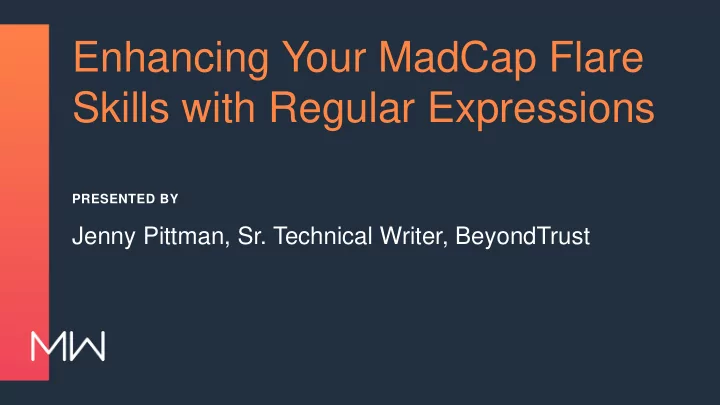
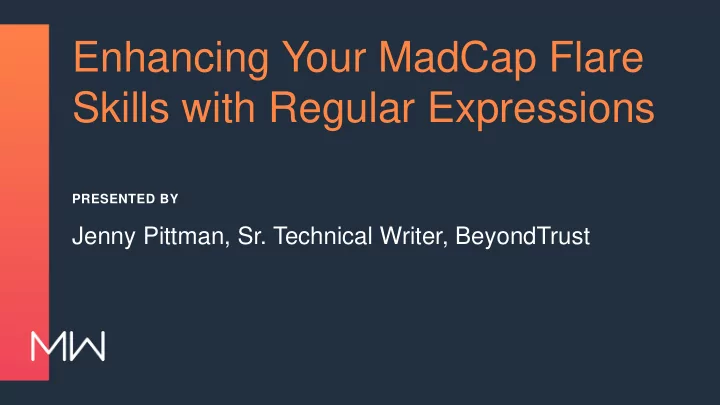
Enhancing Your MadCap Flare Skills with Regular Expressions PRESENTED BY Jenny Pittman, Sr. Technical Writer, BeyondTrust
PREVIEWS OF COMING ATTRACTIONS • What is a regular expression? • Why would I want to use regular expressions? • How has BeyondTrust has used regular expressions? • How do regular expressions work? • What are best practices for using regular expressions? • What if I want to go even deeper?
What is a regular expression?
WHAT IS A REGULAR EXPRESSION? • “A regular expression is a pattern that the regular expression engine attempts to match in input text. A pattern consists of one or more character literals, operators, or constructs.” https://docs.microsoft.com/en-us/dotnet/standard/base- types/regular-expression-language-quick-reference
AGAIN, WHAT IS A REGULAR EXPRESSION? • A way to search for a range of characters • A way to search for “this or that” • A way to limit your search to “this but not that” • A way to limit your search to “this if that” regex or regexp
BE AWARE! • This presentation gives examples for MadCap Flare’s regex parser. • Other software programs may use different parsers. • For our purposes, a parser has nothing to do with a parsec.
Why use regular expressions?
REFINE THE SEARCH • Standard search finds content based on: – Words or phrases <h1>Introduction</h1> – Element type (<p>, <h1>, <div>, <h2>Intro</h2> <MadCap:conditionalText>, etc.) <h1 class="red">Intro</h1> – Attribute (style, class, condition, etc.) • Regex search finds content based on: – Multiple factors (this text in this <h\d[^>]>Intro(duction)?</h\d> or that element with this attribute) <h1>Introduction</h1> – Beginning, middle, or end of the line <h2>Intro</h2> – Beginning, middle, or end of the topic <h1 class="red">Intro<h1>
EXPAND THE REPLACE • Standard search replaces x with y • Regex search can: – Modify or remove tags while keeping the content <p>Intro</p> to <h1>Intro</h1> and <p>Outro</p> to <h1>Outro</h1> – Modify or delete text that may be formatted in multiple ways <b>Note:</b>, <b>Notes</b>, <strong>Note:</strong> – Replace some but not all instances of a word Change “blue” to “red” unless part of the word “blueprint”
How we’ve used regexes
THE LEGEND OF REGEX Find text Replace with text The original text The text after find and replace Set the search to Regular Expressions
GET RID OF HARD-CODED NOTES • Modified our stylesheet to automatically include “Note:” and “Important!” • Used regex to delete hard-coded text <(b|strong)>Note( | )*(</\1>)?( | )*\:(</\1>)?( | )*(</\1>)? <p class="note"><b>Note:</b> Be sure to drink your Ovaltine.</p> <p class="note">Be sure to drink your Ovaltine.</p>
MAKE SIMPLE COMMANDS BOLD • Bolded one- word, unformatted “click” commands (c|C)lick(ing)? (the )?(OK|Add|Edit|Close|Next|Save|Delete|Enter)( button)? \1lick\2 \3<b>\4</b>\5 Click OK, then finish by clicking the Close button. Click OK , then finish by clicking the Close button.
MAKE EACH TOPIC’S FIRST LINE AN H1 • Replaced starting paragraphs, H2s, and H3s to satisfy SEO needs (<body>\s*)<(p|h[^1])([^>]*)>(.*)</\2> \1<h1\3>\4</h1> <h2 class="style">Header Text</h2> <h1 class="style">Header Text</h1>
REMOVE OR CHANGE ATTRIBUTES: OUR PROCESS Version 18.1 <Deprecated-18-2> <Added-18-2> Public Portal Public Portal Schedule! Always On Version 18.2 <Added-19-1> Public Portal Schedule Recently Used Jump Items!
REMOVE OR CHANGE ATTRIBUTES • Modified classes, styles, conditions, and other attributes <(\w+:?\w* ?)((?: (?:\w+:?\w*)="[^"]*" ?)*) MadCap:conditions="([\w\.\-, ]*)(?:,?Release\.Added\-RS\-18\-2,?)([\w\.\-, ]*)"((?: (?:\w+:?\w*)="[^"]*" ?)*)([ /]*)> <\1\2 MadCap:conditions="\3\4"\5\6> <p MadCap:conditions="Release.Added-RS-18-2,Default.PrintOnly"> <p MadCap:conditions="Default.PrintOnly">
How do regular expressions work?
\ ( ) [ ] { } . | - < > * ? + ! : $ ^ = Special Characters and their Superpowers Note: To use any of these as a literal, you must precede it with a backslash! • To search for an asterisk: \* • To search for a backslash: \\
ABC’S AND 123’S • To search for any letter, number, or underscore: \w • To search for a space, tab, or line break: \s Note: This does not search for non-breaking spaces, coded in Flare as   • To search for any character except newlines, use a dot: . • To specifically search for any number: \d • To specifically search for a tab: \t • To specifically search for a line break: \r\n
IT’S A GROUP EFFORT • Group and capture with parentheses ( ) – Searches for a string as a single token – Treats (cat) as one single search term that cannot be broken up; finds cat, catalog, and concatenate but not act – Used with repetition and backreference • Find this or that with ( | ) – Use (cat|dog) to find either cat or dog
CAPTURE THE FLAG (OR DON’T) • Use backreference to find the same captured group twice – Use (\w*) \1 to find apple apple, grape grape, etc. – Use (\w*) is as \1 does to find Pretty is as pretty does • Use backreference in the replace field to keep a captured group as it was found – Find (\w*) and (\w*) and replace with \2 and \1 to replace sugar and spice with spice and sugar (or apples and oranges with oranges and apples) • Group but don’t capture with (?: ) to keep your backreference from exceeding the Flare limit of 9
PICK A CARD, ANY CARD • Find any matching character with square brackets [ ] – Called a character class or character set – Find any letter or number: [a-z0-9] Note: Unlike some parsers, Flare is not case-sensitive unless you check Match case in the Find options . – Find any letter between a and n: [a-n] – Find any vowel: [aeiou] Note: By itself, searches for only one instance.
BUT NOT THAT CARD • Find text that does not contain any specified character [^ ] – Find cat or cast but not cart: ca[^r]?t – Find cat but not cast or cart: ca[^rs]?t • Find text that does not contain a specified string (?! ) – Find The book was great but not The movie was great: The (?!movie)\w+ was great – Find I love ice cream sandwiches or I love tomato sandwiches but not I love tomato tofu sandwiches: I love (?!tomato tofu)[\w ]* sandwiches
SET BOUNDARIES • To define the beginning or end of a word: \b Note: Use two to duplicate Flare’s built -in Whole word search option: \bcast\b finds cast but not castle or podcast. Use one to define only one side of the word boundary: \bcast finds cast and castle but not podcast, while cast\b finds cast and podcast but not castle. • To define the beginning of a line: ^ • To define the end of a line: $
SMALL, MEDIUM, OR LARGE? • Find the character or group 0 or 1 times: ? – Use It’s (not )?raining to find both It’s raining and It’s not raining • Find the character or group 1 or more times: + – Use ho+p to find both hop and hoop (and hooooooooooop) • Find the character or group 0 or more times: * – Use I’m [ \w ]*ready to find both I’m ready and I’m almost ready (and I’m definitely almost certainly ready )
WOULD YOU LIKE TO SUPERSIZE THAT? • Find the character or group exactly x times: {x} – Use ho{2}p to find hoop but not hop (or hooooooooooop) • Find the character or group at least x times but no more than y times: {x,y} – Use \b\w{5,7}\b to find Psycho but neither Jaws nor Casablanca
Another look at the examples
GET RID OF HARD-CODED NOTES • <(b|strong)>Note( | )*(</\1>)?( | )*\:(</\1>)?( | )*(</\1>)? • Find <b>Note or <strong>Note • Find zero or more spaces • Find </b> or </strong> • Why not use \2 for the second instance of ( | )? • Once a capturing group has been found the first time, all backreferences equal that text
MAKE SIMPLE COMMANDS BOLD • (c|C)lick(ing)? (the )?(OK|Add|Edit|Close|Next|Save)( button)? • \1lick\2 \3<b>\4</b>\5 • Find click, Click, clicking, or Clicking • Find zero or one instances of the • Find OK, Add, Edit, or another specified word • Find zero or one instances of button
MAKE EACH TOPIC’S FIRST LINE AN H1 • (<body>\s*)<(p|h[^1])([^>]*)>(.*)</\2> • \1<h1\3>\4</h1> • Find the <body> tag followed by zero or more spaces, tabs, or line breaks • Find p or any header tag that is not h1 • Find zero or more characters that are not > • Find zero or more characters other than line breaks • Find the closing p or header tag
Recommend
More recommend