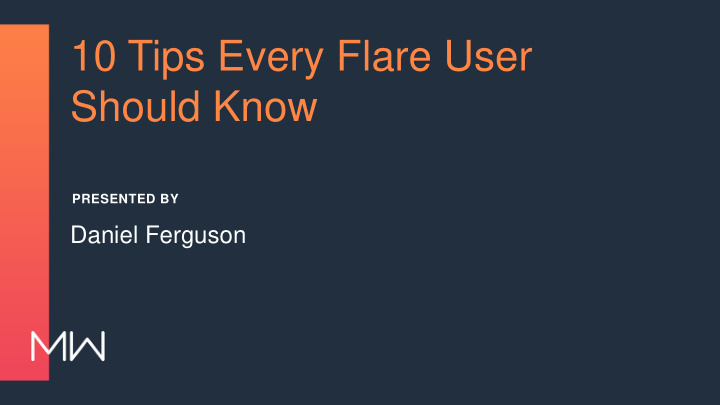

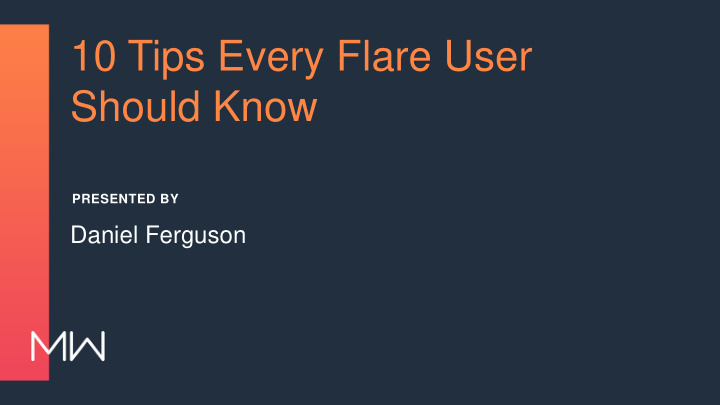

10 Tips Every Flare User Should Know PRESENTED BY Daniel Ferguson
INTRODUCTION Daniel Ferguson Certified MadCap Flare Trainer & Consultant Founder & President of Smart Output daniel@smartoutput.com @ferg_daniel linkedin.com/in/DanielSFerguson smartoutput.com < />
TIPS WE WILL COVER TODAY 1. Close all documents 2. Disable auto-reload 3. Customize auto-suggestion 4. Hide styles 5. Show All Images as Thumbnails 6. Locate in Explorer / TOC 7. View Links 8. Creating Macros 9. Pinning Styles, Snippets, and Variables 10.Using File List and TOC Grid View
FLARE DEMO The remainder of the presentation at MadWorld was Flare Demo. The remaining slides are included for post-conference reference
TIP 1: CLOSE ALL DOCUMENTS Problem: Lots of tabs are open. Want to close them quickly Solution: Right-click any tab, and select Close All Documents Except this One
TIP 2: DISABLE AUTO-RELOAD Problem: Tons of tabs re-open when I open my Flare project Solution: File > Options . On General tab, uncheck Auto- Reload Documents
TIP 3: CUSTOMIZE AUTO-SUGGESTION Problem : Auto Suggestion window pops up when I don’t want it to Solution: Open File > Options > Auto Suggestion to customize settings
TIP 4: HIDE RARELY-USED STYLES Problem: Your style selector is littered with styles you need in your stylesheet but don’t use when authoring Solution: In the stylesheet, set the mc-hidden value to hidden for styles you don’t want to show
TIP 5: SHOW ALL IMAGES AS THUMBNAILS Problem: The images in my topics make it difficult for me to see the flow of the text when editing Solution: Show All Images As Thumbnails in XML Editor local toolbar.
TIP 6: LOCATE IN EXPLORER / LOCATE IN TOC Problem: It takes me forever to find where my topic file is in my Content Explorer or where it’s use in my TOC(s) Solution: • Right-click the TOC entry or topic tab and select Locate in Explorer • Right-click the topic file or topic tan and select Locate in TOC
TIP 7: VIEW LINKS Problem : I don’t know if / where this file is used in my project Solution: Right-click the file in the Content Explorer, and select View Links See https://help.madcapsoftware.com/flare2018r2/Content/Flare/Folders- Files/Viewing_File_Links.htm
TIP 8: CREATING MACROS Problem: There are some actions in Flare I do again and again and again Solution: Create a Macro for them and assign a shortcut key See https://help.madcapsoftware.com/flare2018r2/Content/Flare/Macros/About- Macros.htm
TIP 9: PINNING STYLES, SNIPPETS, AND VARIABLES Problem: Frequently-used styles, snippets, and variables are buried down in lists Solution: Pin them to the top • Styles: https://help.madcapsoftware.com/flare2018r2/Content/Flare/Styles/More/Pinning-Styles.htm • Snippets: https://help.madcapsoftware.com/flare2018r2/Content/Flare/Snippets/Pinning-Snippets.htm • Variables: https://help.madcapsoftware.com/flare2018r2/Content/Flare/Variables/Pinning-Variables.htm
TIP 10: FILE LIST AND TOC GRID VIEW Problem: It takes forever to view the properties of my topics and TOC entries Solution: Use the File List and TOC Grid View to see spreadsheet-like views of your topics and TOC entries
Recommend
More recommend