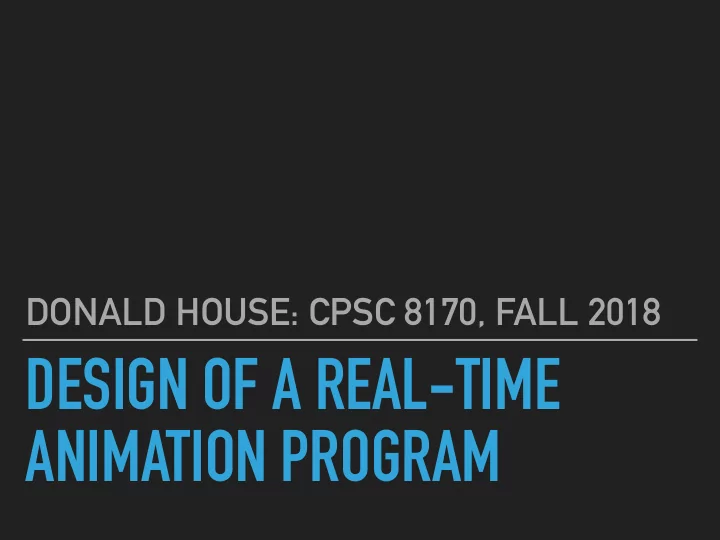
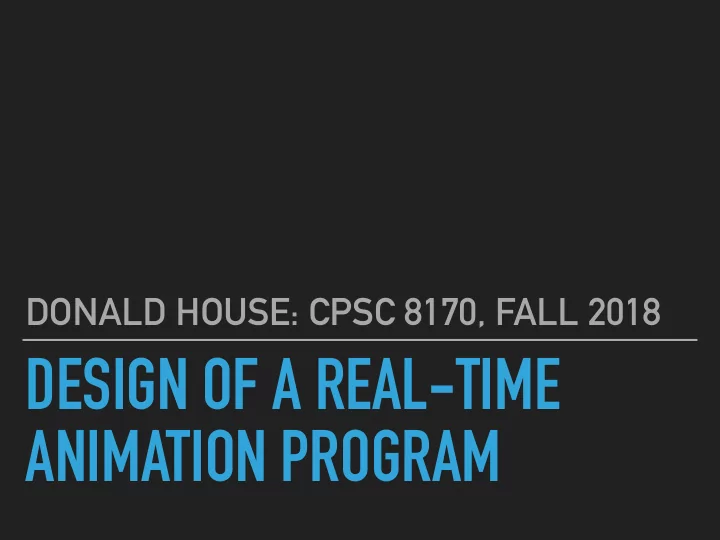
DONALD HOUSE: CPSC 8170, FALL 2018 DESIGN OF A REAL-TIME ANIMATION PROGRAM
DEMO
MODEL-VIEW-CONTROLLER DESIGN canonical.cpp ▸ The main program Controller canonical.cpp acts as the controller, directing Model and View actions parameter ▸ Keyboard events directed fj le to Model and View ▸ Display and reshape events directed to View View Model ▸ Idle events are directed to Model ▸ Controller gets display interval from Model
MAIN PROGRAM TO SET UP CONTROLLER, MODEL, AND VIEW int main(int argc, char* argv[]){ canonical.cpp // make sure we have exactly one parameter if(argc != 2){ cerr << "usage: canoncial paramfilename" << endl; return 1; } paramfilename = argv[1]; // start up the glut utilities glutInit(&argc, argv); // create the graphics window, giving width, height, and title text // and establish double buffering, RGBA color // Depth buffering must be available for drawing the shaded model glutInitDisplayMode(GLUT_DOUBLE | GLUT_RGBA | GLUT_DEPTH); glutInitWindowSize(TeapotView.getWidth(), TeapotView.getHeight()); glutCreateWindow("Canonical 3D Animation Example"); // register callback to handle events glutDisplayFunc(doDisplay); glutReshapeFunc(doReshape); glutKeyboardFunc(handleKey); glutMouseFunc(handleButtons); glutMotionFunc(handleMotion); // idle function is called whenever there are no other events to process glutIdleFunc(doSimulation); // set up the camera viewpoint, materials, and lights TeapotView.setInitialView(); // load parameters and initialize the bubble model BubbleModel.loadParameters(paramfilename); BubbleModel.initSimulation(); glutMainLoop(); }
CONTROLLER IDLE EVENT: SIMULATE TIME STEP AND DISPLAY RESULT canonical.cpp // // idle callback: let the Model handle simulation time step events // void doSimulation(){ static int count = 0; BubbleModel.timeStep(); // only update display after every displayInterval time steps if(count == 0) glutPostRedisplay(); count = (count + 1) % BubbleModel.displayInterval(); }
CONTROLLER KEYBOARD EVENT HANDLER // // Keyboard callback routine. canonical.cpp // Send model and view commands based on key presses // void handleKey(unsigned char key, int x, int y){ const int ESC = 27; switch(key){ case 'b': // start a bubble blowing BubbleModel.loadParameters(paramfilename); // reload parameters BubbleModel.initSimulation(); // reinitialize the simulation BubbleModel.startBubble(); // start the action break; case 'k': // toggle key light on and off TeapotView.toggleKeyLight(); break; case 'f': // toggle fill light on and off TeapotView.toggleFillLight(); break; case 'r': // toggle back light on and off TeapotView.toggleBackLight(); break; case 'i': // I -- reinitialize view case 'I': TeapotView.setInitialView(); break; case 'q': // Q or Esc -- exit program case 'Q': case ESC: exit(0); } // always refresh the display after a key press glutPostRedisplay(); }
CONTROLLER MOUSE AND WINDOW EVENT HANDLERS // // let the View handle mouse button events canonical.cpp // but pass along the state of the shift key also // void handleButtons(int button, int state, int x, int y) { bool shiftkey = (glutGetModifiers() == GLUT_ACTIVE_SHIFT); TeapotView.handleButtons(button, state, x, y, shiftkey); glutPostRedisplay(); } // // let the View handle mouse motion events // void handleMotion(int x, int y) { TeapotView.handleMotion(x, y); glutPostRedisplay(); } // // let the View handle display events // void doDisplay(){ TeapotView.updateDisplay(); } // // let the View handle reshape events // void doReshape(int width, int height){ TeapotView.reshapeWindow(width, height); }
MODEL-VIEW-CONTROLLER DESIGN Model ▸ Maintains model state Controller ▸ Loads simulation parameters from file parameter fj le ▸ Sets simulation initial conditions ▸ Does numerical integration for each View Model time step ▸ Passes model state to View
MODEL METHODS AND STATE private: Model // bubble simulation parameters float speed; float mass; float drag; float buoyancy; float h; int dispinterval; // State of bubble Vector3d BubblePos; Vector3d BubbleVel; bool Rising; public: Model(); bool loadParameters(const char *parmfilename); // get simulation parameters void initSimulation(); // initialize bubble to initial position and velocity void timeStep(); // take one time step void startBubble(); // make the bubble active // accessors to retrieve bubble state Vector3d bubblePosition(){return BubblePos;} Vector3d bubbleVelocity(){return BubbleVel;} bool isRising(){return Rising;} // accessor to retrieve display interval for controller int displayInterval(){return dispinterval;}
MODEL METHODS AND STATE Model // restore the bubble simulation to its initial state void Model::initSimulation(){ // return the bubble to its starting position and velocity BubblePos.set(0.0, 0.0, 0.0); // start bubble moving 30 degrees to right BubbleVel.set(0.866 * speed, 0.5 * speed, 0.0); Rising = false; } // this does one time step in the simulation void Model::timeStep(){ const Vector3d Buoyancy(0, buoyancy, 0); // buoyancy force up // If bubble is rising, do modified Euler update of state if(Rising){ Vector3d newBubbleVel = BubbleVel + h * (-drag / mass * BubbleVel + Buoyancy); BubblePos = BubblePos + h * (newBubbleVel + BubbleVel) / 2; BubbleVel = newBubbleVel; } } // start the bubble void Model::startBubble(){ Rising = true; }
MODEL-VIEW-CONTROLLER DESIGN View ▸ Specifies materials and Controller shading model ▸ Specifies camera viewing parameters parameter fj le ▸ Specifies geometry and positions geometric models and lights ▸ Handles camera View Model interaction ▸ Handles window reshape ▸ Renders the scene
USES A TYPICAL STUDIO LIGHTING SETUP View ▸ Key Light is main light source ▸ Fill Light provides some illumination in Key Light shadows ▸ Back Light fills from behind, and provides rim glow lights in code are mirror image of this diagram
DEMO
VIEW METHODS AND STATE // Switches to turn lights on and off bool KeyOn; View bool FillOn; bool BackOn; // Current window dimensions int Width; int Height; // position the lights, never called outside of this class void setLights(); // draw the model, never called outside of this class void drawModel(); public: View(Model *model = NULL); // initialize the state of the viewer to start-up defaults void setInitialView(); // Toggle lights on/off void toggleKeyLight(); void toggleFillLight(); void toggleBackLight(); // Handlers for mouse events void handleButtons(int button, int state, int x, int y, bool shiftkey); void handleMotion(int x, int y); // redraw the display void updateDisplay(); // handle window resizing, to keep consistent viewscreen proportions void reshapeWindow(int width, int height); // accessors to determine current screen width and height int getWidth(){return Width;} int getHeight(){return Height;}
VIEW CONSTRUCTOR PROVIDES INITIAL CAMERA SETUP View View::View(Model *model): camera(NULL), themodel(model), width(WIDTH), height(HEIGHT), near(NEAR), far(FAR), fov(FOV), modelsize(MODELSIZE), modeldepth(MODELDEPTH), diffuse_fraction(DIFFUSE_FRACTION), specular_fraction(SPECULAR_FRACTION), shininess(SHININESS), white{WHITE}, dim_white{DIM_WHITE}, grey_background{GREY_BACKGROUND}, base_color{BASE_COLOR}, highlight_color{HIGHLIGHT_COLOR}{ // Set up camera: parameters are eye point, aim point, up vector, // near and far clip plane distances, and camera vertical FOV in degrees camera = new Camera(Vector3d(0, 0, modeldepth), Vector3d(0, 0, 0), Vector3d(0, 1, 0), near, far, fov); // point to the model themodel = model; // initialize current window dimensions to match default Width = width; Height = height; }
VIEW INITIALIZATION METHOD: SHADING, DEPTH TESTING, AND LIGHTS void View::setInitialView(){ // return camera to its default settings View camera->Reset(); // opaque grey background for window glClearColor(grey_background[0], grey_background[1], grey_background[2], grey_background[3]); // smooth shade across triangles if vertex normals are present glShadeModel(GL_SMOOTH); // make sure that all surface normal vectors are unit vectors glEnable(GL_NORMALIZE); // enable depth testing for hidden surfaces glEnable(GL_DEPTH_TEST); glDepthRange(0.0, 1.0); // set the colors of the key, fill, and back lights glLightfv(GL_LIGHT0, GL_DIFFUSE, white); glLightfv(GL_LIGHT0, GL_SPECULAR, white); glLightfv(GL_LIGHT1, GL_DIFFUSE, dim_white); glLightfv(GL_LIGHT1, GL_SPECULAR, dim_white); glLightfv(GL_LIGHT2, GL_DIFFUSE, dim_white); glLightfv(GL_LIGHT2, GL_SPECULAR, dim_white); // turn on lighting glEnable(GL_LIGHT0); // key light KeyOn = true; glEnable(GL_LIGHT1); // fill light FillOn = true; glEnable(GL_LIGHT2); // back light BackOn = true; // turn on shading glEnable(GL_LIGHTING); // consider light position for specular glLightModeli(GL_LIGHT_MODEL_LOCAL_VIEWER, GL_TRUE);
VIEW INITIALIZATION METHOD: SETTING SURFACE MATERIAL PROPERTIES View // define the diffuse and specular colors of the teapot’s // material, and set its specular exponent float diffuse_color[4], specular_color[4]; for(int i = 0; i < 3; i++){ diffuse_color[i] = diffuse_fraction * base_color[i]; specular_color[i] = specular_fraction * highlight_color[i]; } diffuse_color[3] = specular_color[3] = 1; glMaterialfv(GL_FRONT, GL_DIFFUSE, diffuse_color); glMaterialfv(GL_FRONT, GL_SPECULAR, specular_color); glMaterialf(GL_FRONT, GL_SHININESS, shininess); }
Recommend
More recommend