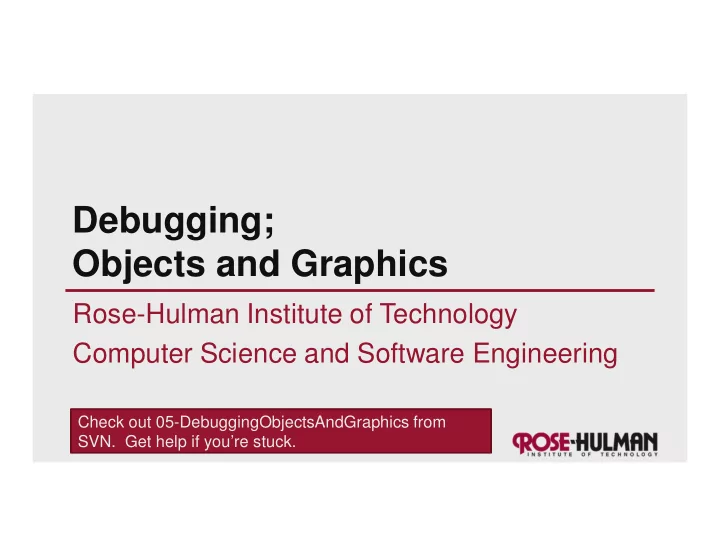
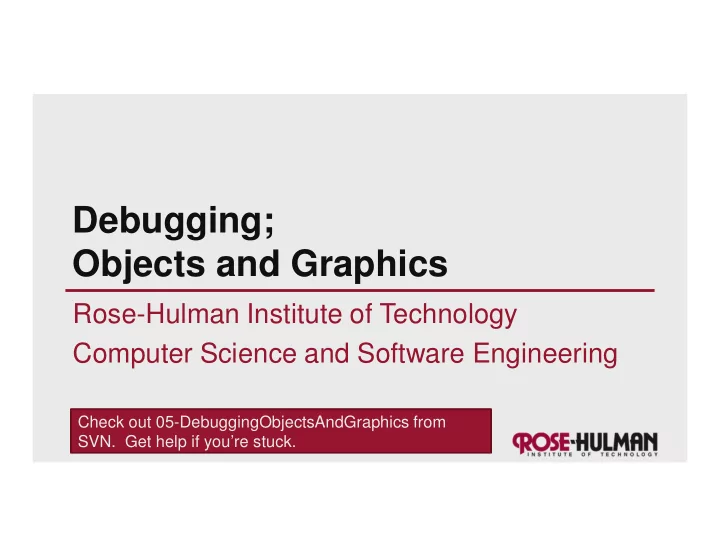
Debugging; Objects and Graphics Rose-Hulman Institute of Technology Computer Science and Software Engineering Check out 05-DebuggingObjectsAndGraphics from SVN. Get help if you’re stuck.
Debugging • Debugging includes: – Discovering errors – Coming up with a hypothesis about the cause – Testing your hypothesis – Fixing the error • Ways to debug – Insert print statements to show program flow and data – Use a debugger: • A program that executes another program and displays its runtime behavior, step by step • Part of every modern IDE Q1
Using a Debugger • Typical debugger commands: – Set a breakpoint —place where you want the debugger to pause the program – Single step —execute one line at a time – Inspect a variable—look at its changing value over time • Debugging Example – In the factorialTable.py file – Start a debugging session: • Window � Open Perspective � other � Debug � Okay • Click debug icon (top-left side of work bench)
Using the debugger in Eclipse • Set a breakpoint – Double click in left margin of editor view • Step over (when you know a function works) – Click step-over icon or use F6 key • Variable inspection – Look at the new value of i, cir after each time though the loop
Sample Debugging Session: Eclipse A view that shows all the This is the executing Debug functions perspective A view that shows all the variables A view that shows This view is an editor that the outline of the shows the line of code being module being executed and lets you make examined ( Outline changes to the file View )
Tips to Debug Effectively It’s the scientific method! • Reproduce the error •hypothesize, •experiment, • Simplify the error •fix bug, • Divide and conquer •repeat experiment • Know what your program should do • Look at the details • Understand each bug before you fix it • Practice! Q2
The object of objects • Data types for numbers are passive • Most modern computer programs are built using an Object-Oriented (OO) approach – An object is an active data type • It knows stuff • It does stuff Q3
The object of objects • Basic Idea of OO development – View a complex system as the interaction of simple objects – Example: • the human body is a complex system • a simulation of a character in the Sims is a complex system Q4,5
How do objects interact? • Objects interact by sending each other messages – Message: request for object to perform one of its operations – Example: the brain can ask the feet to walk – In Python, messages happen via method calls . • win = GraphWin("Window", 10, 20) # constructor • >>> p = Point(50, 60) # constructor • >>> p.getX() # accessor method • >>> p.getY() # accessor method • >>> p.draw(win) # method Q6,7
How do objects interact? Point p = Point(50, 60) UML object diagram for a point object . Q8,9 UML � Unified Modeling Language
Simple graphics programming • Great way to learn about objects • Computer Graphics : study of graphics programming – Important for gaming and movie industries – Military applications • Graphical User Interface (GUI) Q10
Review: You choose how to import • Must import graphics library before accessing it – >>> import zellegraphics – >>> win = zellegraphics.GraphWin() • Another way to import graphics library – >>> from zellegraphics import * – win = GraphWin()
Using graphical objects • Look at the alienFace module in today’s SVN project Q11
Recap: Class and object terminology • Different types of objects – Point, Line, Rectangle, Oval, Text – These are examples of classes • Different objects – head, leftEye, rightEye, mouth, message – Each is an instance of a class – Created using a constructor Q12,13,14 – Objects have instance variables – Objects use methods to operate on instance variables
Object interaction to draw a circle from zellegraphics import * from zellegraphics import * circ = Circle(Point(100, 100), 30) circ = Circle(Point(100, 100), 30) win = GraphWin() win = GraphWin() circ.draw(win) circ.draw(win) Q15
Interactive graphics • GUI—Graphical User Interface – Accepts input • Keyboard, mouse clicks, menu, text box – Displays output • In graphical format • On-the-fly • Developed using Event-Driven Programming – Program draws interface elements (widgets) and waits – Program responds when user does something Q15
Example: getMouse • win.getMouse() – Causes the program to pause, waiting for the user to click with the mouse somewhere in the window – To find out where it was clicked, assign it to a variable: • p = win.getMouse() Q16
Mouse Event Exercise • Create a program in module, clickMe , with a window labeled “Click Me!” that displays the message You clicked (x, y) to the console the first 5 times the user clicks in the window. • The program also draws a red-filled circle, with blue outline, in the location of each of these first 5 clicks. • The program closes the window on the 6th click
Would you like to see more examples? Practice Problem Sundays? Q17,18
Recommend
More recommend