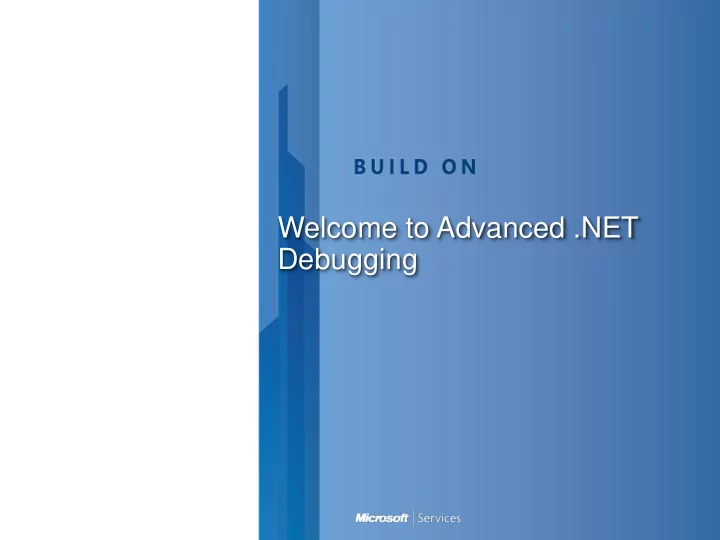
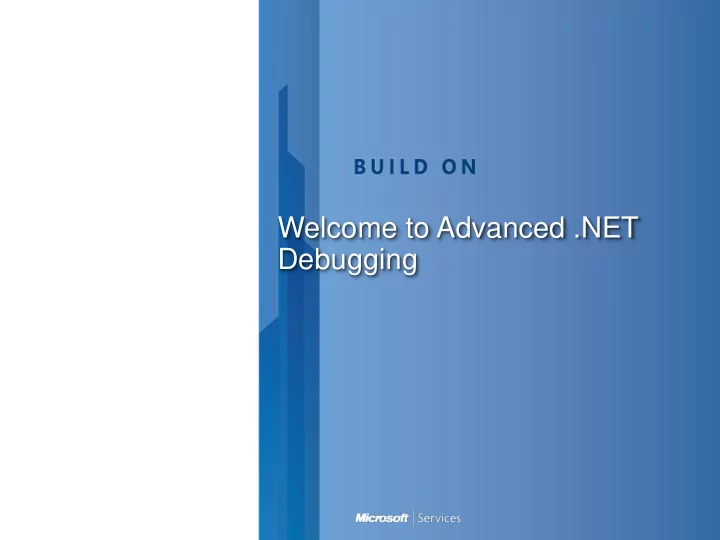
Welcome to Advanced .NET Debugging
Debugging Tools
Module Overview Introduction to Debugging Problems in Production Challenges in debugging Production issues Production Environment Debugging Timeline Tools for .NET Debugging Review 3
Types of Problems in Production System hang or deadlock Fatal exception Nonfatal exception Data loss or inconsistency Performance problems Memory leaks or excessive memory usage 5
Causes of Problems in Production Interaction with other systems Hardware differences Software differences Unexpected load Transient network conditions Resource contention 6
Challenges of Debugging in Production Real users Pressure to resolve quickly Reluctance to ”make things worse” Change control Concern over tool installation 7
Challenges of Debugging in Production (Cont.) Hard to access server Can’t use normal tools No repro Infrequent problem Hard to characterize problem The problem only appears at a customer site 8
Production Debugging Timeline Before a problem occurs - Pre-install debugging tools in production - Build symbols as appropriate - Build in application exception handling and logging - Design, build, and test for performance and scalability - Build in monitoring and diagnostics - Know the metrics of your system - Find and resolve problems before they become crises - Plan your deployments 9
Production Debugging Timeline (Cont.) When a problem does occur Don’t panic; be methodical - - Evaluate the symptoms - Document what you do - Consider mitigation strategies - Gather data After the problem has occurred - Analyze data - Plan and implement steps to resolve - Evaluate the improvement and repeat as necessary 10
Tools and environments Least-invasive Debugging tools Environment Debug Diagnostics, Production Perfmon, Event Logs, WER, Dr Watson, Netmon, procdump Testing/Staging WinDbg, cdb, profilers, remote Debug with VS, SysInternals Suite,.. Development Most Visual Studio Invasive
Production Debugging
Production Tools Event Logs Detailed Information about application errors Performance Monitor Diagnostic tool to collect System and Application performance data Dump Generation: DrWatson, Windows Error Reporting (WER) ProcDump, Task Manager, Debug Diagnostics
Dump Files Kernel Mode Dump • Occurs when a kernel-mode error happens • Different dump flavors available (Complete Memory, Kernel Memory, Small Memory, Automatic Memory) User Mode Dump • It´s a frozen process snapshot of a certain point in time • Can be generated when a user-mode error happens • Contains user-mode process address space data • Different dump file flavors are available
USER.DMP File Flavors Mini-Dump: • Process and Module Information • Call stack at the time of the crash for each thread of the user mode process • Register settings • Only for .NET 4.0 and above possible Mini-Dump with full memory • Mini Dump data • full memory data, handle data, unloaded module information, basic memory information, and thread time information • needed for .NET (1.0-3.5sp1) Full-Dump • All accessible committed pages of the application
Process bitness Determine process bitness before debugging 32Bit OS • 32Bit process 64Bit OS • 32Bit or 64bit process Depending on process bitness you choose the right debugging tools
Dumps and 64OS Avoid creating a 64Bit Dump for a 32Bit Process You would get a dump of SysWow64 Child-SP RetAddr Call Site 00000000`000ce728 00000000`73a22bcd wow64cpu!CpupSyscallStub+0x9 00000000`000ce730 00000000`73a9d07e wow64cpu!Thunk0ArgReloadState+0x1a 00000000`000ce7f0 00000000`73a9c549 wow64!RunCpuSimulation+0xa 00000000`000ce840 00000000`76d684c8 wow64!Wow64LdrpInitialize+0x429 00000000`000ced90 00000000`76d67623 ntdll!LdrpInitializeProcess+0x17e2 .. A lot of extensions will not work anymore :000> !eeheap -gc Failed to load data access DLL, 0x80004005 Verify that 1) you have a recent build of the debugger (6.2.14 or newer) How do you know it is 32Bit? Use Task Manager (TaskMgr): *32 (Win 7) / Platform (Win 8/10)
ProcDump – Sysinternals Plus • Copy deployment install • CPU spike monitoring • Hang window monitoring (Detects missing message pumping) • Unhandled exception monitoring • Dumps based on performance counters. • Clone support to minimize suspend time (>= Win7) • Automatically creates a 32Bit Dump for a 32Bit Process on 64Bit OS Minus • No Breakpoint support • No logging Part of the Sysinternals Suite
ProcDump – How to use Up to 3 dumps with full memory of process with ID 1234 when it exceeds 80% CPU usage for 5 seconds on one core Directory: c:\temp procdump -accepteula – ma – u -c 80 -s 5 -n 3 1234 c:\temp Creates up to 2 Dumps with full memory on Process Termination and unhandled exception + Exceptions of type „System.Exception“ Directory: c:\temp within native mode. procdump -accepteula – g – ma – n 2 – e 1 – f "System.Exception" – t 1234 c:\temp
Debug Diag Data Collection • Automatic Dump generation (based on triggers ex.: PerfCounter, Exceptions) • IIS, COM+ Support • Long time monitoring • Import/Export of Rules • Command Line Support Data Analysis • Analyze crash and memory issues • Analyze Handle leaks
Components The Debugging Service - DbgSvc.exe The Debugger Host - DbgHost.exe The Collection UI - DebugDiag.Collection.exe The Analysis UI - DebugDiag.Analysis.exe The Rule Designer - DebugDiag.RuleDesigner.exe Collection Rule • . vbs script used by the debugging service and the debugger host Analysis Rule • .NET dll or XAML file used by the analysis engine. • Replaces “Analysis Script” from version 1.x
Features Import/Export Collection Rules • .ddconfig Files – can be send with Mail • Push to Live server(s) – can be imported once, then replicate to many DebugDiag.exe /RemoveAllRules /ImportConfig myrules.ddconfig Command Line • xcopy + register.bat • DebugDiag.exe /RemoveAllRules /ImportConfig myrules.ddconfig • DbgHost.exe /attach MyRuleScript.vbs • DbgHost.exe /dump /pn MyApp.exe Performance RulesAnalysis • Analyze a series of multiple dump files • Find which functions take the most time/CPU Custom Rules Sets C:\Program Files\DebugDiag\Samples\AnalysisRules\DebugDiag.SampleAnalysisRules.sln
Collection Collection Rules • Crash Rule • Performance Rule • Memory and handle Leak Rule • The auto-generated control scripts can be modified (samples are included) Data • Memory dumps (“Full” or “Mini”) • Debugger logs (rule-generated stack traces, module/thread events, exception history) • DbgSvc log (process start/exit history for entire machine, DebugDiag attach/detach history) • Other - Event logs, IIS logs, .NET config files, etc. • Data collection can be also triggered manually
Demonstration – Dump generation
Windows Error Reporting
Windows Error Reporting Available since 2003 Server and Windows XP • Background service • Tracks and address errors relating to the OS • For Windows components or applications Plus • It´s on the system, no installation • Full Dumps up from 2008 Server or Vista SP1 • Can be used to collect data of your application and send it to Microsoft or your Server Minus • Limited options • Config changes done via registry
Demonstration – WER
Testing/Staging Tools Profilers VS 2010..2015 Profiler + Windows Performance Toolkit PerfView, CLRProfiler, NP Profiler Troubleshooting Sysinternal suite Debuggers Windbg and cdb in conjunction with SOS Remote Debug using Visual Studio 2010..2015 MDBG
PerfView System wide ETW based Profiler Memory (including Dumps), Disk and CPU Profiler 32Bit: Works great with 32Bit Applications 64Bit: JIT Frames break Callstack • use Windows 8 and above, Ngen, 32Bit Version • See http://blogs.msdn.com/b/vancem/archive/2011/12/28/publicatio n-of-the-perfview-performance-analysis-tool.aspx
Comparing Debuggers Advantages Disadvantages GUI Large memory footprint Visual Studio Source level debugging Not a free tool (Beyond Express or Community Version) Familiar Requires installation Build in .NET debugging Edit & Continue WinDBG GUI Limited .NET debugging with SOS or psscor extension Source level debugging Designed specifically for debugging XCopy deployment Free tool Command-Line No source level debugging CDB Light weight Limited .NET debugging with SOS or Psscor extension Designed specifically for debugging XCopy deployment Free tool 33
WinDBG Output Window View Window Shortcuts Tracing Shortcuts Command Line Current Thread # 35
Visual Studio 2010/../2015 Possible to save and load dumps Managed Dump support through IL Interpreter (configurable) for .Net 4.0 or .NET 4.5 (>=VS2012) • Mini Dumps and Full Dumps Debugging Extension support within Immediate Window: .loadby sos clr VS2012 or VS2013 + Tools -> Options ->Debugging->Managed compatibility mode
To create a dump with Visual Studio 2010/../2015 VS2010: Works using “native” debugging : • “Auto” in unmanaged C++ • “Native Only” • “Mixed” in .NET >=VS2012: Work per default
Recommend
More recommend