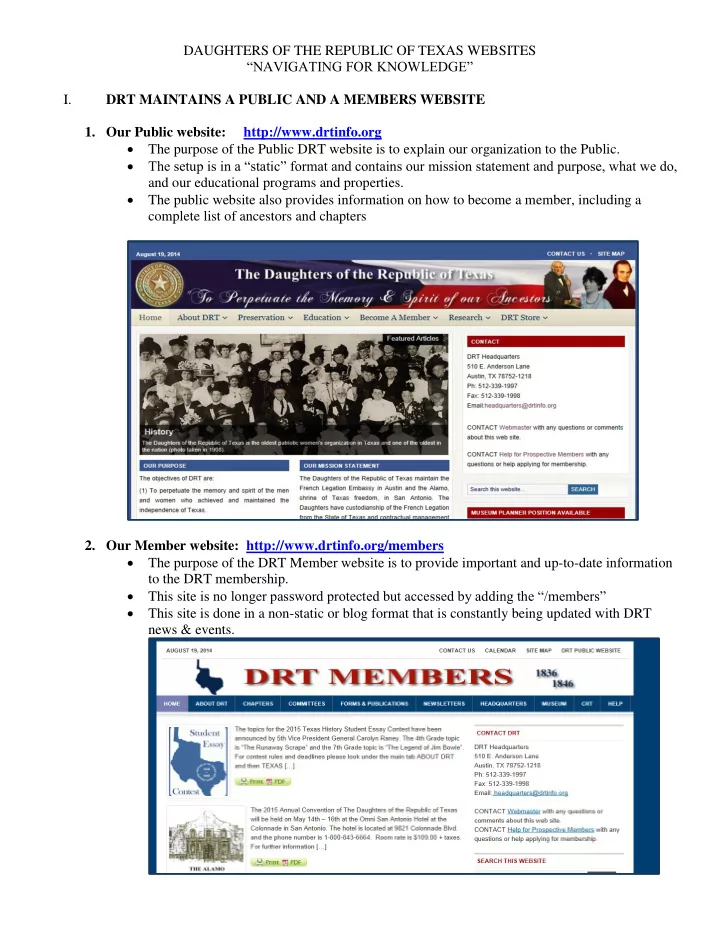
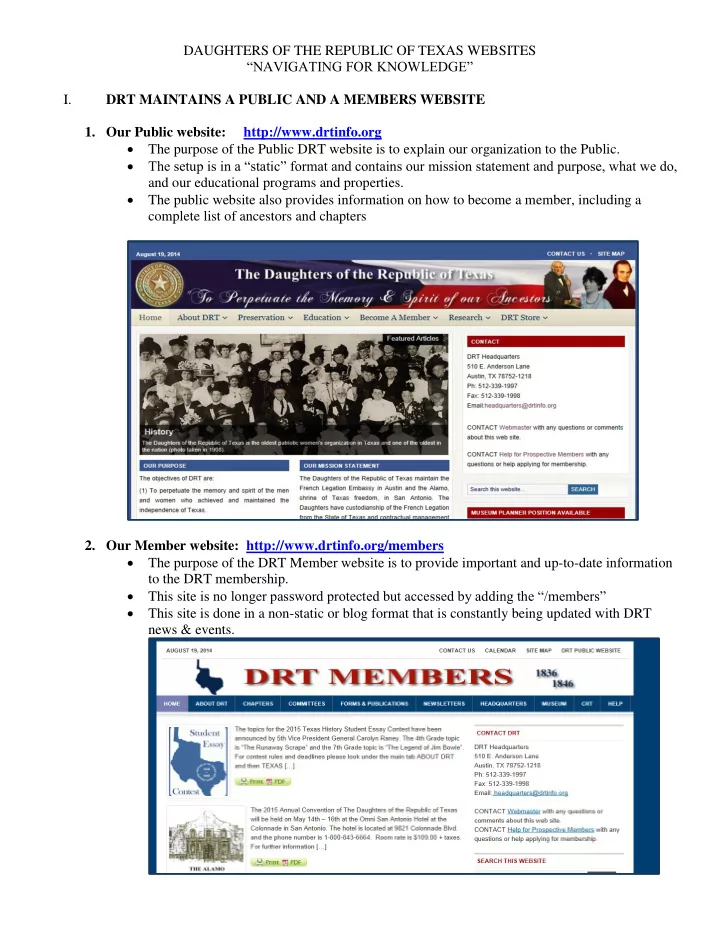
DAUGHTERS OF THE REPUBLIC OF TEXAS WEBSITES “NAVIGATING FOR KNOWLEDGE” I. DRT MAINTAINS A PUBLIC AND A MEMBERS WEBSITE 1. Our Public website: http://www.drtinfo.org The purpose of the Public DRT website is to explain our organization to the Public. The setup is in a “static” format and contains our mission statement and purpose, what we do, and our educational programs and properties. The public website also provides information on how to become a member, including a complete list of ancestors and chapters 2. Our Member website: http://www.drtinfo.org/members The purpose of the DRT Member website is to provide important and up-to-date information to the DRT membership. This site is no longer password protected but accessed by adding the “/members” This site is done in a non-static or blog format that is constantly being updated with DRT news & events.
II. BOOKMARKING THE SITES IN WEB BROWSERS FOR EASIER ACCESS 1. Bookmarking your sites and adding to the Favorites Bar in the browser Internet Explorer (Fig. #1) (Fig. #2) Instructions: 1. Open the Internet Explorer web browser 2. Go to the DRT Members website at www.drtinfo.org/members (Fig. #1) 3. Click on Star at right top (Fig. #1) 4. When box “Add to favorites” opens, click on the dropdown arrow at right (Fig. #2) 5. Click on “Add to Favorites Bar” (Fig. #2) 6. Web site is added to far left on the Favorites Bar (has a yellow star beside it)…now change the name so you will recognize the site (Fig. #3) 7. Do a right click on the site and a “Rename” box opens (Fig. #3) 8. Type in the new name (ex) DRT_M for DRT Members web site (Fig. #3) 9. Now you will always be able to go directly to the site whenever you open the web browser (Fig. #3)
2. Bookmarking your sites and adding to the Favorites Bar in the browser Google Chrome Instructions: 1. Open the Google Chrome web browser and goto the DRT Public web site at www.drtinfo.org (Fig. #1) 2. Go Click on the “Star” in top right corner. A dropdown box will appear showing that the bookmark has been added. Click in the highlighted box and change the name to something you will recognize. (ex) DRT_M….Then click on the “Done” box. (Fig. #3) 3. Web site is added to left on the Favorites Bar. (Fig. #4) 4. Now you will always be able to go directly to the site whenever you open the web browser. (Fig #1) Click on Star (Fig #2) (Fig #3) When the dropdown box appears, click on “ Go to Folders. ” (Fig #4) When the “ Folders ” open, click on the “ Bookmarks Bar ” located directly under the “ New Folders ” box.
(Fig #5) The website bookmark is placed on the far left side at the top on the “ bar ” above the websites. I always rename my bookmarks to something that is short and easy to read. For this bookmark, I did a right click and chose edit and then renamed the bookmark to “ DRT_Public ” so I would recognize this as the public website of the Daughters. Now, every time I open up Google Chrome I can just click on this and it takes me directly to the site. Follow these same steps to bookmark the Member ’ s web site. TIPS ON USING THE MEMER’S WEBSITE EFFECTIVLEY III. Why the Information located on the Right Side of the Member’s Website Rarely Changes! All forms, the MOP and Bylaws are located on the DRT Members website at www.drtinfo.org/members . Click on the tab “Forms and Publications” located at the top. Choose Forms (either by alpha or type) to locate any form. Choose Publications to locate MOP and Bylaws. *** You must have the latest version of Adobe Reader on your computer to correctly open and use the forms, MOP or Bylaws. One of the most frequently encountered problems is not being able to “save” a form to your computer. This is caused by not having the latest version of Adobe Reader! The latest version can be downloaded free from the Adobe website at www.adobe.com. (You will need to know the version of operating software on your computer…i.e. Windows 7, Windows 8, etc.) All forms can be filled out on your computer and then can be printed and mailed or emailed. MOP and Bylaws are indexed and are updated after every BOM meeting/Convention. They can also be saved and printed from your computer or taken to an Office Depot, etc., if you prefer a hard copy. Keep up with current news: Blog form of member site All Committee minutes are on the website Convention and District Workshop information (location, registration, etc.) Convention minutes now on website President General newsletter All DRT due dates for the month are posted News from other DRT entities CRT Headquarters Republic of Texas Museum DRT HELP Help with Email DRT Applications Search Help
Recommend
More recommend