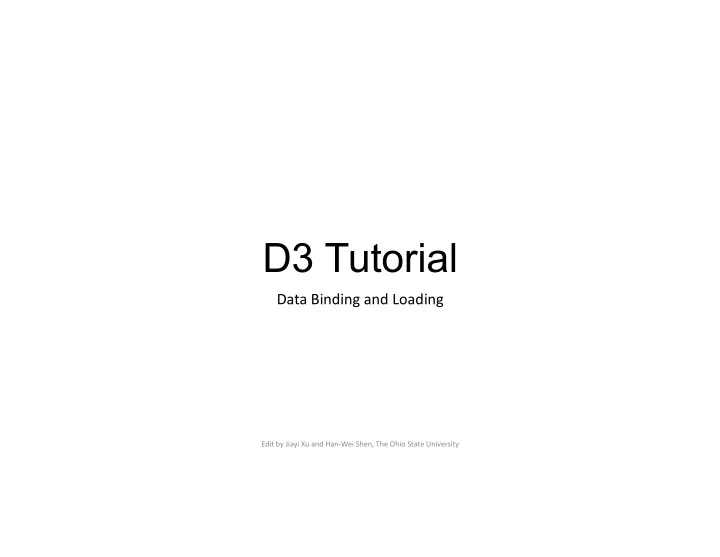
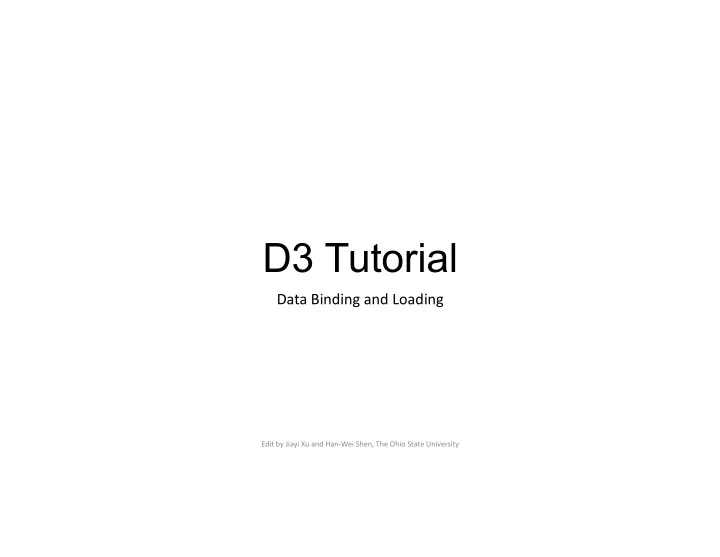
D3 Tutorial Data Binding and Loading Edit by Jiayi Xu and Han-Wei Shen, The Ohio State University
D3 - Data -Driven Documents • D3 can map data to HTML/SVG elements • We can construct the DOM from Data • Each data value has a corresponding HTML/SVG element (graphical marks) • D3 helps you maintain this mapping!
Data Binding - A simple example • What we have • three bars scattering on the screen • three data values: 20, 40, and 60 • Goal: we want to encode data values into the widths of bars Data values: 20, 40, and 60 ?
Data Binding - A simple example Data values: 20, 40, and 60 • Design • Uniform height of bars 20px • 20 pixels • Uniform padding between bars Uniform height: 20px 40px • 10 pixels • Varying width of bars • Proportional to the data values Uniform padding: 10px 60px
Data Binding - A simple example • Initialize variables • First, we create variables to store basic information.
Data Binding - A simple example • selection .data( dataArray ) • Bind the specified array of data with the selected elements • Select all the three rect tags and bind data with them.
x Data Binding - A simple example y • Set the start point (x, y) of each bar. • x is always 0 • Pass a function(d, i) to modify y values • The variable d represents each data value; • i represents the index of each data value and starts from 0.
Data Binding - A simple example • Set the width and height of each bar • The width of each bar is proportional to the corresponding data value. • The height of each bar is fixed.
Data Binding - If we don’t have bars initially • We just have three data values: 20, 40, and 60 • No bars are on the screen initially • Goal • We want to create three bars and encode data values into the widths of bars Data values: 20, 40, and 60 ? Empty Screen
Data Binding - If we don’t have bars initially • What’s wrong with the previous codes? • We have no bars on the screen initially so nothing will be selected! We bind data with “nothing”! • We need a method to create bars
Data Binding - If we don’t have bars initially • A straightforward solution • We can create three rect tags first by the append function • Then, use the same method • D3.js also supports a more concise way by using selection . enter ().
Data Binding - If we don’t have bars initially • A more concise solution • We will insert rect s into svg . • Declare that we intend to bind data with rect tags, although we don’t have rect s now.
Data Binding - If we don’t have bars initially • selection .enter() • Create placeholder nodes for data values that has NO corresponding DOM element in the selection. • Create placeholders for data values that have NO corresponding bars • Then, each placeholder will be replaced by a rect tag • Finally, set the attributes
Data Binding - Any number of initial bars • Next, we will deal with any number of initial bars. • If the number of bars is larger than the number of data values • We can remove needless bars by selection .remove() and selection .exit() Any number of ? bars
Data Binding - Any number of initial bars • Select all initial bars and declare the intention that we will bind data with rect tags
Data Binding - Any number of initial bars • selection .exit() • Return existing elements in the selection for which no new datum was found. • Get needless bars • If we have excessive bars, remove needless bars
Data Binding - Any number of initial bars • selection .enter() • Create placeholder nodes for data values that has NO corresponding DOM element in the selection. • If existing bars are not enough, we have to create more rect tags for data values
Data Binding - Any number of initial bars • selection .merge( otherSelection ) • merging this selection with the specified other selection • Merge the selection of initial bars with the selection of newly created bars to get all existing bars now. • Or, we can directly use the selectAll function. • Finally, set the attributes
Data Binding - Try a real data • Populations of cities
Populations of cities • Represent populations by width of bars ?
Populations of cities - Texts • Initialize variables • First, we create variables to store basic information
Populations of cities - Texts • Bind data with text tags • Create text tags to show names of cities
x Populations of cities - Texts y text • ( x, y ) of a text • Bottom left-hand corner (x, y) • Set coordinates of texts
Populations of cities - Texts • Font size and text content • Set font size and text content
Populations of cities - Scaling • Scale populations • so that we can display bars within the screen London: 86.74 pixels • New York: 84.06 pixels • Sydney: 42.93 pixels • Paris: 22.44 pixels • Beijing: 115.1 pixels •
Populations of cities - Filter cities • selection .filter( filter ) • Filters the selection, returning a new selection that contains only the elements for which the specified filter is true. • Highlight cities that populations are larger than five million
Populations of cities - Sort cities • Ascending/Descending order
Populations of cities - Sort cities • selection .sort( compare ) • Returns a new selection that contains a copy of each element in this selection sorted according to the compare function • Sort text s and rect s in ascending/descending order
Populations of cities - Sort cities • Re-assign y coordinates
Populations of cities – Create a table • A table can show quantities clearly • We can create a table with the help of d3 selections • We need two parameters • columnNames: names of columns (i.e., an array [”name”, “population”]) • data: names of cities and populations of cites
Populations of cities – Create a table thead • Create table tag tbody • In the table tag, we create thead tag and tbody tag • thead tag shows names of columns • tbody tag shows data
Populations of cities – Create a table thead th th tr • We add names of columns into the thead tag • Create a row by tr tag • Add two header cells by th tag in this row • The column names are put in the cells
Populations of cities – Create a table tbody • We add data (i.e., names and populations of tr cities) into the tbody tag tr • Create rows by tr tag tr tr • Add two standard cells by td tag in each row tr • The data are put in the cells
Data Loading • Loading data from external files • d3.json, d3.csv, d3.html, d3.txt, d3.tsv, .d3xml • d3.json( input , callback ) • callback function will be invoked after data is loaded city_population.json …… …… ……
Data Loading - CSV • d3.csv (input , callback ) • For example, draw ten points points.csv The variable points stores • the received csv data The loaded data is in the • form of key: value
Data Loading - CSV • d3.csv (input , callback ) • For example, draw ten points points.csv Column names become • the keys The points . columns is an • array of column names
Data Loading - CSV • We then draw circles and a table
Recommend
More recommend