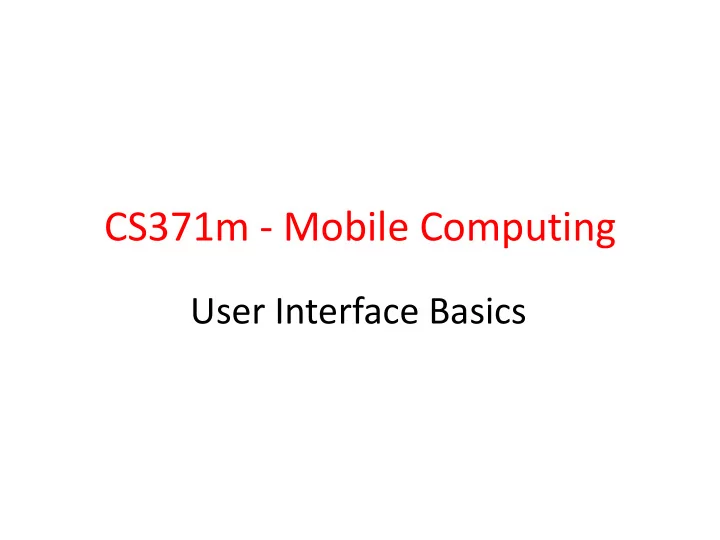
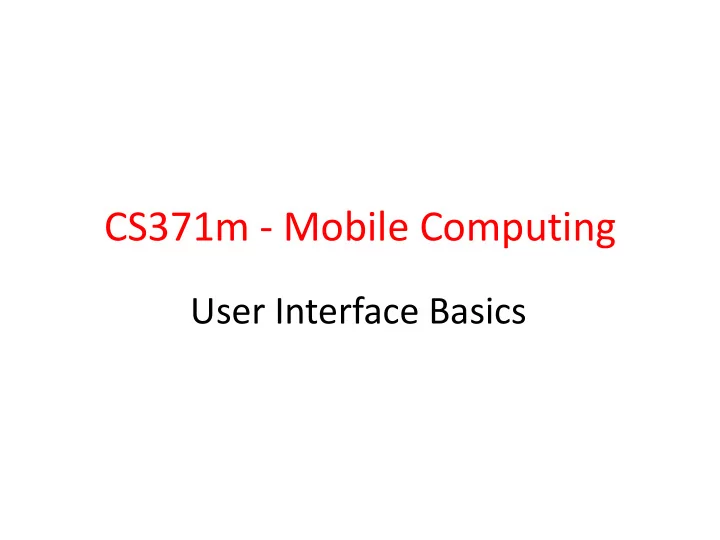
AutoComplete Using Array
EditText • Auto complete option using device dictionary:
Spinner Controls • Similar to auto complete, but user must select from a set of choices
Spinner Control arrays.xml in res/values
Simple User Selections • CheckBox – set android:onClick attribute or create a ClickListener object, override onClick method, and register it with the checkbox • Switches and ToggleButton – similar to CheckBox with two states, but visually shows states – on and off text
RadioButton and RadioGroup • Select one option from a set • set onClick method for each button – generally same method • Collected in RadioGroup – sub class of LinearLayout – vertical or horizontal orientation
Pickers • TimePicker and DatePicker • Typically displayed in a TimePickerDialog or DatePickerDialog – dialogs are small windows that appear in front of the current activity
Indicators • Variety of built in indicators in addition to TextView • ProgressBar • RatingBar • Chronometer • DigitalClock • AnalogClock
SeekBar • a slider • Subclass of progress bar • implement a SeekBar.OnSeekBarChangeListener to respond to changes in setting
INTERACTING WITH WIDGETS
Interacting with Widgets • Some widgets simply display information. – TextView, ImageView • Many widgets respond to the user. • We must implement code to respond to the user action. • Typically we implement a listener and connect to the widget in code. – logic / response in the code
Example - Display Random Image • App to display crests TextView of British Premier League Football Spinner teams • Allow user to select ImageView team from spinner Button control • Or, press button to display a random crest
Button in XML layout file • Notice button reacts when pressed, but nothing happens • Possible to disable button so it does not react
Responding to Button Press • Two ways: • Hard way, create a listener and attach to the button – shorter way exists for Views, but this approach is typical for many, many other widgets behaviors besides clicking • Implement an onClickListener and attach to button
Accessing Button in Code • R.java file automatically generated and creates ids for resources in project folder – if id attribute declared
Setting Activity Layout / GUI • Usually the GUI for an Activity is set in the onCreate method. • Typically a layout file is used • set content view will inflate runtime objects for all the widgets in the layout file
Accessing Layout Widget • To attach a listener we need a handle (reference) to the runtime object for the button (or desired widget)
Accessing Layout Widget • findViewById returns a View object – often necessary to cast to correct type • A whole host of methods to access resources in your /res directory programmatically
Creating and attaching a Listener • setOnClickerListener is method that attaches the listener • View.onClickListener is a Java interface with one method onClick • We are implementing interface with an anonymous inner class
onClick Logic
Shortcut for Clicks • All View objects have an onClick attribute • method to call when the View is clicked • Can set onClick attribute to a method in Activity that is called when View is clicked
Shortcut for Clicks • In Activity: • demo when method signature wrong
Clicker • What method do we use to associate a variable with the runtime object of a UI component declared in a layout xml file? A. setContentView() B. startActivity() C. onCreate() D. a constructor E. findViewById()
THEMES AND STYLES
Styles • Attributes of a View can be set via to a Style • A Style is a collection of attributes that specify the attributes and format of a View or window • Styles defined in their own XML file and referenced by other views
Simplification via Styles In separate XML file
Themes • Android defines themes which set default values for many, many attributes of widgets • Themes have changed over time with different releases – theme – light – dark – material design • Theme can be set in the Manifest file for the app
DATA DRIVEN CONTAINERS LISTVIEW AND GRIDVIEW
Data Driven Containers • Containers that display repetitive child Views • ListView – vertical scroll, horizontal row entries, pick item – consider using ListActivity • GridView – specified number of rows and columns • GalleryView – horizontal scrolling list, typically images
AdapterView • ListView, GridView, and GalleryView are all sub classes of AdapterView • Adapter generates child Views from some data source and populates the larger View • Most common Adapters – CursorAdapter used when to read from database – ArrayAdapter to read from resource, typically an XML file
Adapters • When using an Adapter a layout is defined for each child element (View) • The adapter creates Views based on layout for each element in data source and fills the containing View (List, Grid, Gallery) with the created Views – binding • child Views can be as simple as a TextView or more complex layouts / controls – simple ones provided in android.R.layout
Typical Adapter Example
Data Source - countries resource file
TextView for Data • ListView filled with TextViews • TextViews store data from ArrayAdapter
ListView and GridView Results
Selection Events • ListView, GridView, GalleryView • Typically user can select one item of data • Implement the OnItemClickListener class and set it as the listener – we will do this a lot: – create a class that implements some kind of listener – register it with a control
Altering the Data and Display • Previous example read data from resource file • What if we want to update list view as data changes? – add and remove items • Example: remove countries from list and view when selected
Altering Data • ArrayAdapter serves as a bridge between a data source and a ListView • Previous example, data was an array resource file – resource file won't change • Dump data to List (ArrayList) and create ArrayAdapter from that source
Source Code
Create ArrayList
Alter Data on Select
A Toast "A toast provides simple feedback about an operation in a small popup."
Creating a Toast • Inside the OnItemClickListener anonymous inner class
More Complex List View Items • What if we want each item in a list to have more than simple text? • Let's add a switch to each ListView item to show if the Country listed is "safe" or not? • Each View element in the list will be a horizontal linear layout with a TextView and a switch
Not all of layout file shown
Setting Adapter • Change to use the complex layout for each ListView item
Result • Looks okay. • However... • Scroll the list and notice all safe switches set to Yes! • Flip a couple and scroll
View Recycling Scroll UH OH
View Recycling • Imagine a ListView tied to contacts on a phone or some other possibly large data set. • Some people have 1000's of contacts. • Creating a ListView with a distinct object for every list element (the Views) would require a LOT of memory. • So, the rows in a list view get recycled . Enough objects are created for the visible items, but as they scroll off the objects are reused and the data in the widgets is reset to what the user should see.
View Recycling We set the switch on the row that contains Andorra to no. The we scrolled down the list. The List View item that contains Andorra is recycled. The adapter we are using automatically alters the text, but the switch is still set to no!
Taking Control of Recycling • We need to track the status of safe for each country and change the switch position as appropriate when a list view item gets recycled • This requires creating two classes: – one to model the data for each row – our own Adapter that extends ArrayAdapter
CountryRowData • Simple nested class to model and track the data in a row
New onCreate Method • Create list of CountryRowData objects and send to our new Adapter class
Extending ArrayAdapter
Recommend
More recommend