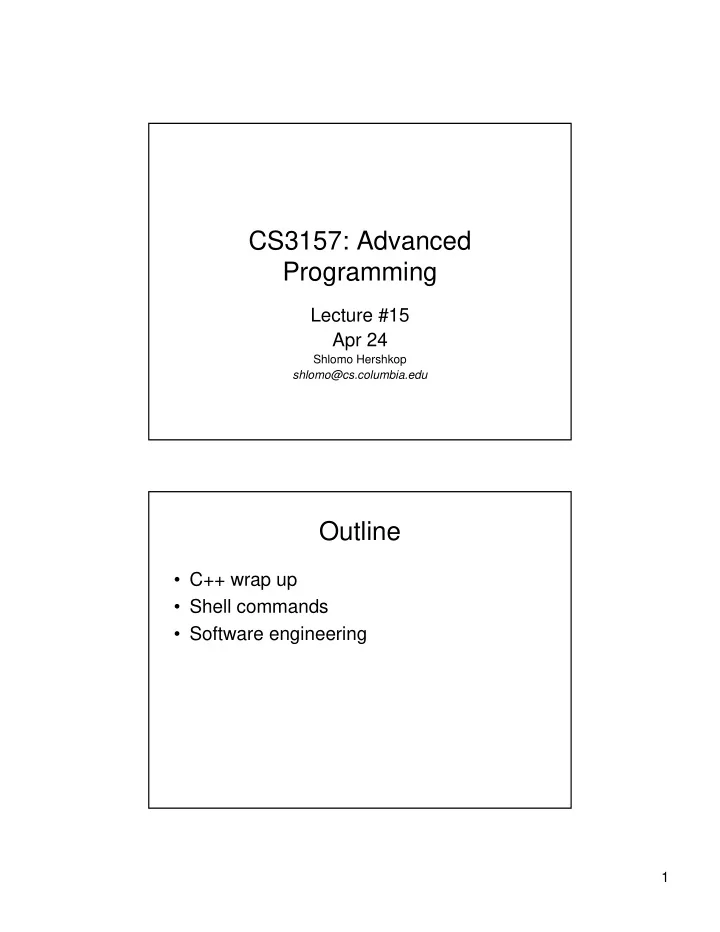
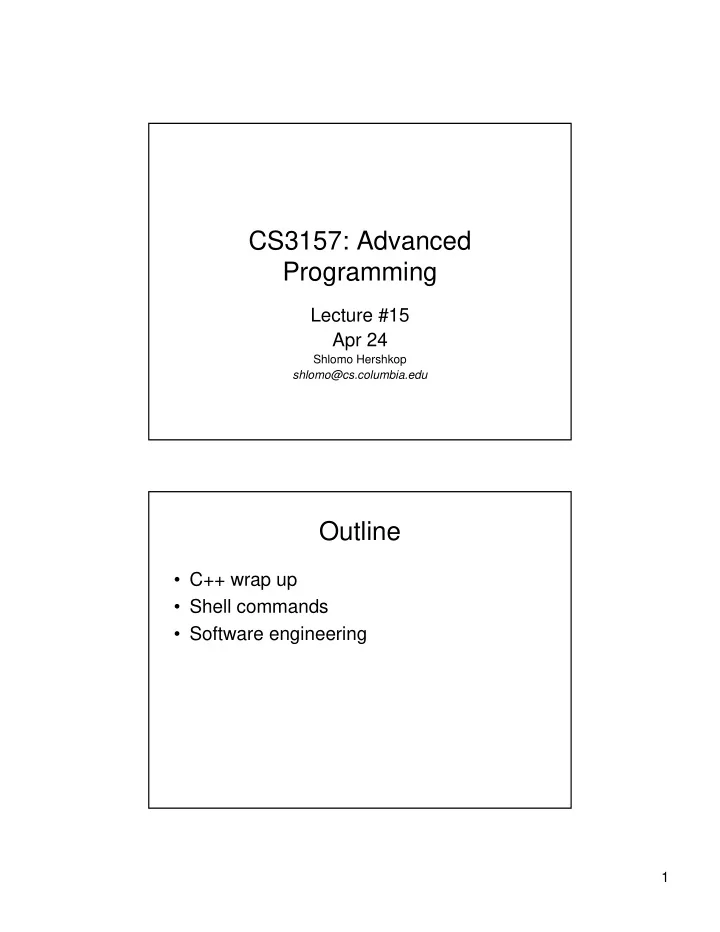
CS3157: Advanced Programming Lecture #15 Apr 24 Shlomo Hershkop shlomo@cs.columbia.edu Outline • C++ wrap up • Shell commands • Software engineering 1
Announcements • Please go to course works to fill out the class evaluation – Again, I will give you credit on final for this – Chance to win prizes! – Please take care of it this week Announcements • Final: 5/8 Monday 1-4 pm in class. – We will do a full review next week Monday – Please prepare questions you might have – Will have extra office hours in preparation 2
Schedule: • Will now wrap up cpp • Next we will cover basic and not so basic unix utilities • Might have time for some software engineering background • Will meet for last lab this week • Anyone want to see php next week? Wrap up CPP • Issues with last lab – Not sure what happened – I ran tests on some machines, but I don’t recall if I did all operators on all clic machine types ☺ – Nature of the course, what lesson can you take away from it ? 3
Last Homework • Very short • Will be posted today • Using the POWER of template programming you will be writing a fraction class for CPP and use a simple CGI front- end to make it work over the network Fraction class • When you want to add ½ + 1/3 • Convert to .5 + .3 = .8 • Want to work with fraction natively • Want to learn to use templates • Also want to be able to operate on fractions and reduce fractions – Will need to code GCD 4
Template programming • What are templates? • How are they used? • Why ? Queue Example template <class T> class Queue { public: Queue(); ~Queue(); T& remove(); void add (const T &); int isEmpty(); int isFull(); private: QueueItem<T> *front; QueueItem<T> *back; } 5
QueueItem template <class P> QueueItem { public: //?? private: P item; QueueItem *next; Details • Can have multiple classes in the definition template <class U, class V, int X> • Can use keyword ‘typename’ or ‘class’ – version issues 6
Unix Command Shell • What is UNIX exactly ? • What are Unix flavors ? • What in the world is a command shell ?? Brief History • Early on, OS were specialized to hardware – Upgrade = new OS • 1965, Bell Labs and GE – Multics • System to support many users at the same time • Mainframe timesharing system – 1969 – Bell withdrew, but some researchers persisted on the idea of small operating system 7
More history • So first ideas coded in Assembler and B • Rewritten in C – wanted high level code – First concept of software pipes – Released in 1972 – Released source through licensing agreements – Addition of TCP and specialization versions to different groups – Taught in university courses where it caught on – Brought to business by new graduates ☺ (early 80’s) – System V (1983) Command shell • Allows you to interact with the operating system • Usually refer to non graphical one • Windows NT/XP: – Start -> run -> cmd • Windows 98 – Start -> run -> command • Unix – Log in (most of the time) • Mac – terminal 8
Technical Details • Shell is simply a program which takes your commands and interprets them • Usually write your own in OS course • Many different kinds of shells – Mainly to confuse you ☺ • Main advantage – Can use build in language to write simple but powerful scripts Main shells (unix) • Bourne Shell – sh – ksh – zsh • C shell – csh – tcsh 9
shell • sh is the “Bourne shell”, the first scripting language • it is a program that interprets your command lines and runs other programs • it can invoke Unix commands and also has its own set of commands while ( 1 ) { print prompt and wait for user to enter input; read input from terminal; parse into words; substitute variables; execute commands (execv or builtin); } • shell commands can be read: – from a terminal == interactive – from a file == shell script • search path – the place where the shell looks for the commands it runs – should include standard directories: • /bin • /usr/bin • it should also include your current working directory (.) 10
• are you running the Bourne shell? type: $SHELL • if the answer is /bin/sh, then you are • if the answer is /bin/bash, then that’s close enough • otherwise, you can start the Bourne shell by typing sh at the UNIX prompt • enter Ctrl-D or exit to exit the Bourne shell and go back to whatever shell you were running before... Power of Shells • capable of both synchronous and asynchronous execution – synchronous: wait for completion – asychronous: in parallel with shell (runs in the background) • allows control of stdin, stdout, stderr • enables environment setting for processes (using inheritance between processes) • sets default directory 11
Useful tools & commands • wc – counts characters, words and lines in input • grep – matches regular expression patterns in input • cut – extracts portions of each line from input • cat – print files • sort – sorts lines of input • sed – stream edits input • ps – displays process list of running processes • who – displays anyone logged in on the system wc • unix command: counts the number of characters/words/lines in its input • input can be a file or a piped command (see below) example: • filename = “hello.dat” hello world • usage: unix-prompt$ wc hello.dat 2 2 12 hello.dat unix-prompt$ wc -l hello.dat 2 hello.dat unix-prompt$ wc -c hello.dat 12 hello.dat unix-prompt$ wc -w hello.dat 2 hello.dat 12
Global Regular Expression Parser GREP • one of the most useful tools in unix • three standard versions: – plain old grep – extended grep: egrep – fast grep: fgrep • used to search through files for ... regular expressions! • prints only lines that match given pattern • a kind of filter • BUT it’s line oriented • input can be one or more files or can be piped into grep • examples: grep "ˆ[aeiou]" myfile ls -1 | grep t • useful options: • -i ignore case • -w match pattern as a word • -l return only the filename if there’s a match • -v reverse the normal action (i.e., return what doesn’t match) 13
• examples: grep -i "ˆ[aeiou]" myfile grep -v "ˆ[aeiou]" myfile grep -iv "ˆ[aeiou]" myfile • how do you list all lines containing a digit? • how do you list all lines containing a 5? • how do you list all lines containing a 0? • how do you list all lines containing 50? • how do you list all lines containing a 5 and an 0? cut • unix command: extracts portions of each line from input • input can be a file or a piped command • Can cut file according to deliminators (fields) and characters • syntax: cut <-c|f> <-d> • note that c and +f+ start with 1; default delimiter is TAB 14
cat • Concatenate files and print to standard out • Easy way to pipe the contents of a file to another command sort • unix command: sorts lines of input • input can be a file or a piped command (see below) • three modes: sort, check (sort -c), merge (sort - m) • syntax: sort <-t> <-n> <-r> <-o> POS1 -POS2+ • note that POS starts with 0; default delimiter is whitespace 15
sed • stream editor • does not change the file it “edits” • commands are implicitly global • input can be a file or can be piped into sed • example: substitute all A for B: • sed ’s/A/B/’ myfile • cat myfile | sed ’s/A/B/’ • use the -e option to specify more than one command at a time: • sed -e ’s/A/B/’ -e ’s/C/D/’ myfile • pipe output to a file in order to save it: • sed -e ’s/A/B/’ -e ’s/C/D/’ myfile >mynewfile sed • sed can specify an address of the line(s) to affect • if no address is specified, then all lines are affected • if there is one address, then any line matching the address is affected • if there are two (comma separated) addresses, then all lines between the two addresses • are affected • if an exclamation mark (!) follows the address, then all lines that DON’T match the • address are affected • addresses are used in conjunction with commands • examples (using the delete (d) command): sed ’$d’ myfile sed ’/ˆ$/d’ myfile sed ’1,/under/d’ myfile sed ’/over/,/under/d’ myfile 16
• order of commands is important • input is line oriented • all editing commands are applied to each line, one at a time • then next line is read and editing commands are applied to that linei • etc • for example: sed -e ’s/pig/cow/’ -e ’s/cow/horse’ myfile • What does this do? • Regular expression like grep • Except forward slash • delimiter is slash (/) • backslash (escape) it if it appears in the command, e.g.: sed ’s/\/usr\/bin\//\/usr\/etc/’ myfile 17
• meta-character ampersand (&) represents the extent of the pattern matched • example: sed ’s/[0-9]/#&/’ myfile • what does this do? • you can also save portions of the matched pattern: sed ’s/\([0-9]\)/#\1/’ myfile sed ’s/\([0-9]\)\([0-9]\)/#\1-\2/’ myfile • transformation command: y • example: sed ’y/ABC/abc’ myfile 18
Recommend
More recommend