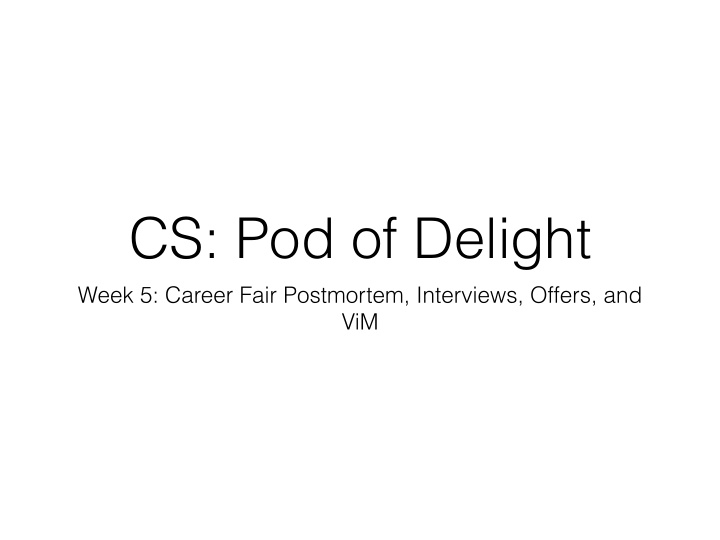

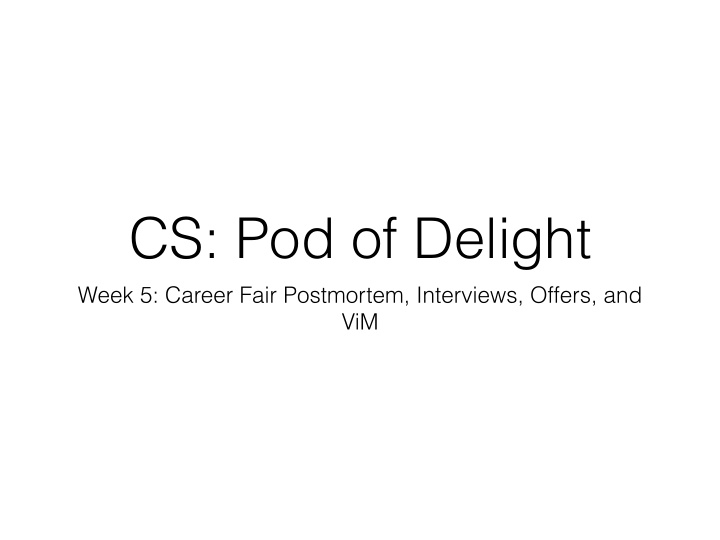

CS: Pod of Delight Week 5: Career Fair Postmortem, Interviews, Offers, and ViM
Career Fair • How did it go? • Strategies you learned? • Lots of swag? • Good interactions with recruiters?
What to do next? • Emails (check them) • Times available (google calendar trick) • Applying online • Ping recruiters • INTERVIEWS!
Interviews
Interviews • Behavioral interviews • Technical interviews
Behavioral Interviews • Past-experiences • Negative, positive • How you grew • What you learned • What would you do? • Describe a product, how would you fix, favorite feature, what would you change, etc…
Technical Interviews • Projects/classes • Whiteboard question • How to make it faster? • Less space? • Think out loud!
Technical Interviews • Last anywhere from 30-90 minutes • On-campus, on-site, video, phone, puzzle • Be prepared to be asked about anything on resume • Honesty
Technical Interviews • Solve or no solve, doesn’t matter as much as you think • Finish: time for questions • Be prepared to ask insightful questions! • Actually very useful
The Offer • Email, PDFs, paper • Keep a copy of every offer • Start date, end date, pay, benefits • Restrictions: stock, patents, ideas, etc…
The Offer: Deadline • Anywhere from a couple of days to months • UT requires at least 3 weeks • If they are not giving you enough, talk to Career Center
Multiple Offers? • Great! • Use them to speed up other companies • Try to get the best of what you can
ViM
ViM • Awesome text editor • Comes pre-installed on basically every linux bistro • Portability • One configuration file (*) • Productivity • Keep hands on home-row • No menus, no shortcuts, no mouse!
ViM: Modes • Normal - “resting state”, commands, moving • Insert - when you’re typing • Visual - selecting text, moving text • Line Visual - same as visual, but per line • Ex - crazy command mode, not widely used
ViM: Modes • Should always be in normal, unless you’re inserting text • Can efficiently move, perform commands
ViM: Changing modes • Normal - {ESC}, (recommend: {Caps}, {ii}) • Insert - i • Visual - v • Line Visual - V
ViM: Navigating • Ok to use arrows at first • But you want to use built-in navigation commands
ViM: Command Basics • Vim commands are structured like English • Nouns • Word (w), sentence (s), paragraph (p), parentheses (b), tags (t) • Verbs • delete (d), yank (d), visual (v), change (c) • Modifiers • till (t), find (f), inside (i), around (a), count (#)
Vim: Examples • Delete a word - dw • Delete a sentence - das • Delete a paragraph - dap • Delete argument from function - di( • Delete text within quotes - di” • Delete till character x - dtx
ViM: Exiting • In normal mode! • :q - exit • :w - save • :wq - save and exit • :q! - exit without saving • :cq - force quit vim
ViM: Practice • vimtutor • Comes installed with ViM • vim adventures! • http://vim-adventures.com • OpenViM • http://www.openvim.com/
ViM: Next time • Better navigation • Clipboard management • Buffers + split panes • Tabs • Configuring ViM
Recommend
More recommend